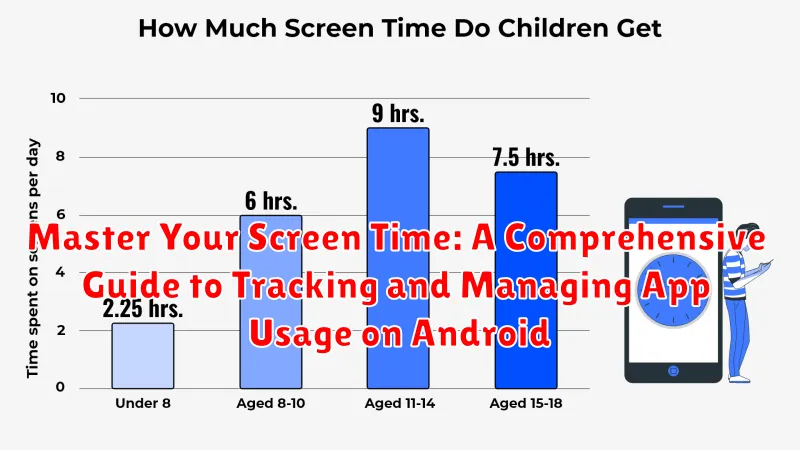In today’s digitally driven world, we spend a significant portion of our lives interacting with screens. Whether it’s for work, communication, entertainment, or education, our smartphones have become indispensable tools. However, excessive screen time can have detrimental effects on our productivity, sleep patterns, and overall well-being. This comprehensive guide offers practical strategies to help you master your screen time on your Android device. Learn effective techniques for tracking app usage, setting healthy limits, and cultivating a more balanced relationship with technology. Regain control of your time and attention by understanding how to effectively manage app usage.
This guide provides a step-by-step approach to understanding your app usage patterns and implementing effective screen time management techniques. We’ll delve into the built-in features of Android for tracking screen time and explore various third-party app usage tracker applications. From setting daily or weekly limits for specific apps to utilizing focus modes and scheduling downtime, you’ll discover actionable strategies to minimize distractions and reclaim your focus. Learn how to effectively manage your screen time to enhance productivity, improve sleep quality, and foster a healthier digital lifestyle.
Understanding Android’s Built-in Screen Time Tools
Android provides robust built-in tools to help you monitor and manage your app usage. These tools, often referred to as Digital Wellbeing or Screen Time, offer valuable insights into your daily habits. By understanding these features, you can take the first step toward more mindful phone usage.
The core function of these tools is to track how much time you spend on each app. This data is typically presented in a clear, easy-to-understand format, often visually represented with charts and graphs. This allows you to quickly identify which apps consume the most of your time.
Beyond simply tracking, these built-in tools also provide features like usage alerts and breakdowns by app category (e.g., social media, games, productivity). This granular data gives you a more comprehensive picture of your digital habits.
Accessing Screen Time Data on Different Android Versions
Accessing your screen time data varies slightly based on your Android version and phone manufacturer’s customization. While the core functionality remains similar, the navigation might differ. Here’s a general guide:
Android 9 (Pie) and earlier: These versions often lacked comprehensive built-in screen time tools. You might find basic usage data within individual app settings or rely on third-party apps for detailed tracking.
Android 10 and 11: Typically, you can access Digital Wellbeing or similar tools through the Settings app. Look for options like “Digital Wellbeing & parental controls.” From there, you can view your daily and weekly app usage, set timers, and configure other controls.
Android 12 and later: These versions usually maintain the Digital Wellbeing features within Settings. The interface may have been refined, and you’ll likely find additional options like “Screen time” or “App usage.” Some manufacturers may also integrate these features into their custom user interfaces.
Setting Daily or Weekly App Usage Limits
Once you’ve identified your app usage patterns, Android’s Digital Wellbeing tools empower you to set boundaries. This feature allows you to establish daily or weekly time limits for specific apps.
To set app timers, navigate to your device’s Settings and locate “Digital Wellbeing & parental controls.” Select “Dashboard,” where you’ll find a list of your apps sorted by usage. Choose an app you wish to restrict, and tap the hourglass icon next to it. Set your desired daily or weekly time limit.
When your allocated time for an app is nearly up, you’ll receive a gentle notification. Once the timer expires, the app icon will become grayed out, and attempting to open it will present a reminder of your limit. You can choose to extend the limit or stick to your initial boundary.
Consistently setting app timers cultivates healthier digital habits, preventing excessive app usage and fostering a more balanced relationship with your device. Remember, these limits are designed to support you, so adjust them as needed to align with your goals.
Utilizing Focus Mode to Minimize Distractions
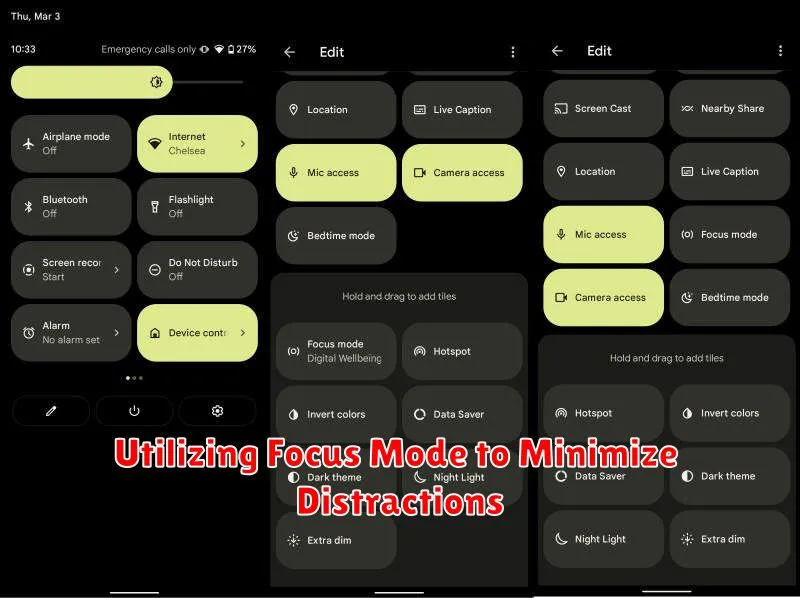
Focus Mode is a powerful feature on Android devices designed to minimize distractions and promote productivity by temporarily restricting access to specific apps. By activating Focus Mode, you can create a dedicated workspace or study environment, free from the constant interruptions of social media, games, or other potentially distracting applications.
Activating Focus Mode usually involves selecting the apps you wish to pause and setting a duration for the focus session. During this period, attempting to open a paused app will result in a notification reminding you that the app is unavailable.
Customization options often allow for scheduling Focus Mode sessions, creating distinct focus profiles for different activities (e.g., Work, Study, Personal Time), and setting exceptions for essential apps like communication or emergency services.
Using Focus Mode effectively can significantly improve concentration and help you achieve your goals by creating a distraction-free digital environment.
Exploring Third-Party Screen Time Tracking Apps
While Android offers built-in screen time management features, third-party apps often provide more comprehensive tracking and control. These apps can offer granular data, advanced reporting, and specialized features not found in the standard Android tools. Consider exploring these options if you need more in-depth analysis or stricter control over your app usage.
Third-party apps can offer features such as app blocking, website filtering, and usage scheduling. Some apps also provide detailed insights into your usage patterns, highlighting peak usage times and potential triggers for excessive screen time. They can be particularly useful for setting stricter limits and enforcing digital well-being practices.
When choosing a third-party app, consider factors like privacy policies, user reviews, and the specific features offered. Some apps may require access to sensitive data, so it’s essential to understand their data handling practices. Look for apps with positive user reviews and a proven track record of reliability.
Tips and Tricks for Effectively Managing Your Screen Time
Set Realistic Goals. Don’t try to drastically cut your screen time overnight. Start with small, achievable goals and gradually reduce your usage over time. This approach is more sustainable and less likely to lead to frustration.
Utilize Built-in Android Features. Android offers robust tools like “Digital Wellbeing” and “Focus Mode” that can help you track and manage your app usage. Explore these features and customize them to fit your needs.
Schedule App Timers. Set time limits for specific apps that tend to consume most of your attention. When the timer goes off, take a break or switch to a different activity. This helps cultivate more mindful usage.
Create Tech-Free Zones and Times. Designate specific areas in your home, like the bedroom or dining room, as tech-free zones. Similarly, establish tech-free times, such as an hour before bed, to promote relaxation and better sleep.
Promoting Healthy Digital Habits for a Balanced Lifestyle

Cultivating healthy digital habits is crucial for maintaining a balanced lifestyle. Excessive screen time can negatively impact sleep, productivity, and overall well-being. Prioritizing real-world interactions and activities is key to mitigating these effects.
Establish clear boundaries. Set designated times for phone usage and stick to them. Create “tech-free” zones or periods, such as during meals or an hour before bed. This allows for dedicated time to engage in other activities and promotes better sleep hygiene.
Mindful app usage is essential. Be intentional about which apps you use and for how long. Regularly review your app usage data and identify time-consuming apps that offer little value. Consider disabling notifications for non-essential apps to minimize distractions.