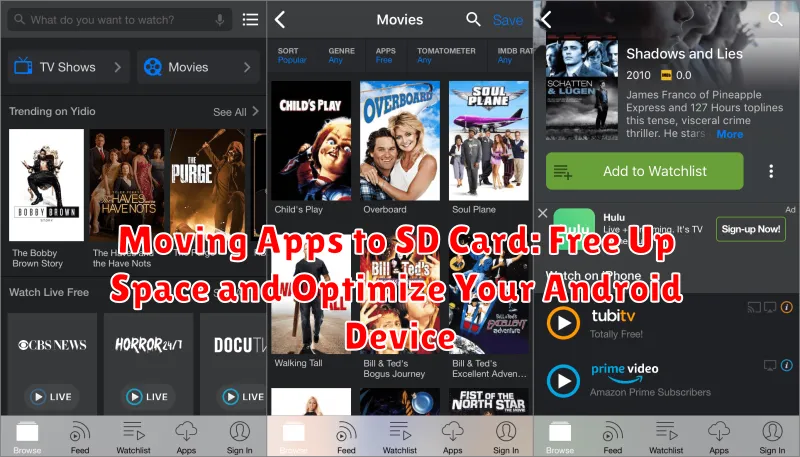Is your Android device constantly running out of storage space? Are you tired of deleting photos, videos, and other files just to make room for new apps? Moving apps to your SD card can be a simple and effective solution to free up valuable internal storage, allowing you to install more apps, take more pictures, and optimize your Android device’s performance. This article provides a comprehensive guide on how to move apps to SD card, addressing common challenges and offering step-by-step instructions to maximize your device’s storage capacity.
Learn how to effectively manage your Android’s internal storage by transferring apps to an external SD card. This process can significantly improve your device’s performance and allow you to install more applications without constantly worrying about storage space. Discover the benefits of moving apps to SD card, understand the limitations, and acquire the knowledge to optimize your Android device for optimal functionality.
Why Move Apps to SD Card? Benefits and Considerations
Moving apps to your SD card offers several advantages, primarily centered around storage management and device performance.
One key benefit is freeing up internal storage. Modern apps, especially games, can consume significant space. Transferring them to an SD card alleviates pressure on your device’s internal memory, allowing for smoother operation and installation of more apps.
Improved performance can also be a consequence of freeing up internal storage. With more available space, the device can operate more efficiently, leading to reduced lag and faster loading times.
However, there are considerations. Not all apps support transfer to SD cards. Some apps, particularly system apps or those with widgets, may have restricted functionality or not work at all when moved. Additionally, the speed of your SD card can impact app performance. A slower card may result in slower loading times compared to running apps from internal storage.
Checking SD Card Compatibility: Ensuring Seamless App Transfer
Before moving apps to your SD card, it’s crucial to verify its compatibility with your Android device and ensure it’s properly formatted. This step prevents potential issues and ensures a smooth transfer process.
First, check your device’s specifications to confirm it supports SD card storage expansion. Not all Android devices offer this feature.
Next, identify the file system of your SD card. Common formats include FAT32, exFAT, and occasionally ext4. Your device might have specific compatibility requirements, so refer to your user manual or manufacturer’s website for information on supported file systems.
If your SD card uses an incompatible file system, you’ll need to reformat it. Caution: Formatting erases all data on the SD card. Back up any important files before proceeding. Typically, you can format the card directly through your Android device’s storage settings. Choose a compatible file system during the formatting process.
Methods for Moving Apps to SD Card: Exploring Different Approaches
Several methods exist for transferring applications to your SD card, offering varying levels of convenience and control. The primary approach involves utilizing your device’s built-in settings.
Using Device Settings: Navigate to your device’s settings, typically under “Apps” or “Application Manager”. Select the app you wish to move, and if the option is available, choose “Change storage location” or “Move to SD card”.
Manufacturer-Specific Tools: Some manufacturers provide dedicated tools for managing app storage. Check your device’s documentation or support resources for information on these utilities.
Note: Not all apps can be transferred. Some developers restrict this functionality due to performance or security considerations.
Managing Apps on SD Card: Tips for Optimal Performance
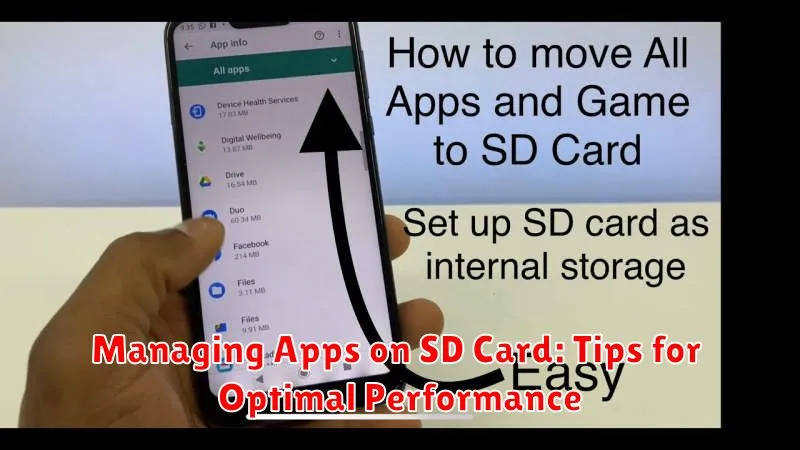
Effectively managing apps moved to your SD card is crucial for maintaining optimal device performance. Regularly monitor app usage and performance. If an app on the SD card exhibits slowdowns or frequent crashes, consider moving it back to internal storage or exploring alternative solutions.
App Selection is Key: Prioritize moving apps that are less frequently used or less performance-intensive. Games with large data files might benefit from the extra space, but demanding games might experience performance issues if stored on an SD card, especially if it’s a slower card. Consider the individual app’s requirements.
Invest in a High-Quality SD Card: The speed and class of your SD card directly impacts the performance of apps running from it. A high-speed SD card (Class 10 or UHS-I/UHS-II/UHS-III) is strongly recommended for a smoother experience. Faster read/write speeds minimize lag and improve overall app responsiveness.
Troubleshooting Issues with Apps on SD Card: Common Problems and Solutions
While moving apps to your SD card can be beneficial, you might encounter some issues. Here are common problems and their solutions:
App Malfunction After Moving
Some apps might not function correctly after being moved to an SD card. This is often due to app developers not designing them for external storage. If an app malfunctions, try moving it back to internal storage. If the problem persists, consider contacting the app developer.
SD Card Errors
If your SD card is corrupted or damaged, apps stored on it might not work properly. Check your SD card for errors using your device’s built-in tools or a computer. If errors are found, try formatting the card. Note: formatting will erase all data on the SD card.
App Data Loss After Card Removal
Removing your SD card while your device is on can cause data loss and app malfunction. Always safely eject your SD card before removing it.
Formatting Your SD Card for App Storage: Preparing for the Move
Before moving apps, it’s crucial to format your SD card correctly. This ensures compatibility and optimizes performance. Android offers two formatting options: portable storage and internal storage.
Portable storage allows you to use the SD card across different devices, but limits app storage capabilities. Internal storage, on the other hand, dedicates the card to your specific device, enabling more extensive app storage.
To format, go to your device’s settings, typically under “Storage.” Locate your SD card and select “Format.” Choose the internal storage option if your device supports it and you intend to primarily use the card for app storage. This process will erase all data on the card, so back up important files beforehand.
After formatting, your device will treat the SD card as an extension of its internal memory. You can then begin moving compatible apps to the SD card to free up space on your device’s primary storage.
Best Practices for Moving Apps to SD Card: Maximizing Storage and Performance
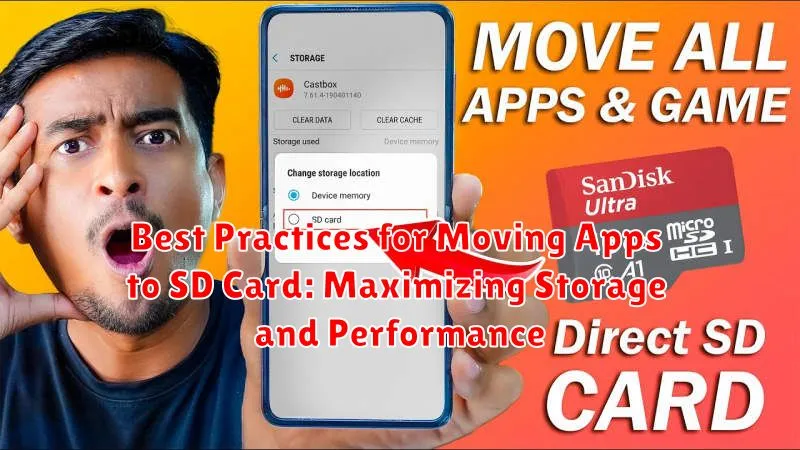
Strategically moving apps to your SD card can significantly improve your device’s performance and storage management. Prioritize moving larger apps, especially games or media-heavy applications, to free up valuable internal storage. Check app compatibility, as some apps may not function correctly or at all when moved.
Consider the speed of your SD card. A high-speed card (Class 10 or UHS) is recommended for optimal app performance. Slower cards can lead to lag and slow loading times. Regularly monitor your SD card’s performance and storage. Remove unnecessary files and apps to maintain optimal performance.
Be mindful of removing the SD card. Eject the card safely through your device’s settings to prevent data corruption. Apps moved to the SD card will become unavailable when the card is removed.
Alternative Solutions for Managing App Storage: Beyond the SD Card
If using an SD card isn’t feasible or desirable, several alternative solutions can help manage app storage and free up space on your Android device. These options offer varying degrees of convenience and effectiveness.
Cloud Storage: Leveraging cloud services like Google Drive, Dropbox, or OneDrive allows you to offload files such as photos, videos, and documents, freeing up valuable internal storage. This is particularly useful for media-rich content that consumes significant space.
App Offloading: This feature, available on many Android devices, allows you to uninstall an app’s updates and data while retaining its icon on your home screen. When needed, the app can be quickly restored. This reclaims storage used by the app while maintaining convenient access.
Internal Storage Management Tools: Most Android devices include built-in storage analyzers. These tools identify large files and unused apps, empowering you to selectively delete items or clear app caches to reclaim storage.