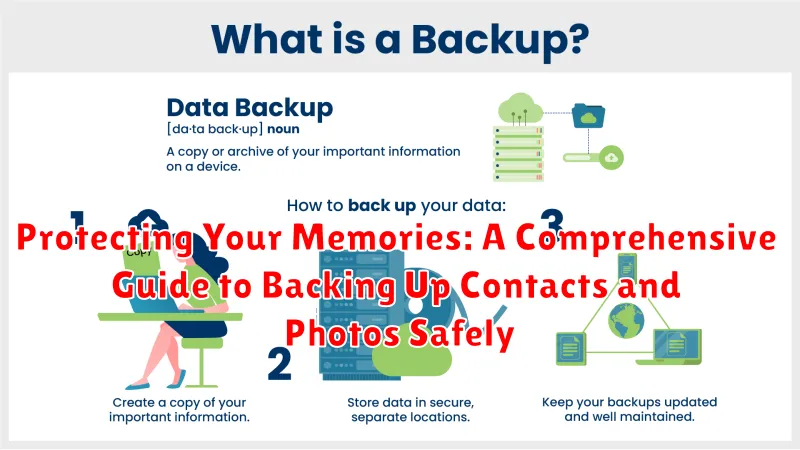In today’s digital age, our smartphones have become the central repositories of our precious memories, brimming with irreplaceable photos and essential contacts. Losing this valuable data can be devastating, whether due to device malfunction, theft, or accidental deletion. This comprehensive guide will equip you with the knowledge and tools necessary to protect your memories by implementing robust backup strategies for your contacts and photos, ensuring their safety and accessibility for years to come. Learn how to safeguard your irreplaceable data against unforeseen circumstances and gain peace of mind knowing your cherished memories are secure.
This guide delves into various backup methods, ranging from simple cloud-based solutions to more advanced local backups, catering to diverse technical skills and preferences. You will learn how to back up contacts and photos on different operating systems, explore the benefits and drawbacks of each method, and discover best practices for maintaining secure and organized backups. By following the steps outlined in this guide, you can confidently protect your memories and ensure that your contacts and photos are always readily available, regardless of what life throws your way.
Understanding the Importance of Backups
In today’s digital age, our contacts and photos hold immense personal value. Losing them can be devastating, both sentimentally and practically. Backups provide a crucial safety net, protecting these irreplaceable memories from unexpected events.
Imagine losing your phone or having your computer crash. Without backups, years of cherished photos and essential contact information could vanish in an instant. Data loss can occur due to various reasons, including hardware failure, software corruption, accidental deletion, and even theft.
Regular backups ensure that even if the original data is lost or damaged, you have a copy readily available. This provides peace of mind knowing your memories are safe and recoverable. Think of backups as an insurance policy for your digital life.
Choosing the Right Backup Methods for You
Selecting the appropriate backup method depends on several factors, including your technical comfort level, budget, and the amount of data you need to protect. Consider the pros and cons of each approach before making a decision.
Cloud backups offer convenience and accessibility, automatically syncing your data and making it retrievable from anywhere with an internet connection. However, they require a stable internet connection and may involve subscription costs for larger storage capacities.
Local backups, such as using external hard drives or USB flash drives, offer greater control over your data and eliminate recurring subscription fees. However, they require manual initiation and are susceptible to physical damage or loss.
A hybrid approach, combining both cloud and local backups, provides a robust solution. This method offers redundancy and ensures data availability even in the event of device failure, internet outages, or loss of physical backups.
Evaluate your storage needs. Consider how frequently you capture new photos and how often your contact list changes. This assessment will help determine the necessary storage capacity for your backups.
Backing Up Contacts Using Cloud Services
Cloud services offer a convenient and often automated way to back up your contacts. Syncing your contacts with a cloud provider ensures that your contact list is regularly updated and safely stored off-device. This protects against data loss due to phone damage, loss, or theft.
Most major email providers offer contact syncing as part of their services. For example, if you use a Google account, your Android device likely already syncs contacts with Google Contacts. Similarly, Apple devices often sync with iCloud. Enabling these features is usually straightforward through your device’s settings.
Besides built-in services, dedicated cloud backup apps can provide more robust control over your contact backups. These apps may offer features like scheduled backups, encrypted storage, and the ability to restore contacts to different devices or operating systems.
When selecting a cloud service for contact backup, consider factors like storage capacity, security features, and cross-platform compatibility.
Backing Up Photos Using Cloud Storage
Cloud storage offers a convenient and largely automated method for backing up your photos. Services like Google Photos, iCloud, Dropbox, and OneDrive provide designated space for storing your photos and often include features like automatic uploads from your devices.
Key benefits of using cloud storage include accessibility from multiple devices, automated backups, and off-site storage protecting against physical device loss or damage. Consider these factors when choosing a cloud service: storage capacity, cost, security features, and platform compatibility with your devices.
Many cloud platforms offer tiered storage options, allowing you to choose a plan that fits your needs and budget. Some services provide free storage up to a certain limit, while others require a paid subscription for larger storage capacities.
Once you’ve selected a service, ensure automatic backup is enabled on your devices. This ensures your photos are consistently backed up without manual intervention. Regularly review the service’s settings and storage usage to ensure everything is functioning properly and that you have sufficient storage space.
Using Local Backup Solutions for Contacts and Photos
Local backups offer a direct and accessible method for safeguarding your contacts and photos. This involves saving copies of your data to devices physically in your possession, such as external hard drives, USB flash drives, or your computer itself.
External hard drives provide substantial storage capacity for large photo libraries and offer portability. USB flash drives are convenient for smaller backups and easy transfer. Direct backups to your computer’s hard drive offer immediate access, but leave your data vulnerable in case of device failure.
Regardless of the chosen medium, ensure regular backups to keep your data current. Consider using file synchronization software to automate this process. Remember to label and store backup devices securely to prevent data loss or unauthorized access.
Key Advantages of Local Backups
- Direct Control: You have complete control over your data.
- Offline Accessibility: Access your backups without an internet connection.
- Cost-Effective: Initial investment in storage hardware, then essentially free.
Considerations for Local Backups
- Device Failure Risk: Hardware can malfunction, leading to data loss. Implement redundancy by having multiple backups.
- Physical Security: Protect physical devices from theft, loss, or damage.
Transferring Contacts and Photos to a New Device
Transferring your precious memories to a new device can be a seamless process with the right approach. There are several methods available, each with its own advantages.
For contacts, cloud synchronization is often the easiest. Most modern operating systems offer integrated cloud services that automatically back up and restore your contacts. Simply ensure this feature is enabled on your old device and then log in with the same account on your new one. Alternatively, you can export your contacts as a .vcf file, which can then be imported to the new device.
Photos can often be transferred using similar cloud services. Ensure automatic photo uploads are enabled on your old device. Then, install the corresponding cloud app on your new device and log in. Your photos should synchronize automatically. Direct device-to-device transfer is another option. Many manufacturers offer dedicated apps or built-in functionalities that simplify this process.
Using a computer as an intermediary is a third option for both contacts and photos. Connect your old device and copy the desired data. Then, connect your new device and transfer the copied files.
Automating Backup Processes
Regular backups are crucial for safeguarding your data. Manual backups, while effective, can be time-consuming and easily forgotten. Automating this process ensures your contacts and photos are consistently protected without requiring constant attention.
Most modern devices offer built-in automatic backup solutions. Explore your device’s settings to activate these features. Cloud services often provide automated backups for contacts and photos stored within their platforms.
Dedicated backup applications are another option, providing more advanced scheduling and customization. These applications allow you to specify backup frequency (daily, weekly, monthly) and choose the specific data to include. Look for applications offering incremental backups, which only back up new or changed data, saving time and storage space.
Set up a consistent schedule for automated backups. A frequent backup schedule minimizes potential data loss in case of device failure or accidental deletion.
Protecting Your Backups with Strong Passwords and Encryption
Protecting your backed-up contacts and photos requires more than just creating copies. Secure those backups with strong passwords and robust encryption.
Choose strong, unique passwords for any accounts associated with your backups. A strong password includes a mix of uppercase and lowercase letters, numbers, and symbols. Avoid using easily guessable information like birthdays or pet names. Consider using a password manager to generate and securely store your passwords.
Encryption adds another layer of security by scrambling your data, making it unreadable without the decryption key. Many backup services offer encryption by default. If yours doesn’t, explore options for encrypting your backups locally before uploading them. This ensures only you can access your data, even if the storage service is compromised.
Enable two-factor authentication (2FA) wherever possible for your backup accounts. This adds an extra step to the login process, requiring a code from your phone or another device, making it significantly harder for unauthorized access.
Restoring Contacts and Photos from a Backup
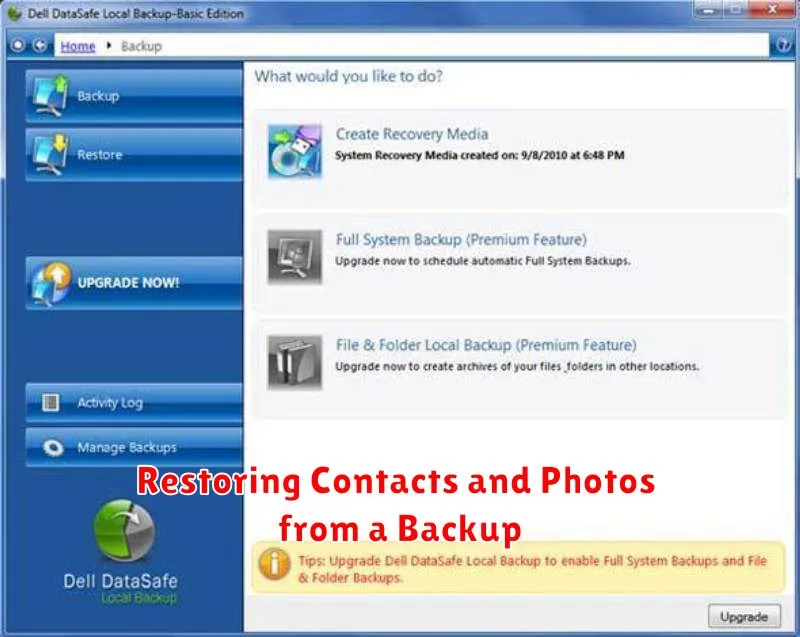
Restoring your data is a crucial aspect of any backup strategy. The process varies depending on the method used to create the backup and the type of device you’re restoring to. Understanding these procedures ensures a smooth and efficient recovery when needed.
For cloud-based backups, typically you’ll need to sign in to your account on the new device. From there, you can often select which data to restore, such as contacts, photos, or entire backups. The process is usually automated, downloading and integrating the data seamlessly.
If using a physical backup, such as an external hard drive, connect the drive to your new device. Using the appropriate software or your device’s built-in file manager, locate the backup files. Follow the on-screen prompts to select and restore the desired contacts and photos.
Device-specific backup and restore features often streamline the process. Consult your device’s documentation for the exact steps. Typically, this involves selecting the restore option within the settings menu and choosing the relevant backup source.
Ensuring Backup Integrity and Accessibility

Regularly verifying the integrity of your backups is crucial. Test restoring data from your backups periodically to ensure they are not corrupted and can be successfully retrieved when needed. This helps identify potential issues early on and allows you to take corrective action.
Multiple backup locations enhance both data safety and accessibility. Consider using a combination of local (external hard drives) and cloud-based storage solutions. This redundancy safeguards against hardware failures or service disruptions affecting a single backup location.
Organize your backups in a clear and logical manner. Use descriptive file names and folder structures that allow you to easily locate specific backups and their contents. This is especially important if you have multiple devices or are backing up data over an extended period.
Document your backup process. Keep a record of where your backups are stored, the methods used (e.g., cloud service, external drive), and any relevant passwords or encryption keys. This documentation will be invaluable if you need to restore your data quickly or if someone else needs to access the backups on your behalf.