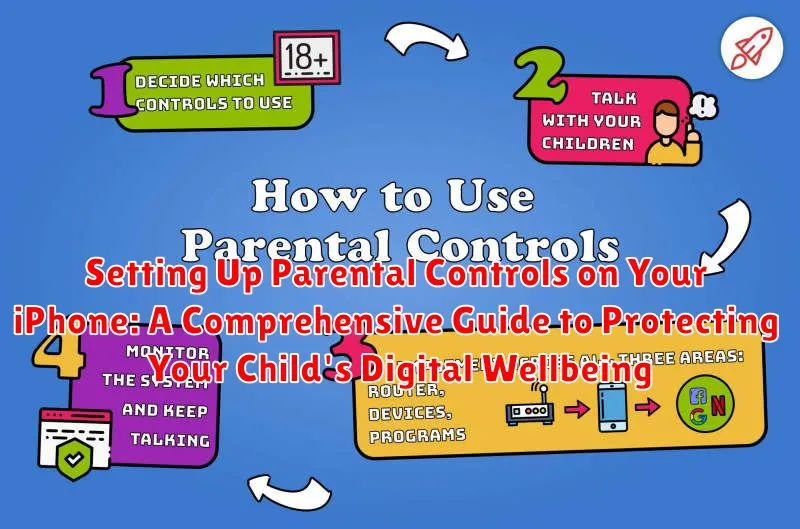In today’s digital age, ensuring your child’s safety and digital well-being is paramount. iPhones, while offering incredible educational and entertainment opportunities, can also expose children to inappropriate content, cyberbullying, and excessive screen time. This comprehensive guide will equip you with the knowledge and tools to effectively set up parental controls on your child’s iPhone, creating a safe and balanced digital environment. Learn how to manage app usage, restrict content, control in-app purchases, and monitor their online activities. Protect your child’s digital wellbeing with the help of our step-by-step instructions, covering everything from Screen Time settings to Content & Privacy Restrictions.
This guide provides a practical, easy-to-follow approach to setting up parental controls, empowering you to tailor your iPhone’s settings to your child’s age and maturity level. Whether you’re concerned about age-inappropriate content, excessive gaming, or online safety, this guide covers a range of parental control features available on the iPhone. Take control of your child’s digital experience and foster responsible device usage. Master Screen Time limitations, App Limits, Communication Limits, Content Restrictions, and Privacy settings. Empower yourself with the knowledge to create a secure and healthy digital world for your child.
Understanding the Importance of Parental Controls
In today’s digital age, children are exposed to technology at an increasingly young age. While this exposure can offer incredible educational and social opportunities, it also presents potential risks. Parental controls provide a crucial safety net, helping to mitigate these risks and foster a healthy digital environment for your child.
Protecting children from inappropriate content is a primary reason for implementing parental controls. The internet hosts a vast array of material, some of which is unsuitable for young audiences. Parental controls can filter and block access to such content, including explicit websites, violent games, and harmful apps.
Managing screen time is another key benefit. Excessive screen time can negatively impact a child’s physical and mental health, potentially leading to sleep problems, attention difficulties, and even addiction. Parental controls empower you to set healthy limits on device usage, ensuring a balanced lifestyle.
Privacy protection is also a significant concern. Parental controls help safeguard your child’s personal information, limiting access to social media platforms and online interactions that could compromise their privacy. This also includes managing in-app purchases and preventing unauthorized spending.
Exploring the Built-in Parental Control Features on iPhone
iPhones offer a robust suite of parental control features, primarily managed through Screen Time. This centralized hub allows parents to monitor and regulate various aspects of their child’s device usage. Accessed through the device’s Settings, Screen Time provides a comprehensive overview of app usage, website visits, and device pickups.
Downtime settings allow for scheduled periods where only specific apps and phone calls are permitted, promoting healthy digital habits and encouraging offline activities. App Limits provide granular control over daily time allowances for specific app categories, such as social networking or games.
Communication Limits offer the ability to restrict contacts during Downtime and throughout the day, ensuring children connect with approved individuals. Content & Privacy Restrictions provide extensive controls over app purchases, content ratings for various media types, and privacy settings concerning location services and data sharing.
With Family Sharing enabled, parents can manage their child’s Screen Time settings remotely from their own devices, streamlining the control process and providing flexibility.
Setting up Screen Time Limits and Restrictions
Screen Time offers granular control over how much time your child spends on their device and specific apps. This feature allows you to set daily or weekly time limits for app categories like social media, games, or entertainment.
To set up Screen Time limits, go to Settings > Screen Time > App Limits. Choose the app categories you want to restrict and tap “Add Limit.” Specify the allowed time duration and tap “Set.” You can customize limits for each day of the week. Once the limit is reached, the app will be blocked, requiring your passcode to extend usage.
Downtime is another useful feature that allows you to schedule periods when the device can only be used for designated apps, such as phone calls or educational apps. Configure Downtime in Settings > Screen Time > Downtime, setting a start and end time for this restriction.
Always Allowed settings permit specific apps to remain accessible even during Downtime or after app limits are reached. Consider adding essential apps like phone, messages, or educational apps to this list.
Managing App Usage and Downloads
Beyond setting time limits, you can control which apps your child can access and download. This granular control allows you to prevent exposure to age-inappropriate content or excessive engagement with specific game genres.
Preventing App Deletion: Within Screen Time settings, you can restrict the ability to delete apps. This prevents accidental or intentional removal of essential apps like educational tools or communication platforms.
Restricting App Downloads and In-App Purchases: You can also prevent your child from downloading new apps or making in-app purchases without your permission. This is crucial for managing spending and ensuring only approved apps are installed.
Content & Privacy Restrictions: This section within Screen Time offers the ability to define age ratings for apps, movies, and other content. This automatically blocks access to apps exceeding the specified age rating. This provides another layer of protection against unsuitable content.
Game Center: Manage multiplayer gaming interactions, friend requests, and screen recording options within Game Center settings, further customizing your child’s digital environment.
Controlling Web Content and Access
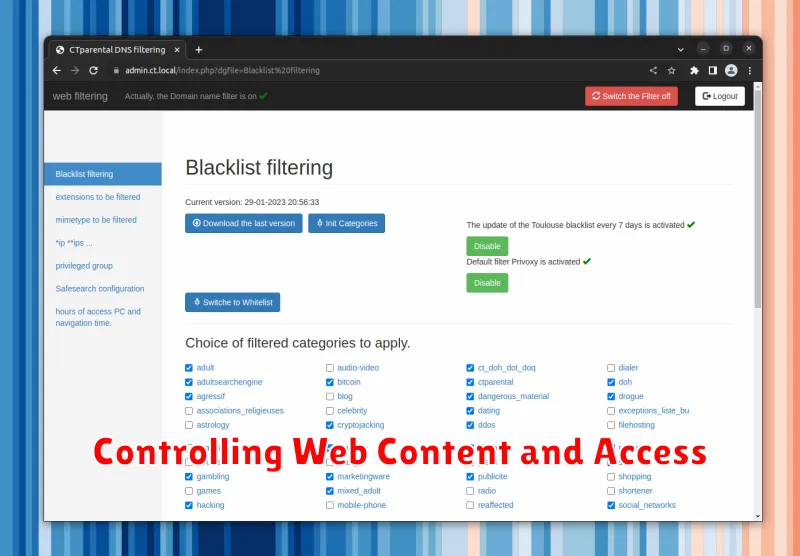
Safeguarding your child’s online experience is paramount. iPhones offer robust tools to manage and filter web content, ensuring a safer browsing environment.
Restricting Adult Content: Enable the “Limit Adult Websites” feature within Screen Time’s Content & Privacy Restrictions. This automatically blocks access to known adult websites and allows you to manually add specific sites to an allowed or blocked list.
Web Content Filtering: Choose from pre-defined web content filters like “Limit Adult Websites” and “Allowed Websites Only” or customize the filtering settings to create a highly personalized experience. This allows you to specify websites your child can or cannot access. The stricter settings, while limiting, offer a greater degree of control.
Search Engine Safety: Ensure safer search results by enabling “Limit Adult Websites” and enforcing “Safe Search” within search engines like Google. This feature significantly reduces exposure to inappropriate content during searches.
Utilizing Family Sharing for Enhanced Control
Family Sharing is a powerful tool that provides a foundation for many parental control features on iPhones. It allows you to create a family group and connect up to six Apple IDs, simplifying the management of your child’s device and access to content.
Creating a Family Group: To initiate Family Sharing, navigate to Settings, tap on your name, and select “Family Sharing”. Follow the on-screen prompts to add family members via their Apple IDs or create a child account if they are under 13.
Benefits of Family Sharing for Parental Controls: With Family Sharing established, you can easily control purchases and downloads. Require approval for every purchase attempt made by your child, ensuring they don’t accidentally spend money or download inappropriate apps. Additionally, you can share subscriptions like Apple Music or Apple TV+, eliminating the need for multiple individual subscriptions.
Enabling Ask to Buy: This feature is essential for preventing unauthorized purchases. Once Family Sharing is set up, enable “Ask to Buy” for your child’s account. You’ll receive a notification on your device whenever they attempt a purchase or free download, giving you the power to approve or decline.
Setting up Communication Limits
Communication limits allow you to control who your child can communicate with during certain times, offering a crucial layer of safety. You can manage these settings directly from your device using Screen Time.
During Downtime: Specify contacts your child can communicate with during periods when device usage is generally restricted.
This is particularly useful for ensuring they can still reach family members or designated contacts during bedtime or study hours.
Always Allowed: Create a list of contacts who can always communicate with your child, regardless of any other communication limits. This often includes parents, guardians, and other essential contacts.
This ensures critical communication channels remain open at all times.
Managing Contacts: To effectively manage communication limits, ensure your child’s contacts are up-to-date and accurately categorized. This ensures the restrictions function as intended. You can assist your child in managing their contact list within the Contacts app.
Monitoring Your Child’s Activity

Regularly monitoring your child’s iPhone activity is crucial for understanding their digital habits and ensuring their safety. Screen Time provides valuable insights into app usage, website visits, and overall device activity. Access this information by going to Settings > Screen Time > [Child’s Name].
Within Screen Time, you can view a detailed breakdown of your child’s activity, categorized by app type, such as social networking, games, or entertainment. This allows you to identify which apps are consuming the most time and assess whether their usage aligns with your family’s values.
Additionally, you can examine the websites your child has visited. This can be helpful for identifying potentially harmful or inappropriate online content and guiding your child toward safer online practices.
By utilizing the Screen Time reporting features, you can proactively address potential issues and foster a healthy and responsible digital environment for your child. Remember to have open conversations with your child about their online activity and encourage them to share their experiences.
Troubleshooting Parental Control Issues
Occasionally, you might encounter issues with the parental controls on your child’s iPhone. This section addresses some common problems and their solutions.
Child Exceeding Screen Time Limits
If your child is exceeding the set screen time limits, ensure the correct time zone is set on both devices. Verify that “Downtime” is enabled and scheduled correctly. Check if any apps have been granted exemptions under “Always Allowed”.
Restrictions Not Working
If certain restrictions aren’t working as expected, double-check the settings within “Content & Privacy Restrictions.” Ensure the restrictions are enabled and configured properly. Sometimes, restarting both devices can resolve minor glitches.
Issues with Family Sharing
If you’re facing problems managing your child’s device through Family Sharing, confirm that both devices are using the same Apple ID for Family Sharing. Check your internet connection, as a stable connection is necessary for proper syncing. Ensure your operating systems are up-to-date.
Parental Controls Not Appearing
If the parental control options aren’t visible, verify that you have set up “Screen Time” correctly for your child’s device. You should see the options to manage their device under your “Screen Time” settings.
Tips for Effective Parental Control Management
Effective parental control management requires consistent review and adaptation to your child’s evolving digital needs. Regularly communicate with your child about online safety and responsible digital usage. Explain the reasoning behind the controls, fostering trust and understanding.
Schedule periodic check-ins to discuss their online experiences and address any concerns they might have. As they mature, gradually grant more autonomy while maintaining open communication. This approach empowers them to make responsible choices independently.
Stay informed about the latest apps, games, and online trends. This awareness helps you understand potential risks and adjust parental controls accordingly. Consider utilizing available resources such as online safety guides and parental control software updates to enhance your management strategies.
Finally, remember that parental controls are just one part of a larger digital wellbeing strategy. Modeling responsible online behavior yourself sets a powerful example for your child to follow.