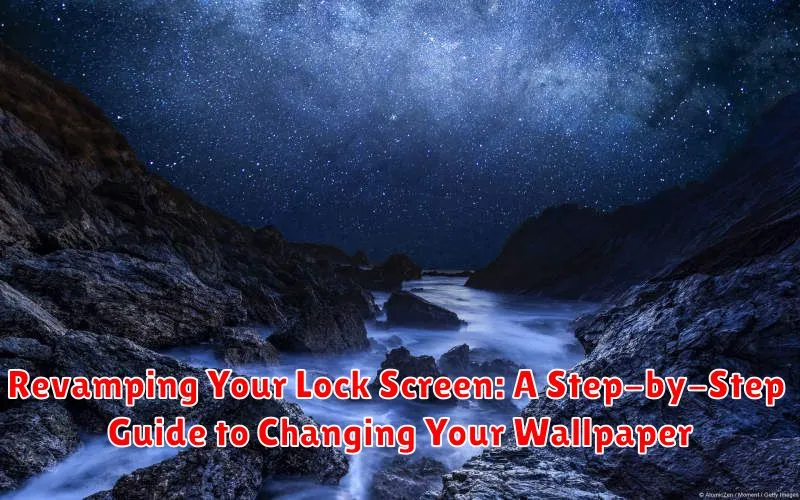Tired of staring at the same old lock screen? Ready to give your phone a fresh, new look without spending a dime? This step-by-step guide will walk you through the simple process of revamping your lock screen by changing your wallpaper. Whether you’re looking for a calming nature scene, a vibrant abstract design, or a photo of your loved ones, personalizing your lock screen wallpaper is a quick and easy way to refresh your device and make it truly your own. Learn how to change your lock screen wallpaper on various devices and operating systems, from iPhones to Android phones and beyond. We’ll cover everything from choosing the perfect image to implementing the change, ensuring a seamless and satisfying experience.
This guide offers comprehensive instructions for changing your lock screen wallpaper, allowing you to customize your device and inject some personality into your daily tech interactions. We’ll explore different methods for setting your wallpaper, including using built-in device settings, dedicated apps, and online resources. Discover how to select images from your photo library, choose from pre-loaded options, or even create your own custom wallpapers. By the end of this guide, you will be a lock screen customization expert, ready to transform your device’s look and feel with ease.
Accessing Lock Screen Settings
The first step to personalizing your lock screen is finding the settings menu. The method varies slightly depending on your device’s operating system.
For iOS Devices:
Open the Settings app. Scroll down and tap on “Wallpaper.” You’ll then see the option to choose a new wallpaper for both your Lock Screen and Home Screen.
For Android Devices:
The process can differ slightly based on your Android phone’s manufacturer and Android version. Generally, you’ll long-press on an empty area of your home screen. Look for an option labeled “Wallpapers,” “Themes,” or “Styles & wallpapers.” Tap on this, and then select the option to change your lock screen wallpaper.
Choosing from Existing Wallpapers
Your device offers a curated selection of pre-loaded wallpapers, often categorized for easy browsing. These options provide a quick and convenient way to refresh your lock screen.
Typically, you’ll find these categorized by themes such as Nature, Abstract, Cityscapes, and so on. Navigate through these categories to find a wallpaper that suits your current preference.
Previewing a wallpaper before applying it is usually an option. This allows you to see how the image will look on your lock screen without fully committing to the change.
Once you’ve made your selection, simply tap on the chosen wallpaper and confirm your choice. The lock screen will update immediately with the new image.
Using Your Own Photos as Wallpaper
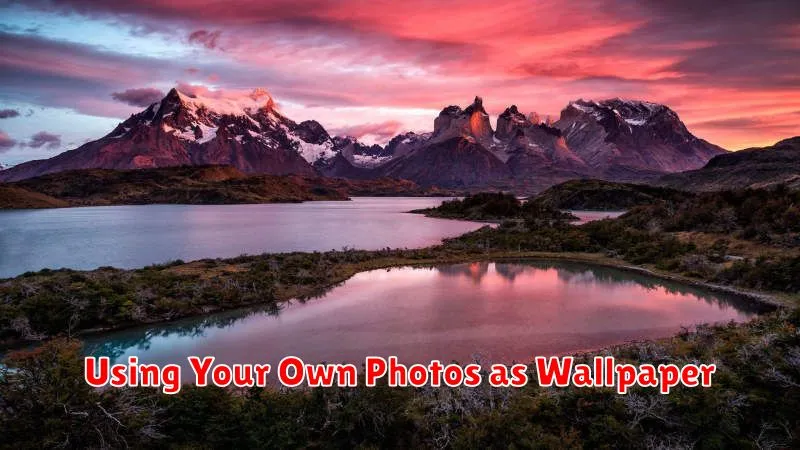
Personalizing your lock screen with your own photos is a great way to make your device feel truly yours. Most operating systems offer a straightforward process for this.
Typically, after accessing your lock screen settings (as outlined previously), look for an option labeled “Choose from Gallery,” “Choose a Photo,” or similar wording. Selecting this option will open your device’s photo library.
Browse through your albums until you find the perfect image. Once selected, you might have the opportunity to crop or adjust its positioning before confirming your choice.
Some systems offer additional customization, such as applying filters or effects to your chosen photo. Experiment with these features to achieve your desired look.
Exploring Live Wallpapers and Dynamic Options
Live wallpapers offer animated backgrounds that add a touch of dynamism to your lock screen. These wallpapers can range from subtle animations to more complex and interactive visuals.
Depending on your device and operating system, accessing and applying live wallpapers will vary slightly. Typically, you will find them within the same wallpaper settings menu as static images. Look for a category specifically labeled “Live” or “Dynamic.” Preview a live wallpaper before applying it to get a sense of its animation and how it will look on your lock screen.
Dynamic wallpapers offer another level of customization. These wallpapers often change based on certain criteria, such as the time of day or your location. For example, a dynamic wallpaper might transition from a brighter image during the day to a darker one at night.
Similar to live wallpapers, the availability and settings for dynamic wallpapers may differ based on your device and operating system. Explore the wallpaper settings to discover the dynamic options offered and select the ones that best suit your preferences.
Customizing Wallpaper Fit and Layout
After selecting your desired wallpaper, you can further personalize its appearance by adjusting the fit and layout. This ensures the image displays optimally on your lock screen.
Typically, you’ll find options like Fill, Fit, and Stretch.
- Fill: This option ensures the entire lock screen is covered by the image. Parts of the image may be cropped to achieve this full coverage.
- Fit: With this setting, the entire image is visible on the lock screen without any cropping. This may result in borders around the image if its aspect ratio doesn’t match your device’s screen.
- Stretch: This option stretches the image to fill the entire screen. While it ensures full coverage, it can also distort the image.
Some devices offer additional layout customization such as Perspective Zoom which subtly zooms and pans the image as you tilt your device. Experiment with these options to achieve your preferred look.
Setting Wallpapers for Both Lock Screen and Home Screen
Often, you’ll want a unified look for both your lock screen and home screen. Most devices offer a streamlined way to achieve this. After selecting your desired image, look for an option labeled “Set Both,” “Set as Wallpaper Pair,” or similar wording. This will apply the chosen image to both screens simultaneously.
If this option isn’t readily available, you can still achieve the same result by setting the wallpaper for each screen individually. First, set the wallpaper for your lock screen. Then, navigate to your home screen settings and choose the same image as your home screen background.
Important Considerations:
- Image Aspect Ratio: While the same image will be used, it might be displayed slightly differently on each screen due to varying aspect ratios. Keep this in mind when choosing an image.
- Perspective Zoom: Some devices offer a “Perspective Zoom” or similar feature. Ensure this setting is consistent across both screens if you want a truly unified look.
Troubleshooting Common Wallpaper Issues

Occasionally, you might encounter issues while setting your wallpaper. This section addresses some common problems and their solutions.
Wallpaper Not Applying
If your wallpaper doesn’t change after applying it, try these steps: Restart your device. A simple restart can often resolve temporary glitches. Ensure you have enough available storage space. Low storage can prevent new wallpapers from being set. Also, double-check the wallpaper file to ensure it’s not corrupted.
Wallpaper Appears Blurry or Distorted
A blurry or distorted wallpaper often indicates a resolution mismatch. Use a wallpaper with a resolution that matches or exceeds your device’s screen resolution for optimal clarity. Cropping the image properly during selection can also help.
Wallpaper Doesn’t Fit Properly
If the wallpaper appears zoomed in or cropped awkwardly, adjust the display settings on your device. Look for options like “Wallpaper Fit” or “Scaling” and choose a setting that suits your preference (e.g., fill, fit, center).