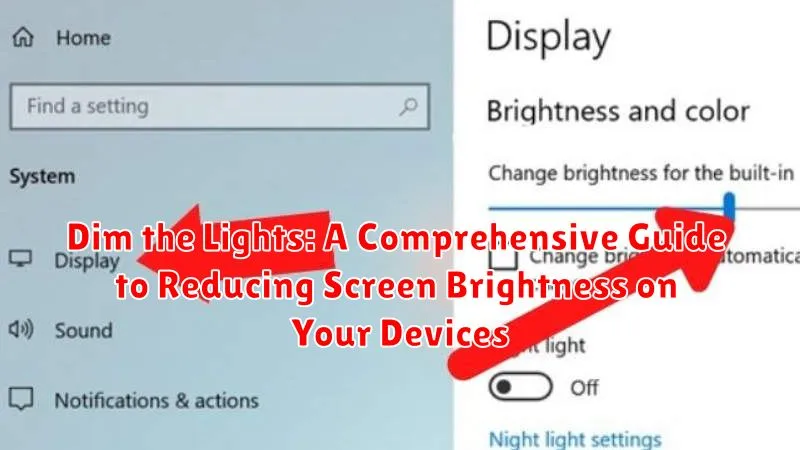In today’s digitally driven world, we spend countless hours staring at screens, from our smartphones and tablets to laptops and televisions. This constant exposure to bright screens can lead to a number of detrimental effects, including eye strain, headaches, sleep disruption, and even long-term vision problems. Learning how to effectively reduce screen brightness is a crucial step in mitigating these risks and maintaining optimal eye health. This comprehensive guide, “Dim the Lights,” will provide you with practical strategies and techniques to manage screen brightness across a variety of devices, empowering you to take control of your digital well-being.
Whether you’re looking to alleviate eye strain, improve sleep quality, or simply create a more comfortable viewing experience, understanding how to adjust your screen’s brightness is essential. This guide will delve into the various methods for dimming your screen, including built-in operating system features, third-party apps, and even simple hardware adjustments. We’ll cover everything from adjusting brightness on Windows and macOS to fine-tuning the display settings on Android and iOS devices. By the end of this guide, you will have a complete understanding of how to optimize your screen brightness for any situation, protecting your eyes and enhancing your overall digital experience.
Understanding Screen Brightness and Its Impact
Screen brightness, measured in nits or candelas per square meter (cd/m²), refers to the intensity of light emitted from your device’s display. It plays a crucial role in how you perceive the content on your screen and affects your overall experience.
High brightness levels, while beneficial in bright environments, can lead to several drawbacks. Eye strain, headaches, and dry eyes are common consequences of prolonged exposure to excessively bright screens. Furthermore, high brightness levels contribute significantly to increased power consumption, draining your device’s battery more quickly.
Conversely, reducing screen brightness can mitigate these issues. Lower brightness levels are more comfortable for your eyes, particularly in low-light settings. This also helps to conserve battery life, extending the time you can use your device between charges. Finding the optimal brightness level is key for both comfort and device performance.
Manual Brightness Adjustment: Quick and Easy Fixes
Manually adjusting your screen’s brightness offers immediate control and is the most straightforward method for reducing eye strain and conserving battery. Most devices provide easy access to brightness controls.
On Smartphones and Tablets:
Typically, you can adjust brightness through a slider in your device’s control center or quick settings menu. Access this menu by swiping down from the top of the screen (the gesture may vary depending on your device and operating system). Look for a sun-like icon representing brightness. Dragging the slider downwards reduces the brightness.
On Laptops and Desktop Computers:
Most laptops have dedicated brightness keys on the keyboard, often represented by sun icons or up/down arrows. Pressing these keys allows for quick adjustments. Alternatively, look for a brightness slider within your operating system’s display settings.
Adaptive Brightness: Letting Your Device Do the Work
Adaptive brightness is a dynamic feature that automatically adjusts your screen’s brightness based on the ambient light surrounding you. This intelligent system uses a sensor, usually located near the front-facing camera, to detect light levels and optimize the display accordingly.
With adaptive brightness enabled, your device will dim the screen in darker environments and brighten it in brighter ones. This provides several key advantages. It enhances screen readability in varying lighting conditions, reduces eye strain, and conserves battery power by avoiding unnecessarily high brightness levels.
Most modern smartphones, tablets, and laptops offer adaptive brightness. The setting is usually found within the display settings menu, often labeled “Adaptive Brightness” or “Auto-Brightness”. Enabling it is a simple toggle switch. While the automatic adjustment generally works well, you may occasionally find the need to fine-tune the brightness manually, especially if you find the automatic settings consistently too dim or too bright.
Third-Party Apps: Exploring Advanced Brightness Controls
While built-in brightness controls offer a basic level of adjustment, third-party apps often provide more advanced features and finer control over screen brightness. These apps can be particularly useful for situations where the standard controls are insufficient, offering enhanced customization options.
Many third-party apps offer features like customizable brightness profiles. These profiles allow users to define specific brightness levels for different situations, such as reading, browsing, or watching videos. Some apps also offer “super dimming” functionality, reducing brightness beyond the standard minimum level, which can be particularly beneficial for low-light environments and battery saving.
Another advantage of some third-party apps is the ability to automatically adjust brightness based on ambient light levels, even if the device doesn’t natively support adaptive brightness. This feature provides a seamless and dynamic brightness experience, similar to built-in adaptive brightness functionalities, ensuring optimal screen visibility in varying lighting conditions.
Certain apps may also offer features such as blue light filters, which can help reduce eye strain, particularly at night. While not directly related to brightness control, these features often complement brightness adjustments for a more comfortable viewing experience. When exploring third-party apps, consider the specific features offered and choose an app that aligns with your particular needs and preferences.
Scheduling Brightness Changes: Optimizing for Different Times of Day
Beyond manual and adaptive brightness adjustments, many devices offer the capability to schedule brightness changes throughout the day. This automation eliminates the need for constant manual tweaking, ensuring optimal screen visibility while conserving battery power.
Scheduling offers significant advantages. For example, you can program your device to automatically dim the screen at night, reducing eye strain and improving sleep quality. Conversely, you can schedule increased brightness during daylight hours for better visibility in bright environments.
Most devices with scheduling functionality allow you to set specific times and corresponding brightness levels. Some even offer pre-set schedules, such as “bedtime mode,” which automatically dims the screen and minimizes blue light emissions in the evening.
Utilizing scheduling allows for a personalized and automated approach to screen brightness management, aligning with your daily routine and environmental conditions.
Blue Light Filters: Minimizing Eye Strain

Blue light emitted from digital screens can contribute to eye strain, especially during prolonged use. Blue light filters work by reducing the amount of blue light reaching your eyes.
These filters typically come in two forms: software applications and physical screen protectors. Software filters are often built into operating systems or available as downloadable apps. They adjust the color temperature of your screen, shifting it towards warmer hues. Physical screen protectors offer a similar function but are applied directly to your device’s display.
While reducing blue light can offer comfort, the perceived benefits vary among individuals. Some users experience a noticeable reduction in eye strain, while others report minimal difference. Experimenting with different filters and settings is essential to find what works best for you.
The Impact of Brightness on Battery Life
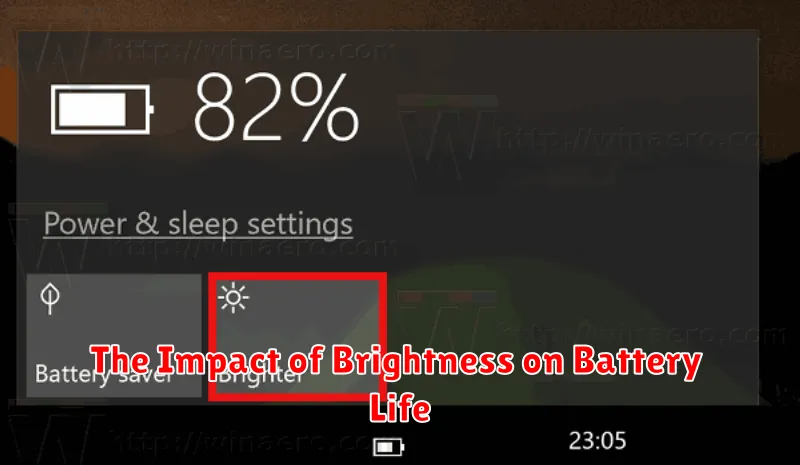
Screen brightness is a major consumer of battery power in electronic devices. Higher brightness levels require more energy to illuminate the display’s pixels. Consequently, a brighter screen will drain your battery significantly faster than a dimmer one.
The relationship between brightness and battery life is generally directly proportional. This means that a small reduction in brightness can lead to a noticeable improvement in battery longevity. For example, reducing the brightness from 100% to 50% can often extend battery life by a substantial amount.
The impact of brightness on battery life is particularly prominent on devices with OLED or AMOLED displays. In these displays, each pixel emits its own light. Therefore, when displaying black, the pixels are simply turned off, consuming minimal power. This makes dimming the screen and using dark mode particularly effective for conserving battery on these display types.
Tips for Finding the Perfect Brightness Balance
Finding the ideal screen brightness is a subjective process, but these tips can guide you toward a comfortable and efficient viewing experience.
Consider the Ambient Lighting: In brighter environments, you’ll need higher brightness to see the screen clearly. Conversely, in dim settings, lower brightness is preferable to avoid eye strain.
The 20/20/20 Rule: Every 20 minutes, look at something 20 feet away for 20 seconds. This helps reduce eye fatigue, regardless of your screen’s brightness.
Adjust in Small Increments: Don’t make drastic brightness changes. Adjust in small increments until you find a comfortable level. Your eyes will adapt gradually.
Utilize Adaptive Brightness: Many devices offer adaptive brightness features that automatically adjust the screen’s brightness based on the surrounding light. While convenient, you may still need to fine-tune it to your preference.