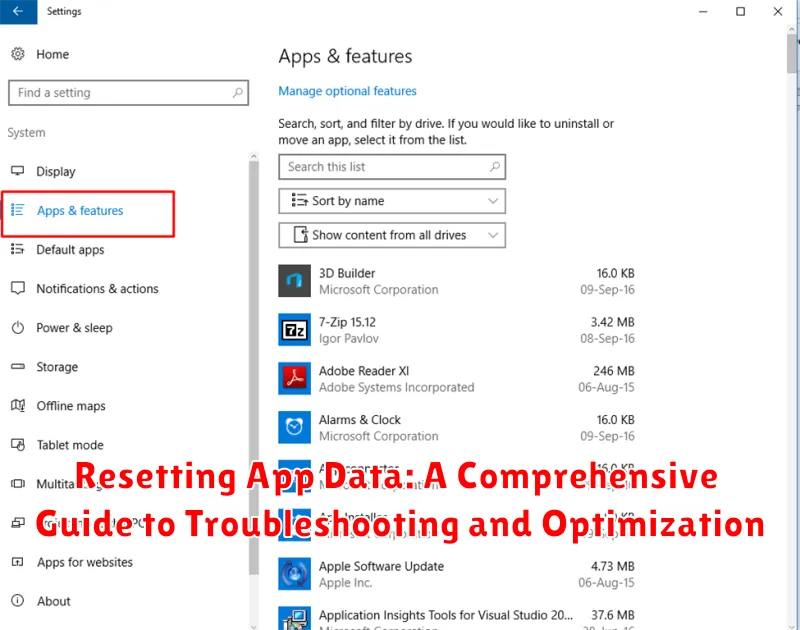Experiencing persistent issues with your favorite apps? Sluggish performance, unexpected crashes, or inexplicable errors can be incredibly frustrating. Often, the solution lies in a simple yet effective procedure: resetting app data. This comprehensive guide delves into the intricacies of resetting app data on various platforms, offering a step-by-step approach to troubleshooting common app problems and optimizing your device’s performance. Learn how to effectively clear app caches, reset app preferences, and clear app data to resolve issues and reclaim valuable storage space.
Whether you’re dealing with a frozen app, corrupted data, or simply seeking to improve performance, understanding the nuances of app data management is crucial. This guide provides a detailed explanation of the differences between clearing cache, resetting app preferences, and clearing all data, empowering you to choose the appropriate action for your specific situation. From troubleshooting specific app issues to achieving overall optimization, mastering these techniques will significantly enhance your digital experience.
Understanding the Difference Between Clearing Cache and Data
Before resetting app data, it’s crucial to understand the distinction between clearing cache and clearing data. These two processes serve different purposes and have varying impacts on your app.
Clearing Cache: This action removes temporary files stored by the app. These files are used to speed up loading times and improve performance. Clearing the cache will not delete your app settings, login information, or progress. Think of it as a spring cleaning that removes clutter without discarding important items. This is often a good first step in troubleshooting minor performance hiccups.
Clearing Data: This is a more drastic measure that removes all app data, including settings, preferences, saved files, login information, and progress. It essentially resets the app to its factory default state. This action is typically reserved for troubleshooting more persistent issues or when you want a fresh start with the app. Be aware that performing this action is irreversible.
Identifying Apps with Performance Issues
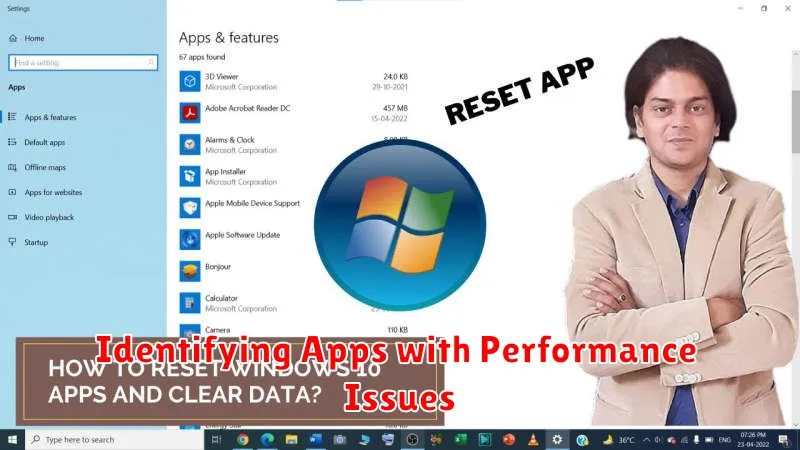
Pinpointing problematic apps is the first step towards resolving performance issues. Several common indicators can help you identify which apps might be causing trouble. Look for apps that are consistently slow to load, freeze frequently, or crash unexpectedly.
Sluggish performance, characterized by delayed responses or long loading times, can be a telltale sign of an app struggling with its data or code. Frequent freezing, where the app becomes unresponsive, also suggests underlying problems. Unexpected crashes, where the app abruptly closes, are another obvious symptom of an issue.
You can also monitor battery consumption. Apps that excessively drain your battery, even when not actively in use, could be running background processes that are impacting overall system performance. Finally, pay attention to unusual device heating. While some apps naturally generate heat during intensive tasks, persistent overheating could indicate an app is overworking your device’s resources.
Step-by-Step Guide to Resetting App Data on Android
Resetting app data can resolve various issues, but remember this process deletes all app-specific files, including saved settings, login information, and progress. Always ensure important data is backed up before proceeding.
The steps may vary slightly depending on your Android version and device manufacturer, but the general process is as follows:
- Open the Settings app on your device.
- Navigate to Apps or Applications (the wording may differ).
- Locate and select the app whose data you wish to reset.
- Tap on Storage or Storage & cache.
- You’ll see options to Clear Cache and Clear Data (or Clear Storage). Tap on Clear Data.
- A confirmation prompt will appear. Confirm your selection to reset the app data.
After completing these steps, the app will return to its initial state as if freshly installed.
Step-by-Step Guide to Resetting App Data on iOS
Resetting app data on iOS involves two main methods: offloading the app and deleting the app entirely. Offloading an app removes the app itself but preserves its data and documents. Reinstalling the app restores this data. Deleting an app removes both the app and its associated data.
Offloading an App
- Open the Settings app.
- Go to General > iPhone Storage.
- Select the app you wish to offload.
- Tap Offload App.
- Confirm by tapping Offload App again.
- To reinstall, locate the app icon on your home screen (it will appear dimmed) and tap it.
Deleting an App
- Touch and hold the app icon on the home screen until the icons begin to jiggle.
- Tap the minus sign (-) on the app you wish to delete.
- Select Delete App to remove the app and its data.
- Confirm by tapping Delete.
- To reinstall, search for the app in the App Store and tap the cloud icon to download it.
Important: Deleting an app removes all associated data. Ensure you have necessary backups if you wish to retain this data.
Troubleshooting Common Issues After Resetting App Data
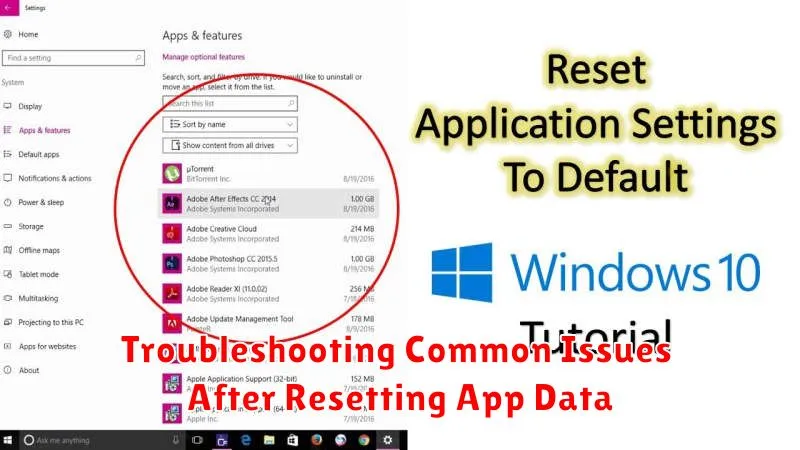
While resetting app data often resolves performance issues, occasionally, new problems may arise. This section addresses common issues and provides troubleshooting steps.
Login Issues
After resetting data, apps requiring login credentials will necessitate re-authentication. Ensure you have the correct username and password. If you’ve forgotten your credentials, utilize the app’s provided “forgot password” feature.
Data Synchronization Problems
Some apps synchronize data across multiple devices. Resetting data on one device might lead to temporary inconsistencies. Verify that your device is connected to a stable internet connection to allow for proper synchronization. Check the app’s settings to confirm synchronization is enabled.
App Malfunction
In rare cases, resetting data might cause an app to malfunction entirely. If this occurs, try reinstalling the app. If the issue persists after reinstallation, contact the app’s support team for further assistance, providing details about the issue.
Best Practices for Managing App Data
Managing app data effectively is crucial for maintaining optimal device performance and ensuring privacy. Regularly reviewing and clearing unnecessary data can prevent storage issues and improve app responsiveness.
Prioritize clearing cache data frequently. Cached data helps apps load faster, but it can accumulate and consume significant storage space over time. Clearing the cache usually doesn’t delete important app data like login credentials.
Be mindful of clearing app data as this action will reset the app to its initial state, removing saved settings, preferences, and progress. This is useful for troubleshooting app malfunctions but should be done cautiously.
Regularly back up important app data, especially for apps that store critical information or personal creations. Cloud services or device backups provide options for securing data against loss due to app resets or device issues.
Understand app data usage. Utilize device settings to monitor how much storage each app is consuming. This information can help identify apps that might require data management attention.