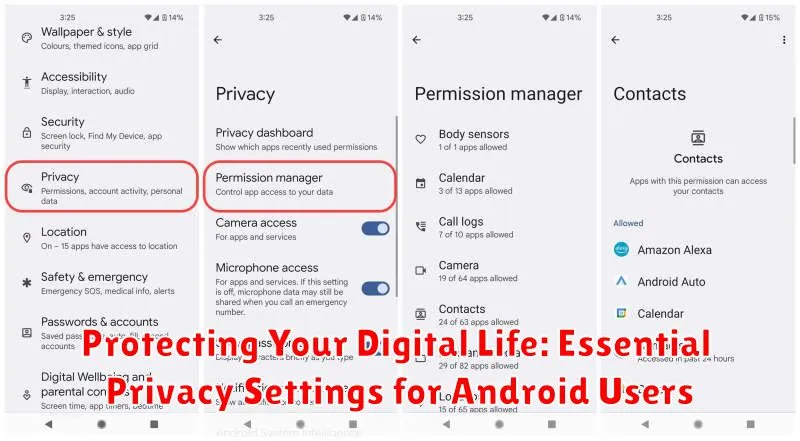In today’s interconnected world, safeguarding your digital life is paramount. Android users, with the platform’s open nature and extensive customization options, need to be especially vigilant about their privacy. This article will guide you through essential privacy settings on your Android device, empowering you to take control of your digital life and protect your sensitive information from prying eyes. We’ll delve into the key areas you need to address to ensure a secure and private mobile experience, covering topics from app permissions and location services to browser privacy and data encryption.
Protecting your digital life starts with understanding the privacy settings available on your Android device. Whether you’re concerned about data privacy, online security, or simply want to minimize your digital footprint, knowing how to configure these settings is crucial. From controlling which apps have access to your microphone and camera to managing your location data and browsing history, taking proactive steps to enhance your privacy can significantly reduce your risk of data breaches and unwanted surveillance. This guide will provide clear, concise instructions to help you navigate the sometimes complex world of Android privacy settings and secure your digital life.
Navigating Android’s Privacy Settings
Accessing your Android device’s privacy settings is the first step towards a more secure digital experience. The process might vary slightly depending on your device’s manufacturer and Android version, but the core principles remain the same. Typically, you can find the Privacy settings by opening the main Settings app. Look for an icon that often resembles a gear or cogwheel.
Once inside Settings, locate the section labeled Privacy (or something similar, such as Security & privacy). Tap on this section to access a range of privacy controls. Inside, you’ll find a comprehensive list of options to manage various aspects of your data privacy. Familiarize yourself with these settings to understand how they impact your digital footprint.
Within the Privacy menu, you’ll likely encounter categories such as Permissions manager, Location, Biometrics and security, and others. Each of these categories offers granular control over specific data and access permissions.
Managing App Permissions Effectively
Android’s app permission system is crucial for maintaining your privacy. Each app requests access to specific data or features on your device, and it’s your responsibility to manage these permissions effectively. Granting unnecessary permissions can expose your personal information to risks.
Reviewing Permissions: Regularly review the permissions granted to each app. You can access this information through the ‘App info’ section in your device’s settings. Look for any permissions that seem excessive or unrelated to the app’s functionality.
Granting and Revoking Permissions: Android allows you to grant or revoke permissions individually. If you’re uncomfortable with a particular permission request, you can deny it. Furthermore, you can revoke previously granted permissions at any time.
Principle of Least Privilege: Apply the principle of least privilege by only granting permissions that are absolutely necessary for the app to function. This minimizes potential risks to your privacy.
Controlling Location Sharing and Tracking
Location data is a sensitive piece of information. Controlling which apps and services have access to your location is crucial for maintaining your privacy.
Android offers granular control over location sharing. You can choose to allow location access all the time, only while using the app, or never. Review these settings regularly and disable location access for apps that don’t genuinely require it.
Additionally, you can disable location history altogether. This prevents Google from storing your location data. You can also delete your past location history. Consider the implications of these choices before proceeding.
Beyond individual apps, be mindful of system-level location services. Features like Wi-Fi scanning and Bluetooth scanning can be used to estimate your location even when location services are off. Evaluate your comfort level with these features and adjust accordingly within your device’s settings.
Securing Your Lock Screen and Biometrics
Your lock screen is the first line of defense against unauthorized access. Strengthening it is crucial. Android offers various lock screen options, from simple PINs and patterns to more secure methods like passwords and biometrics.
Avoid easily guessable PINs or patterns. Opt for strong passwords or alphanumeric PINs. Biometrics, such as fingerprint scanning and facial recognition, offer convenience and enhanced security. Enable these features if your device supports them, but be aware of their limitations and potential vulnerabilities.
Configure your device to lock automatically after a short period of inactivity. This prevents access if your device is left unattended. You can usually find these settings under “Security & location” or a similarly named section in your device’s settings menu.
Consider enabling lock screen message options. This allows you to display contact information or a brief message on your lock screen, which can be helpful if your device is lost.
Protecting Your Data with Encryption and Backups
Data encryption safeguards your information by converting it into an unreadable format, protecting it even if your device is lost or stolen. Most modern Android devices have encryption enabled by default. To verify or enable it, navigate to your Security settings. Look for an option like “Encrypt phone” or “Disk encryption.”
Backing up your data is crucial for recovering information in case of device failure, accidental deletion, or a successful cyberattack. Android offers several backup options:
- Google Drive: Backs up app data, device settings, call history, text messages, photos, and videos to your Google account.
- Local backups: Some devices allow saving data to an SD card or your computer.
Regularly backing up your device ensures that your information is safe and can be easily restored if needed. Consider backing up to both cloud storage and a local option for increased redundancy.
Understanding Privacy-Focused Features in Android
Android offers a range of built-in privacy features designed to give users greater control over their data. Understanding these features is the first step towards a more secure mobile experience.
App Permissions play a crucial role in data privacy. Android allows you to manage which apps have access to sensitive information like your location, camera, microphone, and contacts. Review these permissions regularly and revoke access for apps that don’t require it.
Location Services can be customized to enhance privacy. You can choose to share your precise location only when necessary, opt for approximate location sharing, or disable location services entirely when not in use. Be mindful of apps requesting background location access and consider the implications.
The Privacy Dashboard provides a comprehensive overview of how apps have accessed your permissions in the past 24 hours. This feature helps identify potentially unwanted behavior and allows you to quickly adjust settings accordingly.
Google Play Protect scans apps for malicious software and privacy risks. Enabling this feature provides an additional layer of security against potentially harmful applications.
Reviewing and Adjusting Browser Privacy Settings
Your browser is a gateway to the internet, and its privacy settings play a crucial role in protecting your data. Take the time to review and adjust these settings to minimize your digital footprint.
Clearing browsing data is a simple first step. Regularly clearing your history, cookies, and cached data helps prevent websites from tracking your online activity. Most browsers offer options to clear all data or select specific categories.
Blocking third-party cookies is another important setting. These cookies are often used by advertisers to track your browsing across multiple sites. Enabling this setting can limit targeted advertising and enhance your privacy.
Consider using private browsing modes (like Incognito mode) when you want to browse the internet without leaving a trace on your device. Remember that this doesn’t make you completely anonymous online, but it does prevent your browser from saving your browsing history, cookies, and site data.
Do Not Track requests can be enabled in some browsers. This setting sends a signal to websites requesting that your browsing activity not be tracked. While not all websites honor these requests, it can still be a valuable privacy tool.
Advanced Privacy Settings for Enhanced Security
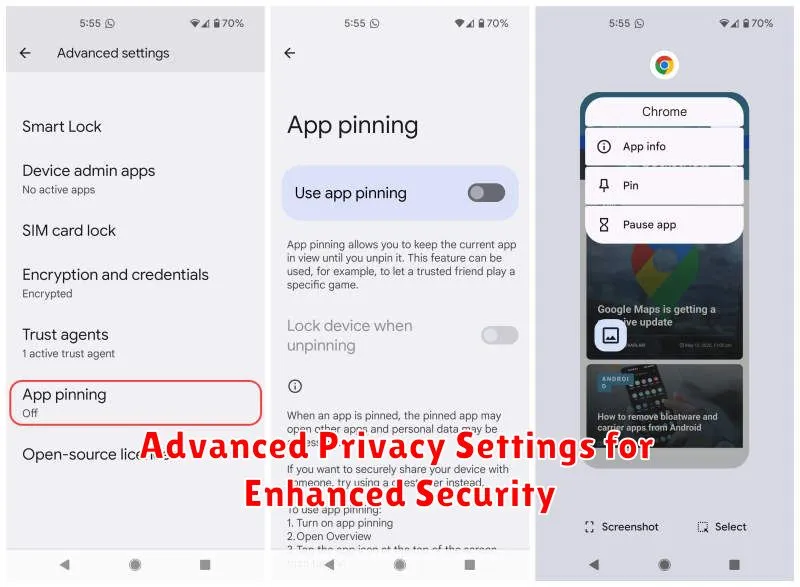
Beyond the basic privacy settings, Android offers advanced options for users seeking enhanced security. App permissions can be fine-tuned on a per-app basis. Revoke access to sensitive data like location, microphone, and camera for apps that don’t require it.
Google Play Protect actively scans apps for malware. Ensure this feature is enabled for real-time protection against potentially harmful applications.
Consider enabling Lockdown Mode for an added layer of security. This feature restricts access to data and functionality when your device is locked, mitigating the risk of unauthorized access.
Find My Device is crucial for locating a lost or stolen phone. Verify it’s enabled and regularly check its location settings. Additionally, explore encryption options to protect your data at rest. This ensures that even if your device is compromised, your personal information remains inaccessible.
Staying Informed about Privacy Updates
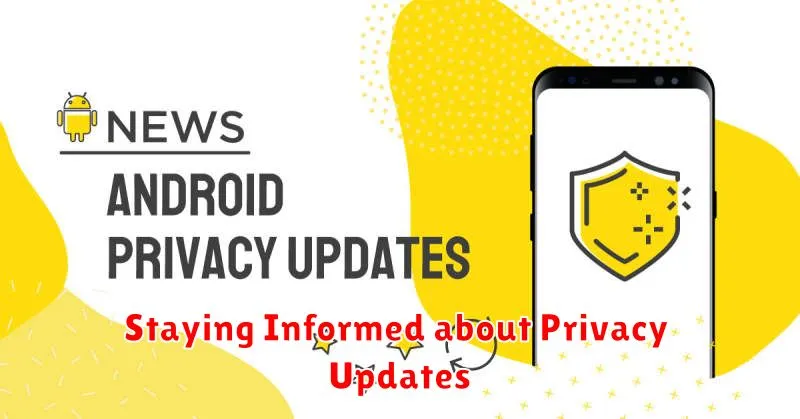
The digital landscape is constantly evolving, and so are privacy threats. Staying informed about privacy updates is crucial to maintaining a strong security posture on your Android device. Regularly reviewing Android’s security bulletins is a good starting point. These bulletins often contain information on privacy enhancements and vulnerability patches.
Pay attention to app updates as well. App developers frequently release updates that include privacy improvements. Review the changelog or release notes provided with each update to understand any changes related to data handling or permissions.
Following reputable tech news sources and security blogs can also help you stay ahead of emerging privacy concerns and learn about best practices for protecting your data.
Consider subscribing to Android’s security and privacy newsletters or alerts if such options are available. This will ensure you receive timely notifications about critical updates and changes.