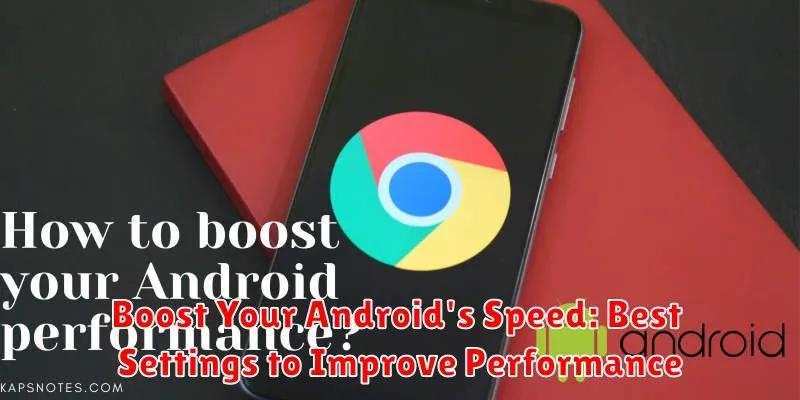Is your Android phone lagging, slowing down, or just not performing as well as it used to? A sluggish device can be incredibly frustrating, impacting everything from productivity to entertainment. This article explores the best settings you can adjust to boost your Android’s speed and reclaim that snappy performance. We’ll cover key areas like animation scales, background processes, and storage management, providing actionable steps to improve performance and revitalize your Android experience.
Learn how to boost your Android’s speed by tweaking settings that often go unnoticed. Whether you’re dealing with an older device or a newer model struggling to keep up, these optimization techniques can significantly improve performance. From simple adjustments to more advanced tweaks, we’ll guide you through the process of maximizing your Android’s speed and ensuring a smoother, more responsive experience.
Understanding Android Performance Settings
Android offers a range of settings that directly impact device performance. Understanding these settings allows for informed decisions to optimize speed and responsiveness.
Developer options, while hidden by default, provide advanced controls. Enabling these options (by tapping the Build Number in the “About Phone” settings repeatedly) unlocks features like window animation scale, transition animation scale, and animator duration scale. Adjusting these can visibly speed up animations, making the phone feel snappier.
Within the main settings menu, options like limiting background processes and disabling unused apps can free up system resources. This can lead to smoother performance, especially on devices with limited RAM.
Hardware acceleration, typically enabled by default, utilizes the device’s GPU for improved graphical performance. While generally beneficial, some apps might not be optimized for hardware acceleration and could experience issues. In such cases, disabling it for specific apps might be a solution. This setting is usually found within developer options.
Optimizing Battery Usage for Better Performance
While it might seem counterintuitive, optimizing your battery usage can significantly impact your Android’s performance. A battery struggling to keep up with demands can lead to system slowdowns and sluggishness. By managing your power consumption effectively, you can free up resources and improve overall responsiveness.
Battery Saver Mode: Enabling your device’s Battery Saver mode is a quick way to limit background activity and conserve power. While this can extend battery life, it can also restrict performance. Understand the specific limitations of your device’s Battery Saver mode, as it might disable certain features or reduce processing power.
Adaptive Battery: Most modern Android devices feature Adaptive Battery functionality. This feature uses machine learning to prioritize power allocation to frequently used apps while limiting resources for less-used ones. Enabling this feature can improve battery life and, indirectly, performance by ensuring essential apps have the power they need.
Brightness and Screen Timeout: Screen brightness is a major battery drain. Reducing screen brightness and shortening the screen timeout duration can significantly extend battery life, freeing up resources for other processes. Consider using auto-brightness to dynamically adjust to ambient lighting conditions.
Location Services: While useful, location services can consume significant power. Review which apps have access to your location and restrict access to only essential apps. Consider using location services only when needed, rather than allowing constant access in the background.
Managing Background Processes and Apps
Background processes and apps, while often helpful, can consume significant system resources, impacting your Android device’s speed and battery life. Actively managing these processes can lead to noticeable performance improvements.
Developer options often provide more granular control. Within these settings (accessed by enabling Developer Options in your phone’s settings), you can limit the number of background processes allowed to run. This directly restricts how many apps can operate simultaneously in the background. While helpful for performance, be mindful that restricting background processes too aggressively can interfere with app functionality, such as notifications or background syncing.
You can also force stop individual apps. This will completely shut down the app and all its associated background processes. This is useful for dealing with apps that are misbehaving or consuming excessive resources. Locate the app in your device’s settings, select it, and choose “Force Stop”.
Regularly reviewing and uninstalling unused apps is another crucial step. Apps you rarely or never use can still consume resources through background updates and services. Uninstalling these apps frees up storage and processing power.
Clearing Cache and Data for a Speed Boost
Over time, your Android device accumulates cached data and stored information that can eventually hinder its performance. Clearing cache and data can provide a noticeable speed boost, particularly if you haven’t done so in a while. It’s important to understand the difference between clearing cache and clearing data.
Clearing Cache
Cache consists of temporary files stored by apps to speed up loading times. Clearing the cache removes these temporary files, freeing up storage space and potentially resolving performance issues. Clearing cache will not delete your app data, such as login information or saved game progress.
Clearing Data
Clearing data, on the other hand, removes all app data, including settings, preferences, and saved files. This essentially resets the app to its default state. While clearing data can resolve persistent issues, be aware that it will delete any data not backed up. Consider this option if an app is consistently malfunctioning or consuming excessive resources.
How to Clear Cache and Data
The process for clearing cache and data may vary slightly depending on your Android version and device manufacturer, but generally involves navigating to Settings > Apps > [Select App] > Storage. From there, you’ll find options to clear cache and clear data.
Customizing Animations and Transitions

While animations and transitions add visual flair to your Android experience, they can also consume system resources and subtly impact performance. Adjusting these settings can lead to a snappier feel, especially on devices with less powerful hardware.
Developer options hold the key to controlling animation speeds. Access these options by going to Settings > About Phone and repeatedly tapping the Build number until developer mode is activated. A warning may appear indicating the change.
Once enabled, navigate back to the main settings menu. A new entry, Developer options, should now be visible. Within this menu, look for the following three settings:
- Window animation scale
- Transition animation scale
- Animator duration scale
Each setting controls a different aspect of animations. Experimenting with reducing these scales, or even disabling them entirely by setting them to Animation off, can noticeably improve the perceived speed of your device. You can choose between different animation scales or turn them off entirely. Note that while disabling animations can improve speed, it also changes the visual experience.
By reducing or disabling these animations, apps and menus will appear to load and transition much faster, making your device feel more responsive.
Using Performance Booster Apps (with caution)
Many apps on the Google Play Store promise to boost your Android’s performance. While some can offer minor improvements, it’s crucial to approach these with caution.
Some performance boosters may simply clear your cache or close background apps, functions you can perform manually. Others might make exaggerated claims about their capabilities.
Potential Risks:
- Privacy Concerns: Some apps may request unnecessary permissions, potentially accessing sensitive data.
- Battery Drain: Constantly running in the background, these apps can consume significant battery power.
- Ineffectiveness: Many boosters offer negligible performance gains, or even slow down your device.
- Intrusive Ads: Free booster apps often come bundled with intrusive advertisements.
If you choose to use a performance booster, research it thoroughly. Look for reputable developers and read user reviews. Be mindful of the permissions requested and monitor its impact on your device’s battery life.
Updating Software for Optimal Performance
Keeping your Android software up-to-date is crucial for maintaining optimal performance. Updates often include performance enhancements, bug fixes, and new features that can significantly improve your device’s speed and responsiveness. This applies to both the operating system (OS) and individual apps.
Updating Your Android OS
Regularly check for OS updates in your device’s settings. These updates usually bring system-wide improvements. To check for updates, typically navigate to Settings > System > System update (or similar, depending on your device). Download and install any available updates.
Updating Your Apps
Outdated apps can consume excessive resources and slow down your phone. The Google Play Store usually updates apps automatically, but it’s a good practice to manually check for updates periodically. Open the Play Store > My apps & games to see if updates are available.
By diligently keeping both your OS and apps updated, you ensure that your device is running with the latest optimizations and improvements, contributing to a smoother and faster experience.
Factory Reset: A Last Resort for Performance Improvement
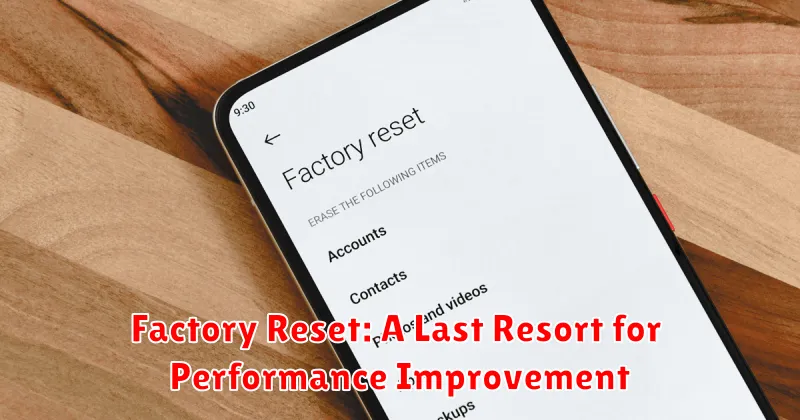
A factory reset returns your Android device to its original software state, essentially erasing all user data and installed apps. While this can be a powerful way to resolve persistent performance issues, it should only be used as a last resort after exploring other optimization options.
Before proceeding with a factory reset, it’s crucial to back up all important data. This includes photos, videos, documents, and any other files you wish to keep. Most Android devices offer built-in backup features, often linked to your Google account.
The factory reset process typically involves accessing the “System” settings, then navigating to “Reset options” or a similarly named menu. The exact steps may vary slightly depending on the device manufacturer and Android version. After confirming the reset, the device will restart and begin the process, which can take several minutes.
Upon completion, your device will be like new, requiring you to set up your Google account, reinstall apps, and restore your backed-up data. While a factory reset can significantly improve performance by removing accumulated clutter and resolving software conflicts, it’s a time-consuming process and should be undertaken with careful consideration.