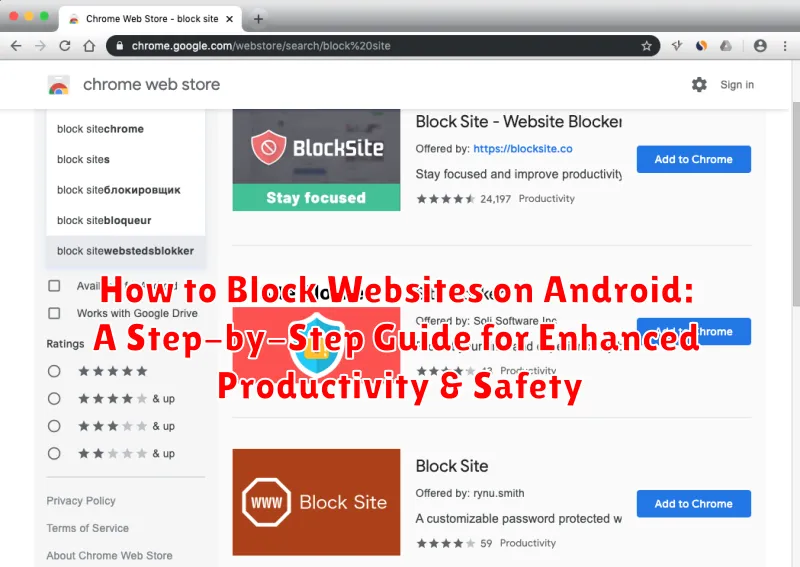In today’s digitally driven world, our Android devices serve as gateways to a vast expanse of information and entertainment. However, this easy access can sometimes become a source of distraction, hindering productivity and potentially exposing us to inappropriate content, especially for younger users. This comprehensive guide will provide you with a step-by-step approach on how to block websites on Android, empowering you to cultivate a more focused and secure digital environment. Learn how to effectively leverage built-in Android features and explore powerful third-party apps designed to give you granular control over accessible content. Whether you aim to block distracting websites, enhance productivity, improve online safety for children, or simply manage your digital wellbeing, this guide offers practical solutions for your specific needs.
This article addresses various methods for blocking websites on Android devices, catering to different user preferences and technical skills. We’ll explore techniques ranging from utilizing the Digital Wellbeing features within Android to leveraging the robust capabilities of specialized website blocker apps available on the Google Play Store. You’ll learn how to block websites on Chrome, other popular browsers, and even achieve device-wide website blocking for comprehensive content control. By following the clear and concise instructions outlined in this guide, you can regain control over your digital experience, minimize online distractions, and ensure a safer online environment for yourself and your family.
Why You Might Want to Block Websites on Android
Blocking websites on your Android device can serve several important purposes, ultimately contributing to a healthier and more productive digital life. One primary reason is enhanced productivity. Distracting websites can significantly impede your ability to focus on work, studies, or other important tasks. By blocking these time-sinks, you create a more focused digital environment.
Protecting children from inappropriate or harmful online content is another crucial reason. Parental controls through website blocking can help safeguard children from exposure to adult content, cyberbullying, and other online threats. This provides a layer of security while they navigate the internet.
Additionally, blocking certain websites can support digital wellbeing practices. By limiting access to social media or news websites during specific times, you can manage screen time and promote healthier online habits. This can help you reduce stress and improve your overall well-being.
Finally, blocking websites can be a valuable tool for limiting data usage. Some websites, particularly those with rich media content, can consume significant amounts of data. Blocking these can help you stay within your data plan limits and avoid unexpected overage charges.
Using Android’s Built-in Parental Controls/Digital Wellbeing Features
Android offers built-in options for managing device usage, including website blocking, primarily through the Digital Wellbeing or similar settings (depending on your device and Android version). These tools are useful for both limiting your own access to distracting sites and for managing a child’s online activity.
Digital Wellbeing/Parental Controls generally allows you to set app timers which can restrict access to specific apps after a certain time limit. While not direct website blocking, this can limit access if you primarily access a site through a specific app (like Facebook or YouTube).
Some Android versions or device manufacturers might offer more granular website control within these settings. Look for options labeled “Content restrictions” or “Website filters.” If available, these features usually involve creating profiles, selecting content categories to block (like adult content), or manually adding specific website URLs to a blacklist.
The exact steps may vary based on your Android version and device manufacturer. Consult your device’s documentation or search online for specific instructions related to your device model.
Blocking Websites Through Your Router Settings
Blocking websites at the router level provides a comprehensive solution for all devices connected to your Wi-Fi network. This method prevents access to specified websites from any device, including your Android phone, regardless of the browser or app used.
Access your router’s settings by entering its IP address in a web browser. This is usually found on a sticker on the router itself or in its documentation. Common addresses include 192.168.1.1 or 192.168.0.1. You’ll need your router’s username and password to log in.
Once logged in, locate the website filtering or parental control settings. The specific location and terminology varies between router models. Consult your router’s manual if you’re having trouble finding it.
Within these settings, you should be able to add websites you wish to block. You can usually block websites by entering their full URL (e.g., www.example.com). Some routers allow blocking by keyword as well.
After adding the websites to the block list, save your changes. The block should be active immediately across your network.
Blocking Websites via Third-Party Apps
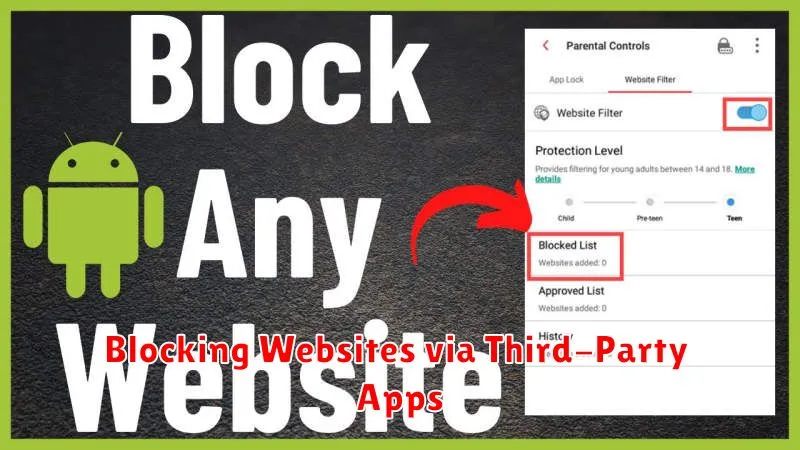
Several third-party apps offer website blocking functionality, often with additional features like app usage tracking and scheduling. These apps can be especially helpful for managing distractions or enforcing time limits on specific websites.
When choosing a third-party app, consider factors such as: ease of use, features offered (e.g., scheduling, app blocking, reporting), and user reviews.
Here’s a general overview of how these apps typically work:
- Installation: Download and install the chosen app from the Google Play Store.
- Setup: Grant the necessary permissions, such as Accessibility access, for the app to function correctly.
- Website Blocking: Add the websites you wish to block to the app’s blacklist.
- Configuration: Customize settings such as blocking schedules or specific categories of websites (e.g., social media, gambling).
Always research the app thoroughly before installing and ensure it aligns with your specific needs and privacy preferences. Be mindful of the permissions requested and opt for reputable apps with positive user reviews.
Editing the Hosts File (Advanced Users)
This method requires root access and offers granular control over website access. Modifying the hosts file directly allows you to redirect specific websites to a different address, effectively blocking them. Proceed with caution as incorrect edits can impact network connectivity.
First, you’ll need a file manager app with root capabilities. Locate the hosts file, typically found at /system/etc/hosts. Create a backup copy before making any changes.
Open the hosts file with a text editor. Each line in this file maps a hostname to an IP address. To block a website, add a new line using the following format: 127.0.0.1 website.com. Replace website.com with the domain you want to block. For example, to block Facebook, add 127.0.0.1 facebook.com. You can add multiple entries, one per line, to block multiple websites. Save the changes.
Important: This method requires technical expertise. Improperly editing the hosts file can lead to network issues. Ensure you understand the process before making changes.
Browser-Specific Website Blocking Methods
Different browsers offer varying built-in features or support for extensions that enable website blocking. Here’s a breakdown of common methods:
Google Chrome
While Chrome for Android doesn’t have direct website blocking built-in, you can leverage Digital Wellbeing features (if your device supports it) to set time limits for specific apps, indirectly limiting your access to websites through the Chrome app. Alternatively, consider using third-party apps designed for website blocking, which often integrate with Chrome.
Firefox for Android
Firefox offers more direct website blocking options through add-ons. Search for “website blocker” in the Firefox add-ons store and choose a suitable extension. These add-ons often provide flexible blocking options, including scheduling and password protection.
Other Browsers
For other browsers, the availability of built-in blocking features varies. Consult the browser’s settings or documentation for specific instructions. Similar to Chrome, third-party website blocking apps might provide a more universal solution.
Benefits of Website Blocking for Productivity
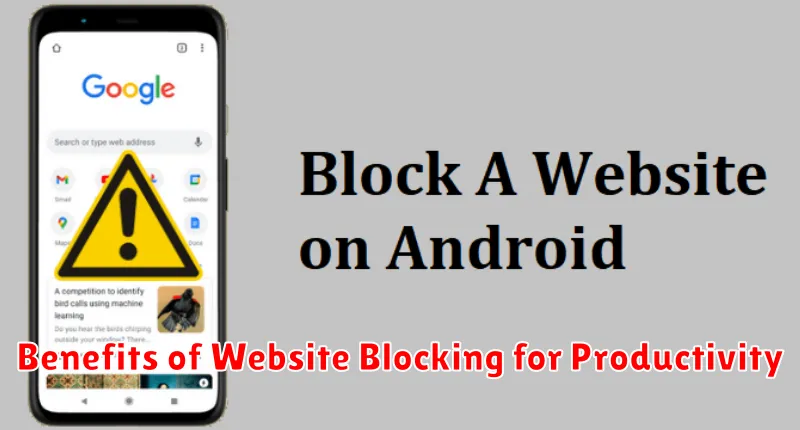
Blocking specific websites on your Android device can significantly enhance your productivity. By limiting access to distracting sites, you create a more focused digital environment. This allows you to dedicate your time and attention to essential tasks without the constant temptation of social media, news feeds, or other online distractions.
Reduced Procrastination: One of the key advantages is a noticeable reduction in procrastination. When the option to quickly check a distracting website is removed, you are more likely to stay on track with your work or studies.
Improved Time Management: Website blocking contributes to better time management by minimizing wasted time on unproductive websites. This allows you to allocate your time more effectively and accomplish more throughout the day.
Enhanced Focus and Concentration: Limiting digital distractions creates space for deeper focus and concentration. This enhanced concentration can lead to higher quality work and a greater sense of accomplishment.
Considerations and Potential Drawbacks
While website blocking offers significant advantages, it’s essential to be aware of potential drawbacks and limitations. Technical limitations can sometimes be bypassed by savvy users, particularly with freely available VPNs or alternative DNS servers. These tools can reroute traffic and circumvent blocking restrictions.
Over-blocking can also be a concern. Blocking too many sites can hinder access to necessary resources, especially for research or work purposes. Carefully consider the specific websites to block and regularly review the blocked list for adjustments.
Dependence on self-discipline remains a factor. Users determined to access blocked content may find ways around restrictions on other devices or by modifying settings during periods of unsupervised access. Website blocking is most effective when combined with personal commitment to productivity and safety goals.
Finally, compatibility issues may arise with certain apps or browser extensions. Incompatibility could lead to unexpected app behavior or reduced functionality. Testing blocked sites across different apps is important to ensure desired outcomes and avoid unintended disruptions.
Monitoring and Managing Blocked Websites
Regularly reviewing your blocked website list is crucial for maintaining an effective strategy. Over time, your needs may evolve, requiring adjustments to the list. For example, you might find that blocking certain news sites initially boosted productivity, but now hinders you from staying informed about relevant industry updates. Periodically assess which websites remain necessary to block and which can be safely unblocked.
Most blocking methods, whether through apps or browser settings, provide an interface to manage your blocked list. Familiarize yourself with this interface to easily add or remove websites. Some apps may also offer scheduling features, allowing you to block websites only during specific times of day or week. Utilizing such features can create a more flexible and tailored approach to website management.
If you’re using website blocking for a child’s device, open communication is essential. Discuss the reasons for blocking certain websites and be receptive to their feedback. This helps foster a healthy understanding of online safety and responsible internet usage, rather than simply imposing restrictions.