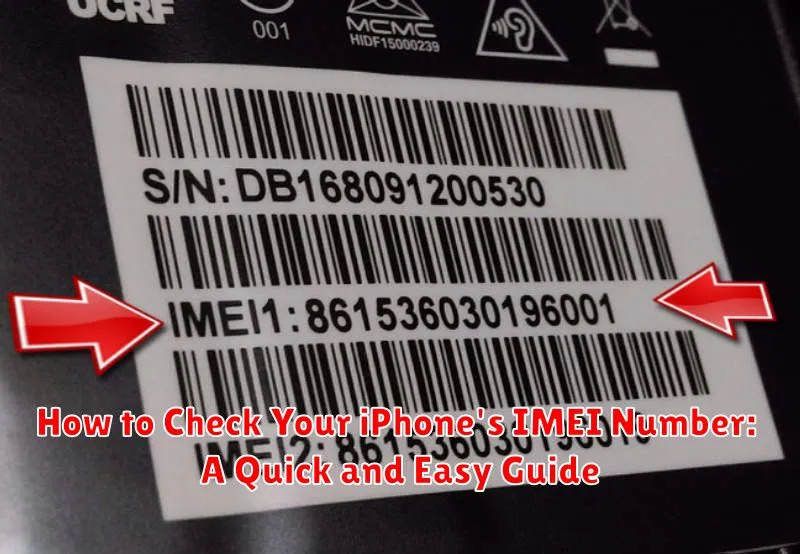Knowing your iPhone’s International Mobile Equipment Identity (IMEI) number is crucial for various reasons, from checking warranty status and identifying your device to preventing theft and facilitating repairs. This unique 15-digit code acts as your iPhone’s fingerprint, distinguishing it from every other mobile device in the world. This quick and easy guide will provide you with comprehensive instructions on how to check your iPhone’s IMEI in multiple ways, ensuring you can readily access this essential information when needed.
Whether you’re looking to unlock your iPhone for use with other carriers, track a lost or stolen device, or simply verify its authenticity, knowing how to find your IMEI is essential. This guide will cover the most common and accessible methods, including utilizing the settings menu, the dialer, the SIM tray, and even the original packaging. By the end of this article, you will be equipped with the knowledge to swiftly locate your IMEI, empowering you to manage your iPhone effectively.
What is an IMEI Number and Why is it Important?
IMEI stands for International Mobile Equipment Identity. Think of it as your iPhone’s unique fingerprint. This 15-digit number identifies your specific device on cellular networks globally.
Knowing your IMEI is crucial for several reasons:
- Tracking a lost or stolen device: Law enforcement and carriers use the IMEI to blacklist stolen phones, preventing them from being used on their networks.
- Verifying device authenticity: The IMEI can be used to confirm that a phone isn’t counterfeit.
- Warranty and insurance claims: You may need to provide your IMEI when making a claim related to your iPhone.
- Network unlocking: Unlocking your phone for use with different carriers often requires the IMEI.
Checking Your IMEI Through the Settings App
The Settings app offers the most straightforward method to find your IMEI. This digital approach eliminates the need for any physical manipulation of your device.
To retrieve your IMEI through Settings, follow these steps:
- Open the Settings app on your iPhone.
- Tap on General.
- Select About.
- Scroll down the list. You will find your IMEI listed along with other device information.
You can also tap and hold the IMEI number to copy it to your clipboard for easy pasting into other applications or documents.
Finding Your IMEI on the SIM Tray
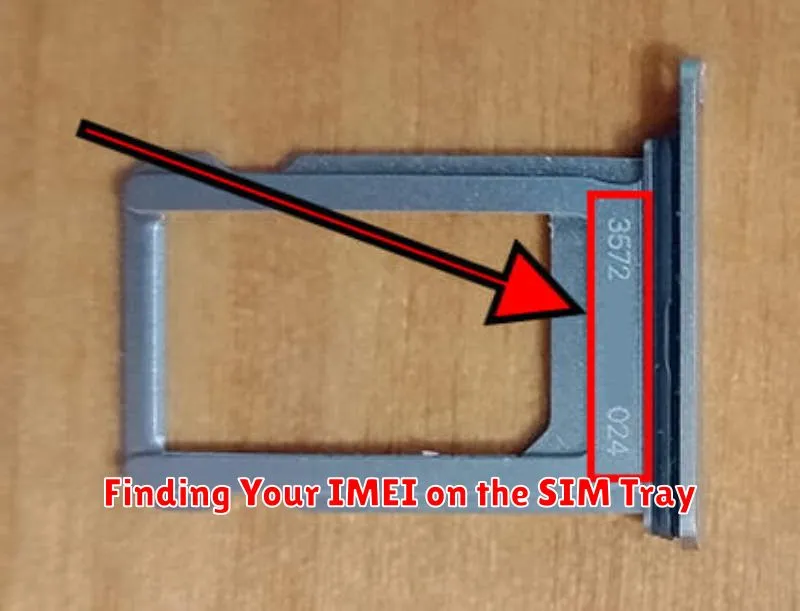
For many iPhone models, the IMEI is etched directly onto the SIM tray. This makes it easily accessible without needing to power on the device or navigate through any menus. This method is particularly useful if your iPhone is unresponsive or won’t turn on.
To locate the IMEI on your SIM tray, you’ll need a SIM ejector tool (or a small, unfolded paperclip). Insert the tool into the small hole on the SIM tray slot, typically located on the side of your iPhone. Gently push until the tray pops out. Remove the SIM tray and look for the IMEI. It’s usually printed in small numbers.
Note that on some newer iPhone models, the SIM tray may no longer contain the IMEI. If you don’t see it there, try one of the other methods described in this guide.
Locating Your IMEI on the Original Packaging
Your iPhone’s original packaging also provides a readily accessible way to find the IMEI number. This can be particularly useful if your device is malfunctioning or if you are unable to access the phone’s settings or physical components.
The IMEI is typically printed on a barcode sticker located on the outside of the box. This sticker may also contain other identifying information such as the serial number and device model. Carefully examine the box for this sticker, and you should find the IMEI clearly labeled.
Keeping the original packaging for your electronics can be beneficial for various reasons, including verifying the IMEI. If you’re selling or trading in your device, having the original box with the matching IMEI can instill confidence in the buyer.
Using iTunes or Finder to Check IMEI
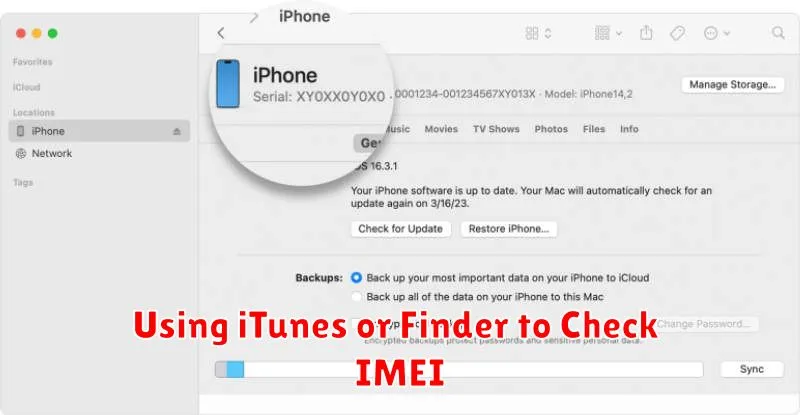
If you can’t access your iPhone directly, you can still retrieve the IMEI information through your computer using either iTunes (for older macOS versions and Windows) or Finder (for macOS Catalina and later).
For iTunes users:
- Connect your iPhone to your computer.
- Open iTunes.
- Click the device icon.
- In the Summary tab, locate the “Phone Number” entry. Clicking on this entry will cycle through various information fields, including the IMEI/MEID and ICCID.
For Finder users (macOS Catalina and later):
- Connect your iPhone to your computer.
- Open Finder.
- Select your iPhone from the sidebar under Locations.
- In the General tab, you’ll find the IMEI/MEID and ICCID displayed alongside the phone number and other device information.
What to Do if You Can’t Find Your IMEI Number
If you’ve tried the standard methods and still can’t locate your iPhone’s IMEI, don’t worry. There are a few other options you can explore.
Check Original Packaging
Your iPhone’s original packaging, specifically the barcode sticker on the box, often contains the IMEI. Look for a series of numbers labeled “IMEI” or “IMEI/MEID.”
Apple ID Settings
If you have multiple Apple devices linked to your Apple ID, you might be able to find your iPhone’s IMEI within your account settings. This is especially helpful if the device itself is inaccessible.
Contact Your Carrier
Your mobile carrier should have a record of your IMEI number. Contact their customer support and they should be able to provide it to you after verifying your account information.
iTunes (For Older Devices)
If you’ve previously synced your iPhone with iTunes on a computer, the IMEI might be stored there. If you’re using an older version of iTunes, you should be able to locate it within the device summary.
How to Use Your IMEI Number
Your IMEI number serves several important purposes related to your device’s identification and security. Knowing how to utilize this number can be beneficial in various situations.
Device Identification
The IMEI number acts as a unique fingerprint for your iPhone. It allows carriers and authorities to identify a specific device, which is crucial in cases of theft or loss.
Warranty Claims & Support
When contacting Apple support or making a warranty claim, providing your IMEI number helps them quickly access your device’s information, streamlining the support process.
Network Locking & Unlocking
Carriers use the IMEI number to manage network locking. If you wish to unlock your iPhone to use it with a different carrier, you’ll need to provide this number.
Checking Device History
Some third-party services use the IMEI number to check a device’s history, potentially revealing information like previous carrier or activation status. Exercise caution when using these services and ensure they are reputable.