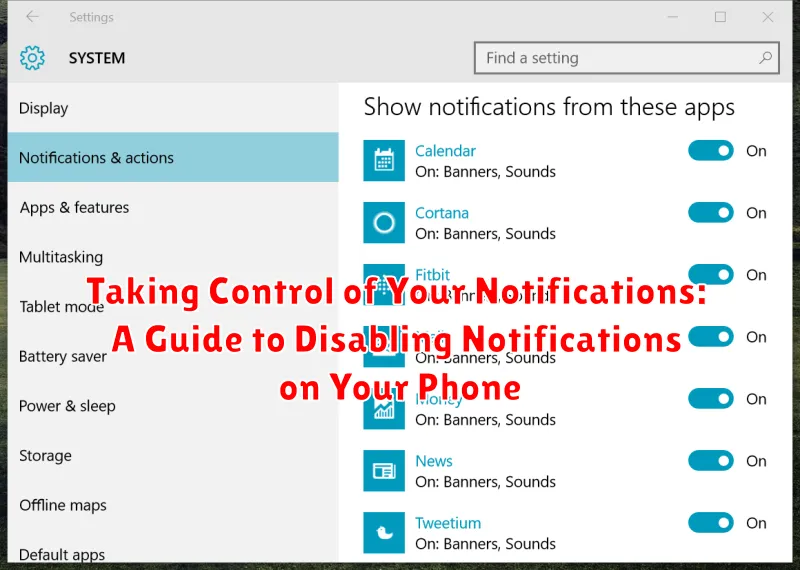Are you constantly bombarded with notifications on your phone? Do you feel overwhelmed by the constant buzzing, beeping, and flashing lights? Many of us find ourselves in this situation, perpetually distracted by a barrage of notifications from various apps. This constant influx of information can significantly impact our productivity, focus, and even our mental well-being. This guide, “Taking Control of Your Notifications: A Guide to Disabling Notifications on Your Phone,” offers practical steps to regain control of your digital life by effectively managing and disabling notifications. Learn how to silence the noise and reclaim your attention.
Reclaiming control over your notifications is crucial for a more focused and productive life. This article provides a comprehensive guide to disabling notifications on your phone, empowering you to choose which alerts truly matter. By following the steps outlined within, you can customize your notification settings for various applications, prioritize essential communications, and eliminate unnecessary distractions. Learn how to silence the constant stream of alerts and achieve a healthier relationship with your mobile device. Begin your journey toward a calmer, more focused digital experience by taking control of your notifications.
Understanding Different Types of Notifications
Before you start disabling notifications, it’s helpful to understand the various types you might encounter. This allows for more precise control over your notification settings.
App Notifications: These are the most common type, originating from individual apps like social media, email, or messaging platforms. They often signal new messages, updates, or activity related to the app.
System Notifications: These come directly from your phone’s operating system and relate to essential functions like software updates, battery status, or security alerts. It’s generally not recommended to fully disable these.
Push Notifications: These are sent immediately from an app’s server and appear even when the app isn’t actively in use. They often alert you to breaking news, real-time events, or important changes.
Managing Notifications from Specific Apps
One of the most effective ways to control your phone’s notifications is by managing them on a per-app basis. This allows you to prioritize which apps you want to hear from and silence those that are less important.
Most phones offer granular control over app notifications. You can typically find these settings within the “Notifications” or “Apps & Notifications” section of your phone’s settings menu. From there, you can select individual apps and customize their notification behavior.
Common options include completely disabling notifications, allowing only certain types of notifications (such as direct messages or reminders), or modifying the sound and vibration patterns for each app. Some apps also offer in-app notification settings that provide even finer control.
By taking the time to adjust these settings, you can create a notification experience that works best for you and minimizes distractions throughout the day.
Disabling Notifications from the Lock Screen
Preventing notifications from appearing on your lock screen is a crucial step in maintaining privacy and minimizing distractions. This prevents sensitive information from being displayed publicly and helps you avoid constantly being drawn to your phone. The process varies slightly depending on your phone’s operating system.
Android
On Android devices, lock screen notification settings are typically found within the “Notifications” section of the settings menu. You can usually choose to show all notification content, hide sensitive content, or show no notifications at all. Carefully consider the security implications of each option. Showing all content can expose private information, while showing none can make you miss important alerts.
iOS (iPhone)
For iPhones, navigate to the “Notifications” section within the “Settings” app. From here, you can select individual apps and configure their lock screen behavior. Options generally include showing the notification, showing a banner, or displaying no notification at all. You can also disable lock screen notifications entirely within the “Notifications” settings.
Customizing Notification Sounds and Alerts
Beyond simply enabling or disabling notifications, you can personalize how alerts appear and sound on your device. This level of customization allows you to create a notification experience that fits your specific needs and preferences. Notification sounds can be tailored for individual apps, allowing you to instantly recognize which app is sending an alert without looking at your phone.
Vibration patterns offer another way to differentiate between notifications. You can set specific vibration patterns for different apps, offering a discreet way to stay informed in quiet environments.
Many devices allow you to customize the visual presentation of notifications. This might include adjusting the use of LED notification lights, controlling the appearance of notification banners on the lock screen, or even changing the size and font of notification text.
Using Do Not Disturb Mode Effectively
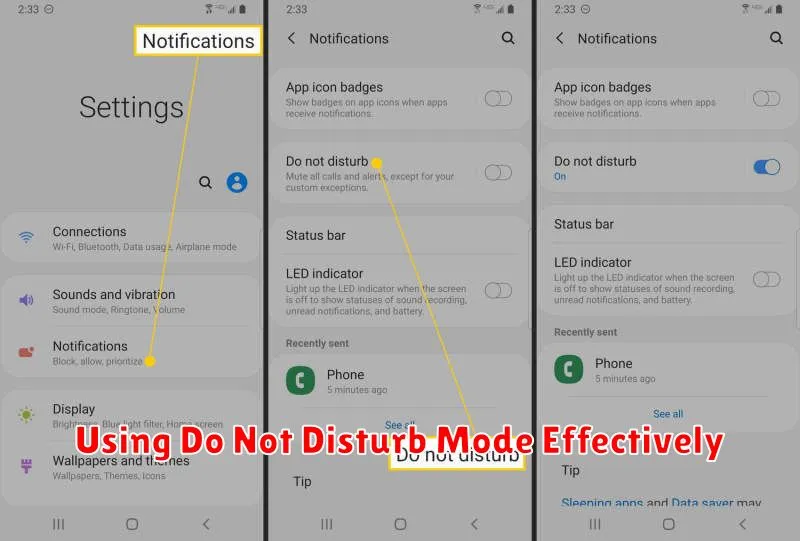
Do Not Disturb mode is a powerful tool for silencing notifications and minimizing distractions. It allows you to temporarily mute calls, alerts, and notifications that appear on your screen. Understanding its settings can greatly enhance your focus and peace of mind.
Most phones offer several customizable options within Do Not Disturb. You can typically schedule Do Not Disturb during specific times, such as overnight, during meetings, or while driving. This automation eliminates the need to manually activate and deactivate the feature.
Furthermore, you can often create exceptions within Do Not Disturb. For example, you might allow calls from specific contacts, such as family members or close colleagues, to bypass the silenced notifications. This ensures important communications still reach you while filtering out less crucial alerts.
Finally, consider the visual disturbances that notifications can cause. Even with sound and vibrations off, the lighting up of your screen can be distracting. Some Do Not Disturb implementations offer the option to completely suppress visual notifications as well, ensuring total tranquility.
Setting Notification Schedules
Scheduling notifications allows you to define specific times when you want to receive alerts. This helps minimize distractions during work, sleep, or other important activities.
Most modern smartphones offer built-in scheduling features. Typically, you can access these settings through your phone’s main settings menu, under “Notifications” or a similar category.
Within notification settings, you should find options to create custom schedules. These options may include setting specific time ranges (e.g., 9 AM to 5 PM), selecting specific days of the week, or creating entirely custom schedules based on your needs. You can usually apply these schedules on a per-app basis.
For example, you might choose to only receive work email notifications during business hours and silence social media notifications during the night. This allows for focused periods of uninterrupted time.
Advanced Notification Management Tips
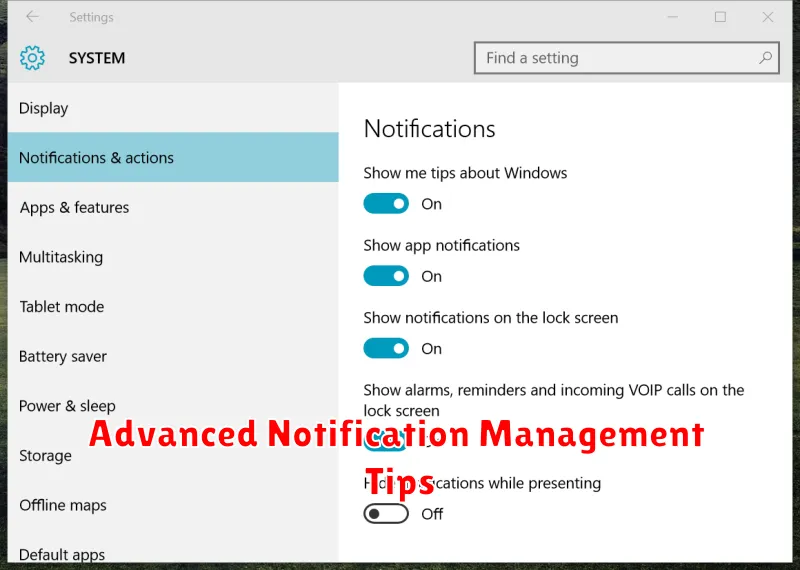
Beyond basic notification toggles, explore advanced settings for more granular control. Notification channels group notifications by app features, allowing customized settings for each. For example, you could silence news updates from a social media app while still receiving direct message notifications.
Prioritize notifications by using the built-in priority systems. This ensures important notifications, like calls or messages from key contacts, always break through Do Not Disturb or other silencing settings.
Consider using app-specific notification settings. Many apps offer fine-tuned notification controls within their own settings menus. This often provides more customization than your phone’s system settings.
Periodically review your notification settings. App updates and changes in your usage habits might necessitate adjustments to your notification preferences. Regularly revisiting these settings ensures optimal notification management.