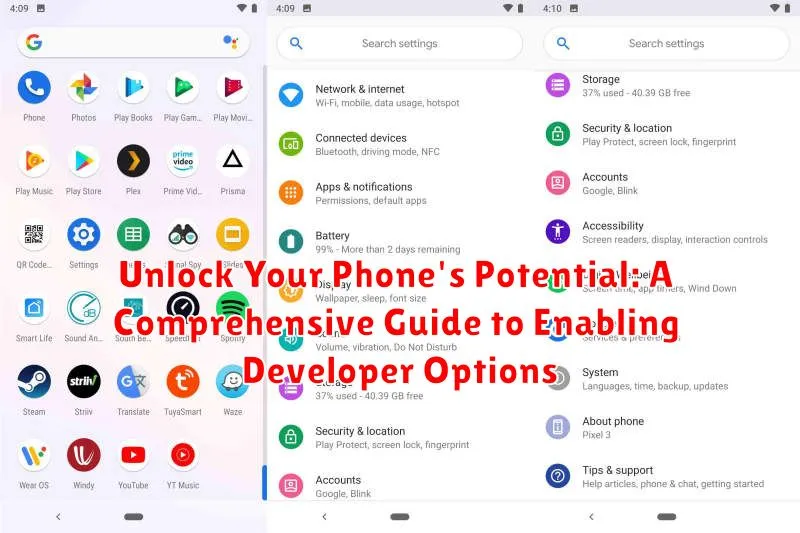Do you want to unlock the true potential of your phone? Are you curious about accessing hidden features and customizing your device beyond the standard user interface? This comprehensive guide will delve into the world of Developer Options, providing you with the knowledge and steps to enable this powerful set of tools. Whether you’re an aspiring Android developer, a tech enthusiast, or simply looking to explore the advanced capabilities of your device, understanding how to access and utilize Developer Options can open up a whole new realm of customization and control.
Unlocking Developer Options is the key to taking your phone experience to the next level. From fine-tuning animations to simulating different locations for app testing, the possibilities are vast. This guide will walk you through the process of enabling Developer Options on various phone models, explain the significance of different settings, and empower you to personalize your device like never before. Prepare to discover the hidden potential of your phone and gain a deeper understanding of its inner workings.
Understanding Developer Options and Their Benefits
Developer options are a hidden menu within Android settings that provides access to advanced system functionalities. Originally intended for software developers, these options offer a range of customizations for users seeking greater control over their device’s behavior. These powerful tools allow you to tweak settings related to USB debugging, animation speeds, background process limits, and much more.
While designed for development purposes, many of these settings can benefit average users. For instance, enabling USB debugging is crucial for connecting your device to a computer for tasks such as transferring files or using Android development tools. Adjusting animation scales can lead to a perceived performance boost, while limiting background processes can improve battery life. However, it’s important to exercise caution when modifying these settings, as improper configurations can lead to unexpected behavior or instability.
Step-by-Step Guide to Accessing Developer Options on Android
Enabling Developer Options on your Android device is a straightforward process, though it varies slightly depending on your phone’s manufacturer and Android version. Here’s a general guide:
Locating the Build Number
First, you need to find your phone’s Build Number. This information is usually located within the Settings app. Typically, it’s found under About Phone or About Device, and then under Software Information. In some cases, you may find it under a System section first.
Activating Developer Mode
Once you’ve located the Build Number, tap on it repeatedly. You’ll see a toast notification counting down the remaining taps until “You are now a developer!” appears. After seven taps, Developer Options are activated.
Accessing Developer Options
Now, navigate back to the main Settings menu. You should see a new entry, usually titled “Developer options,” sometimes located within a “System” section. Tap on it to access a range of advanced settings.
Common Uses for Developer Options: USB Debugging, Mock Locations, and More
Once enabled, Developer Options unlock a range of functionalities. One of the most frequently used is USB Debugging. This allows your phone to communicate with a computer via USB, enabling tasks like app installation, file transfer, and system-level debugging. It’s crucial for developers and advanced users.
Another helpful feature is Mock Locations. This allows you to set a fake GPS location for testing purposes, beneficial for app developers or users who want to access location-restricted content. However, proceed with caution, as some apps may detect and block this functionality.
Beyond these, Developer Options offer control over animation speeds, background process limits, and GPU rendering. Tweaking these can improve performance or provide insights into app behavior. For instance, limiting background processes can conserve battery life, while adjusting animation scales can speed up the user interface.
Advanced Developer Options for Performance Tuning
Beyond the basic functionalities, Developer Options offer advanced settings that can significantly impact your phone’s performance. These options primarily affect how the system renders graphics and manages processes, allowing for a more customized user experience. However, it’s crucial to understand these settings before making changes, as improper configurations can negatively impact performance and stability.
GPU Rendering
Several options control how the Graphical Processing Unit (GPU) renders the user interface. Force GPU rendering can improve graphics performance in some applications, but may increase battery drain. HW overlays, when disabled, can help identify compatibility issues with certain apps. Adjusting these options can fine-tune your phone’s graphical output based on your needs and app usage.
Animation Scale
Modifying animation scales can create the perception of improved speed. By reducing or disabling window animation scale, transition animation scale, and animator duration scale, you can minimize the time spent on screen transitions, giving the impression of a faster device.
Troubleshooting Potential Issues When Enabling Developer Options
While enabling Developer Options is generally straightforward, occasionally, users might encounter issues. This section addresses some common problems and their solutions.
“Build Number” Not Visible
If you can’t find the “Build Number” in your phone’s settings, it might be located within a sub-menu like “Software Information” or “About Phone.” Consult your phone’s user manual or online resources for its specific location.
Developer Options Disappeared
Sometimes, Developer Options might vanish after being enabled. This can be due to software updates or factory resets. Simply follow the steps outlined in the previous section to re-enable them.
Unexpected Behavior After Enabling Options
Exercise caution when modifying developer settings. Altering certain settings can lead to unexpected behavior or even instability. If you encounter problems, try reverting the changed settings to their default values. If the issue persists, consider a factory reset as a last resort.
Device Specific Issues
Some manufacturers might implement Developer Options slightly differently. If you face unique problems, refer to your device’s manufacturer’s support documentation or forums for specific troubleshooting steps.
Exploring Hidden Features within Developer Options
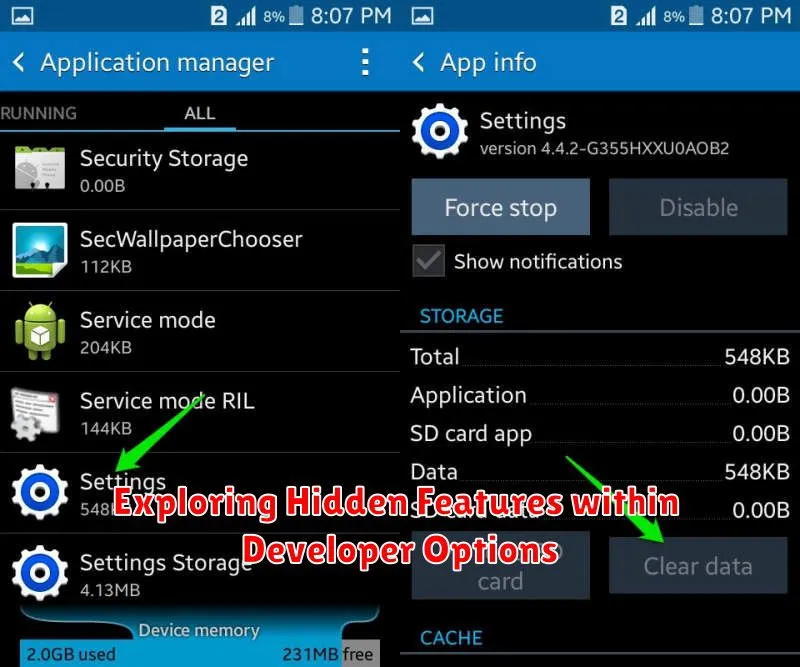
Developer options unlock a treasure trove of hidden settings designed primarily for app developers to test and debug their applications. However, many of these features can be beneficial for average users, offering enhanced control and customization over their device’s behavior. Accessing these options usually involves a specific sequence within your phone’s settings, often involving tapping the build number repeatedly.
Once unlocked, developer options present a wide range of settings. USB debugging is a crucial tool for developers, enabling direct communication between the phone and a computer for app testing and data transfer. OEM unlocking, relevant for certain devices, allows users to install custom ROMs and modify the operating system. Advanced users can tweak animation scales, changing the speed of window and transition animations for a seemingly faster experience.
Furthermore, developer options provide control over background processes, limiting the number of apps running simultaneously, potentially improving battery life and performance. GPU rendering profiling visually displays the graphical processing load, useful for identifying performance bottlenecks. Be cautious though, as altering certain settings without proper understanding could negatively impact your phone’s functionality.
Customizing Animations, Background Processes, and Other System Behaviors
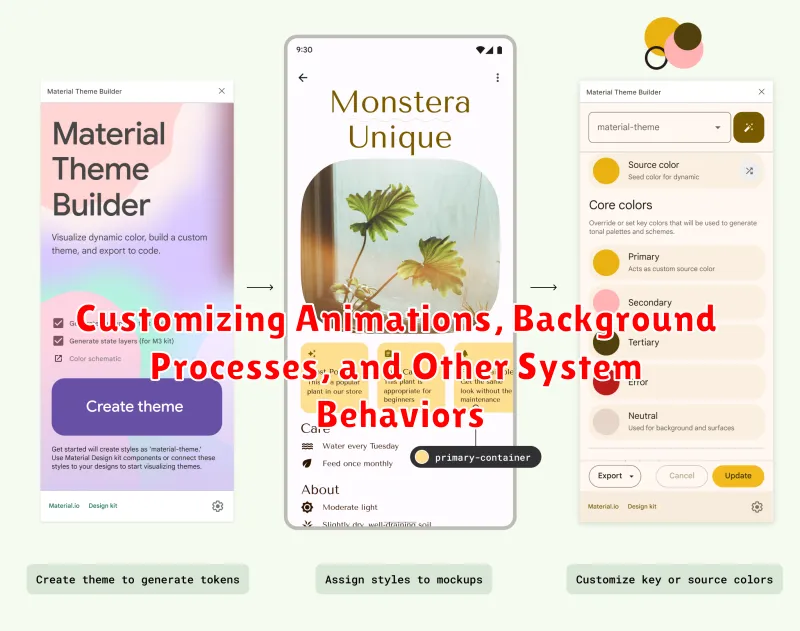
Developer options offer granular control over various system behaviors, allowing for personalized performance tuning. A key area lies in animation control. Window animation scale, Transition animation scale, and Animator duration scale can be adjusted. Reducing these scales speeds up perceived performance by shortening or disabling animations entirely.
Background processes also fall under developer options’ purview. Limiting background processes restricts the number of apps running simultaneously, potentially freeing up resources and improving battery life. However, this can also lead to apps being killed more frequently, requiring them to restart when accessed.
Other customizable behaviors include USB debugging for advanced connectivity with computers, mock locations for testing location-based apps, and strict mode enabled, which visually highlights potentially long operations in applications by flashing the screen.
Essential Tips for Utilizing Developer Options Effectively
While Developer Options offer a plethora of customization possibilities, it’s crucial to exercise caution. Altering certain settings can impact your phone’s performance and stability. Always research a setting before changing it, especially if you are unsure of its function. Keep a record of any changes you make, so you can revert them if necessary.
Start with small adjustments and observe their impact on your phone. Avoid enabling multiple settings simultaneously, as this can make it difficult to isolate the cause of any issues. If you encounter problems, methodically disable the recently changed options until the problem is resolved. This step-by-step approach is crucial for effective troubleshooting.
Regularly review the enabled Developer Options. As your needs change, some settings may become unnecessary. Disabling unused options helps maintain a cleaner and more manageable settings environment, minimizing potential conflicts and improving overall system performance.