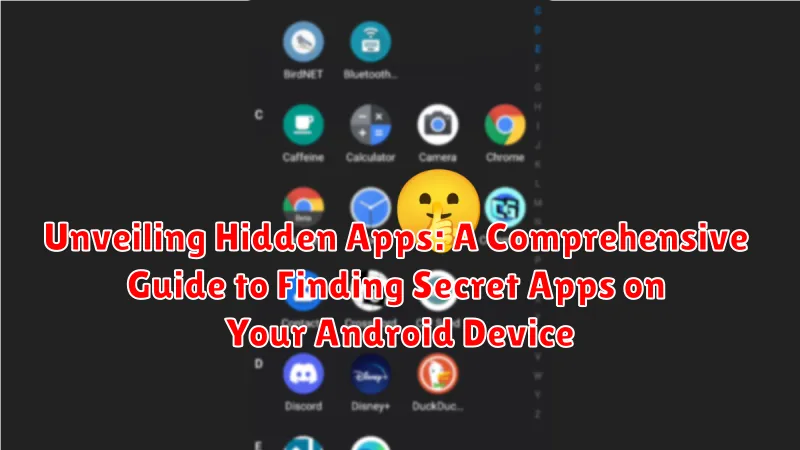Have you ever suspected there might be hidden apps lurking on your Android device? Perhaps you’ve noticed unusual battery drain, unexplained data usage, or unfamiliar icons fleetingly appearing and disappearing. This comprehensive guide will delve into the methods used to conceal applications on Android, providing you with the knowledge and tools necessary to find hidden apps, understand their purpose, and ultimately, regain control over your device’s security and privacy. Whether you’re concerned about spyware, pre-installed bloatware, or simply want a clearer picture of what’s running on your phone, this guide is your essential starting point to unveiling hidden apps.
Learning how to detect hidden apps is crucial for maintaining your digital privacy and security. This guide will equip you with practical steps to locate hidden apps, regardless of their sophistication. From examining your app drawer and settings menu to utilizing file explorers and advanced system tools, we’ll cover a range of techniques, allowing you to uncover even the most cleverly disguised applications. By the end of this article, you’ll possess the skills to identify hidden apps and make informed decisions about their presence on your Android device.
Understanding Hidden Apps on Android
Hidden apps on Android devices are applications that are intentionally concealed from the standard app launcher and app list. While some apps offer a built-in “hide” feature, others might employ techniques to disguise their presence. Understanding the different ways apps can be hidden is crucial for effectively uncovering them.
Two primary categories of hidden apps exist: apps hidden through system settings or launcher features, and apps disguised with modified icons or names. System-hidden apps are typically concealed using the disable or hide functionality provided within the Android operating system or custom launchers.
Disguised apps, however, often employ more deceptive tactics. They may masquerade as seemingly innocuous utilities or system components with generic icons and names. This camouflage can make them difficult to identify without careful inspection.
Common Reasons for Hiding Apps
Users often choose to hide apps on their Android devices for a variety of reasons, ranging from privacy concerns to simply decluttering their home screens. Understanding these motivations can shed light on why someone might conceal an application.
Privacy is a primary driver. Individuals may wish to keep sensitive apps, such as banking or dating apps, hidden from prying eyes. This is especially relevant for shared devices or situations where privacy is paramount.
Parental Control is another common reason. Parents might hide apps with inappropriate content to restrict access for children. This allows them to manage their children’s digital environment more effectively.
Organization and Aesthetics also play a role. Some users prefer a minimalist home screen and may hide less frequently used apps to reduce clutter and improve visual appeal. This can streamline the user experience and make it easier to locate desired apps quickly.
Finally, some users may hide apps related to work or specific activities to maintain separation between different aspects of their lives. This compartmentalization can help with focus and productivity.
Built-in Methods for Unmasking Hidden Apps
Most Android devices offer built-in ways to reveal hidden apps without needing third-party software. These methods leverage the system’s app management features. Here are some common approaches:
Through the App Drawer Settings
Many Android launchers allow you to customize the visibility of apps directly within the app drawer settings. Look for options like “Show hidden apps,” “Hidden apps,” or similar terms. Accessing these settings usually involves a long-press on the home screen or a tap on the app drawer’s menu icon. Enabling this feature will typically unhide any apps previously concealed.
Via the Apps/Applications Section in Settings
Your Android device’s settings menu provides a comprehensive list of all installed applications. Navigate to “Settings” and then look for an option labeled “Apps,” “Applications,” or “App Management.” Within this section, you should be able to view all installed apps, including hidden ones. Be aware that some manufacturers customize this section, so the exact wording might vary.
Using Third-Party Apps to Detect Hidden Apps
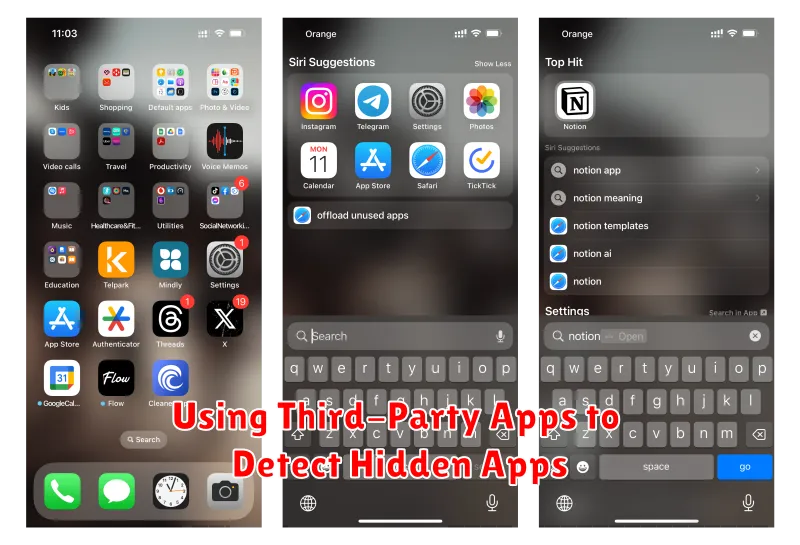
Several third-party applications available on the Google Play Store can assist in identifying hidden apps. These apps typically function by scanning your device’s file system and comparing installed applications against a database of known app signatures. While these apps can be effective, it’s crucial to exercise caution. Download apps only from reputable sources and be mindful of the permissions requested by these apps. Some unscrupulous apps disguised as “hidden app detectors” can themselves be malicious, potentially compromising your device’s security.
Before installing a third-party app for this purpose, research its reputation and read user reviews. Look for apps with positive reviews and clear privacy policies. Remember that no third-party app can guarantee 100% detection of all hidden apps. Some sophisticated hiding techniques might bypass detection even by reputable third-party apps. Therefore, utilizing a combination of methods, including manual inspection and built-in features, is recommended for a thorough investigation.
Disclaimer: The effectiveness and safety of third-party apps can vary. Use these tools at your own discretion and take appropriate precautions to protect your device’s security.
Manual Inspection of App Drawers and Folders
Sometimes, hidden apps aren’t truly hidden, but simply tucked away within the organizational structure of your device. A thorough examination of your app drawers and folders can often reveal apps you thought were gone.
Begin by carefully scrolling through your app drawer. Some launchers allow apps to be placed in folders or on secondary app drawer pages. Pay close attention to folder names and ensure you open each one to verify its contents. Check for unusually named folders or those containing a small number of apps, as these could be used to conceal hidden apps.
Some launchers offer the ability to create hidden app drawers or pages. Consult your specific launcher’s settings to see if this feature is enabled and, if so, how to access these hidden areas. The process varies by launcher, so referencing your launcher’s help documentation might be necessary.
Finally, some apps can disguise their icons to appear less noticeable. Look for generic or oddly named icons that don’t seem to match any known app. Tapping these could reveal a disguised hidden app.
Checking App Permissions and Usage Data
App permissions and usage data can offer valuable clues in uncovering hidden or suspicious applications. Carefully review the permissions granted to each app. Excessive permissions, especially for apps that don’t seem to require them, could be a red flag.
Analyze app usage data to identify any unfamiliar apps consuming system resources or data. High data usage or background activity by an unknown app warrants further investigation.
To check app permissions:
- Open the device’s Settings.
- Navigate to Apps or Applications.
- Select the app you wish to investigate.
- Review the Permissions section.
To check app usage data:
- Open the device’s Settings.
- Navigate to Digital Wellbeing & parental controls (or similar).
- Select Dashboard.
- Review the app usage statistics.
Exploring System Settings for Hidden Apps
System settings offer a direct route to uncovering potentially hidden applications. Navigating through these settings can reveal apps that might not be immediately visible on your home screen or app drawer.
Begin by opening the Settings app on your device. The exact steps may vary depending on your Android version and manufacturer, but generally, look for an option labeled “Apps” or “Applications”. This section typically lists all installed apps, including those that might be hidden.
Within the Apps section, explore different views or tabs. Some devices offer a “All apps” or “App info” view, which provides a comprehensive list. Carefully review the list for any unfamiliar or suspicious app names.
Another helpful setting to check is the “Disabled apps” or “Hidden apps” section. Some apps can be disabled or hidden intentionally, and this setting is where you can find and re-enable them if necessary. However, also be vigilant for any disabled apps that you don’t recognize, as malware might disable security apps to avoid detection.
Tips for Identifying Disguised Apps
Some malicious apps employ deceptive tactics to remain hidden on your device. Recognizing these disguises is crucial for maintaining your security. Look for unusual app icons.
Generic or vague icons, such as a simple calculator or utility icon, might mask a hidden app’s true purpose. Be wary of apps with names that closely resemble legitimate system apps.
Slight misspellings or variations can be a red flag. Check the app’s requested permissions. If a seemingly simple app requests extensive permissions, such as access to your contacts, location, or camera, it warrants further investigation.
Monitor your device’s performance. Unexpected battery drain, sluggish performance, or increased data usage can be indicators of a hidden app running in the background. Finally, be cautious of apps downloaded from untrusted sources.
How to Protect Yourself from Malicious Hidden Apps
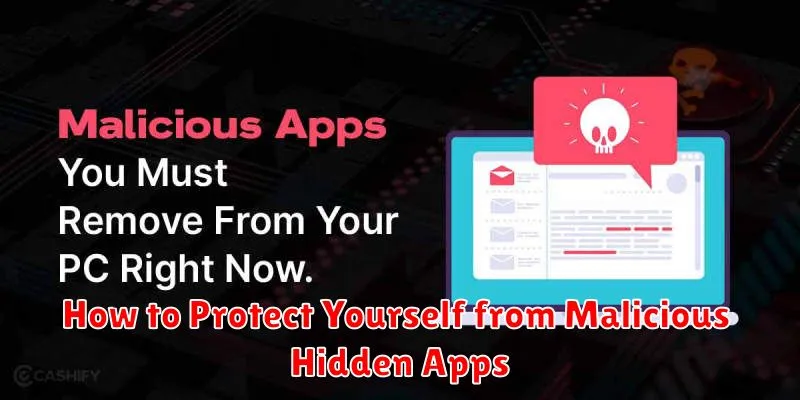
Protecting your device from malicious hidden apps requires proactive measures and vigilance. Regularly review app permissions. Be cautious about granting permissions that seem excessive for the app’s function, such as access to contacts, storage, or location when not needed.
Download apps only from trusted sources like the Google Play Store. While not foolproof, official app stores have security measures in place to screen for malicious software. Avoid third-party app stores or downloading APKs directly, as these pose a higher risk.
Keep your Android operating system updated. System updates frequently include security patches that address known vulnerabilities, making it harder for malicious apps to exploit your device.
Install a reputable mobile security app. A good security app can scan for and detect malware, including hidden apps, and provide real-time protection against threats. Regularly scan your device to catch any potential issues.
Be wary of unusual device behavior. Unexplained battery drain, excessive data usage, or sluggish performance can be signs of a hidden app running in the background. Investigate any suspicious activity promptly.