Experiencing Bluetooth connectivity problems with your Android device can be incredibly frustrating. Whether you’re struggling to pair with your car’s audio system, your wireless headphones, or another Bluetooth-enabled device, these issues can disrupt your workflow and leisure activities. This article provides a comprehensive guide to troubleshooting common Bluetooth issues on Android devices. We’ll explore various solutions, from simple checks to more advanced techniques, to help you regain seamless Bluetooth connectivity.
From Bluetooth pairing issues and frequent disconnections to poor audio quality and slow data transfer speeds, we will cover a wide range of Bluetooth problems and their respective solutions. This guide aims to equip you with the knowledge and tools necessary to diagnose and resolve most Bluetooth connection problems independently. We will delve into understanding the nuances of Bluetooth troubleshooting, including checking Bluetooth compatibility, managing paired devices, and optimizing your Android device’s Bluetooth settings.
Common Reasons for Bluetooth Not Working
Several factors can contribute to Bluetooth connectivity problems. Distance plays a crucial role; Bluetooth signals have a limited range, and obstructions can weaken the connection. Ensure your device is within the recommended range of your phone, typically around 30 feet.
Low battery on either your phone or the Bluetooth device can also disrupt connectivity. Charge both devices sufficiently to ensure proper operation.
Software glitches can sometimes interfere with Bluetooth functionality. Ensure your Android device is running the latest software version.
Hardware malfunctions, while less common, can also be a source of problems. If you suspect a hardware issue, consult the manufacturer of your device.
Interference from other electronic devices, such as Wi-Fi routers or microwaves, can sometimes disrupt Bluetooth signals. Try moving away from other electronic devices to see if that improves connectivity.
Checking Bluetooth Settings on Your Phone and Device
First, ensure Bluetooth is enabled on both your Android phone and the device you’re trying to connect to. This seems obvious, but it’s a common oversight.
On your Android phone, navigate to Settings > Connected devices > Bluetooth. Verify the toggle is switched on and your phone is visible to other devices. Some devices have a timeout for discoverability, so ensure it’s active if you’re having trouble.
Next, check the Bluetooth settings on the target device. The process varies depending on the device type (headphones, speaker, car, etc.). Consult the device’s manual for specific instructions on enabling Bluetooth and making it discoverable. Look for a Bluetooth button or an option within the device’s settings menu.
Confirm Compatibility: Some older devices might use an outdated Bluetooth version that isn’t compatible with your phone. Check your phone and device specifications to ensure they support the same Bluetooth profiles.
Restarting Your Phone and the Connected Device
Sometimes, the simplest solution is the most effective. A quick restart can often resolve temporary software glitches that may be interfering with your Bluetooth connection. This refreshes the system and can clear any minor errors.
To restart your Android phone, press and hold the power button until the power menu appears. Select the “Restart” option. Allow your phone to fully power off and back on before attempting to reconnect your Bluetooth device.
Next, restart the Bluetooth device you’re trying to connect to. The method for restarting varies depending on the device. Consult the device’s user manual for specific instructions. Common methods include powering the device off and on or removing and reinserting batteries.
After both devices have fully restarted, try pairing them again. This simple step often resolves connectivity problems.
Ensuring Devices are in Pairing Mode
Before attempting to connect via Bluetooth, ensure both your Android device and the target device (e.g., headphones, speaker, car) are in pairing mode. Pairing mode allows devices to discover and connect to each other.
Android Device: Typically, enabling Bluetooth on your Android device automatically puts it in pairing mode for a short period. You can access Bluetooth settings through the quick settings panel or in the Settings app under “Connected devices.” Look for an indicator that your device is discoverable or actively searching for devices.
Target Device: The process for enabling pairing mode varies depending on the device. Consult the device’s manual for specific instructions. Commonly, you’ll need to press and hold a dedicated Bluetooth button or a combination of buttons. Look for blinking lights or other visual cues indicating pairing mode is active.
If one or both devices are not discoverable, they will not appear in the available devices list, and the connection cannot be established. Ensure both are in pairing mode before proceeding with the connection process.
Clearing Bluetooth Cache and Data
Sometimes, corrupted Bluetooth cache and data can interfere with connectivity. Clearing them can often resolve persistent issues. This process varies slightly depending on your Android device’s manufacturer and Android version, but the general steps are similar.
Steps to Clear Bluetooth Cache and Data
-
Open your device’s Settings app.
-
Navigate to Apps or Application Manager (the wording may differ).
-
Find and select Bluetooth from the list of apps.
-
Tap Storage.
-
Tap Clear Cache. Then, tap Clear Data (or Clear Storage).
Important: Clearing data will remove all paired Bluetooth devices. You’ll need to pair them again after completing this process.
After clearing the cache and data, restart your device and try connecting to your Bluetooth device again.
Updating Bluetooth Drivers
While Android doesn’t typically require manual Bluetooth driver updates like computers, the Bluetooth functionality is often integrated into the firmware or system updates. Therefore, keeping your Android device’s software up-to-date is crucial for optimal Bluetooth performance. This often indirectly updates the underlying Bluetooth drivers.
To check for system updates:
- Open your device’s Settings app.
- Navigate to the System section (this may be named slightly differently depending on your Android version and device manufacturer).
- Look for System update or a similar option.
- If an update is available, follow the on-screen prompts to download and install it.
In some cases, manufacturers might release standalone updates for specific hardware components, which could include Bluetooth. Check your device manufacturer’s support website or forums for information on any available updates.
Checking for Device Compatibility
Bluetooth technology has evolved over time, with different versions and profiles offering varying features and compatibility. A common source of connectivity problems arises from incompatibility between your Android device and the Bluetooth accessory you’re trying to connect.
Verify that both your Android device and the Bluetooth accessory support the same Bluetooth profiles. For instance, a headset needs the Headset Profile (HSP) or Hands-Free Profile (HFP), while a speaker requires the Advanced Audio Distribution Profile (A2DP). Consult the user manuals or manufacturer’s websites for both your Android device and the Bluetooth accessory to confirm profile support. If the profiles don’t match, connectivity issues are likely.
In addition to profiles, check the Bluetooth version supported by each device. While backward compatibility is generally offered, attempting to connect a much older Bluetooth device to a newer Android device (or vice-versa) may lead to limited functionality or connection failures. Again, check the documentation for your devices to determine the Bluetooth version they support.
Unpairing and Re-pairing Bluetooth Devices
Sometimes, the simplest solution is the most effective. Unpairing and re-pairing your Bluetooth devices can often resolve connectivity problems. This process clears any existing connection configurations and allows you to establish a fresh link.
To unpair a device, navigate to your Android device’s Bluetooth settings. Locate the device you’re having trouble with in the list of paired devices. Select the device and choose the option to “Forget” or “Unpair”. This action removes the device from your phone’s memory.
After successfully unpairing the device, put it back into pairing mode. Then, on your Android device, initiate a new Bluetooth scan. When the device appears in the list of available devices, select it to begin the pairing process. Follow the on-screen prompts to complete the pairing procedure.
Important: Ensure both your Android device and the Bluetooth device are within range and have sufficient battery power during the pairing process.
Troubleshooting Interference Issues

Bluetooth operates on the 2.4 GHz frequency band, which is shared by other devices like Wi-Fi routers, microwaves, and cordless phones. Interference from these devices can disrupt Bluetooth connections. Moving your Android device away from these potential sources of interference can often resolve connectivity problems.
Physical obstructions can also weaken the Bluetooth signal. Ensure that there are no large metal objects or walls between your Android device and the Bluetooth device you are trying to connect to.
If you suspect Wi-Fi interference, try temporarily disabling your Wi-Fi to see if it improves your Bluetooth connection. While less common, some older Bluetooth devices might have difficulty coexisting with 5 GHz Wi-Fi networks. Switching your router to the 2.4 GHz band temporarily could also help isolate the problem.
Performing a Factory Reset
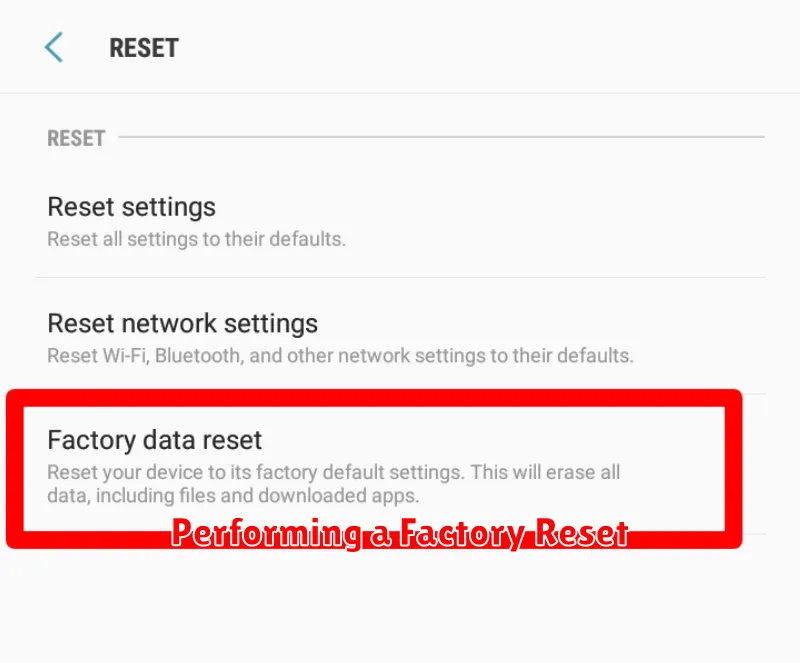
A factory reset should be considered a last resort for troubleshooting Bluetooth connectivity problems, as it will erase all data on your Android device. Back up all important data before proceeding. This includes photos, videos, contacts, and any other files you wish to keep.
To perform a factory reset, navigate to your device’s settings. The exact location may vary depending on your Android version and manufacturer, but it’s typically found under “System” or “General Management,” then “Reset.” Look for an option labeled “Factory data reset” or similar.
Be aware that this action is irreversible. After confirming your choice, your device will restart and begin the reset process. This may take several minutes. Once complete, your device will return to its factory settings, as if it were brand new.
After the reset, you will need to set up your device again and re-pair your Bluetooth devices. If the Bluetooth issues persist after a factory reset, it may indicate a hardware problem with your Android device, and you should consider contacting the manufacturer or a qualified repair technician.

