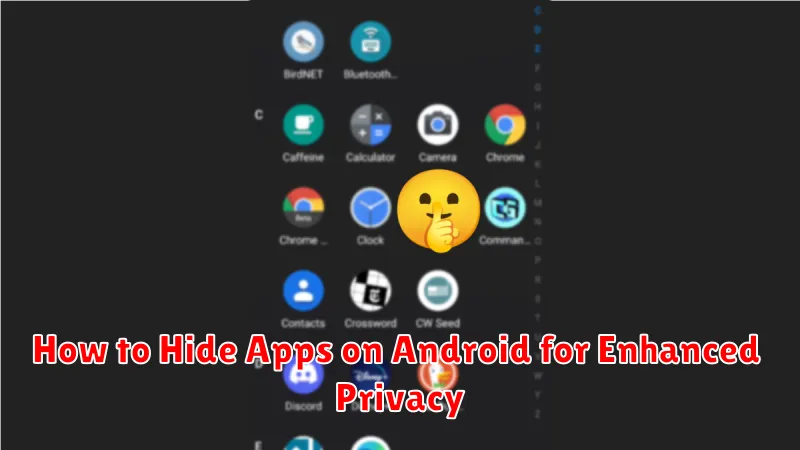In today’s digital age, privacy is paramount. Our Android devices hold a wealth of personal information, from sensitive communications to financial details. Learning how to hide apps on your Android device is a crucial step in protecting your privacy and securing sensitive data from prying eyes. This article will provide a comprehensive guide on various methods to effectively hide apps on your Android phone, ensuring your personal information remains confidential. We will explore techniques ranging from built-in features to utilizing third-party app hiders, allowing you to choose the best method for your specific needs. Whether you’re looking to protect sensitive work apps, financial platforms, or personal conversations, mastering the ability to hide apps on Android offers significant benefits in enhancing your overall mobile security.
Hiding apps on your Android device isn’t just about keeping secrets; it’s about taking control of your digital privacy. This guide will walk you through the steps necessary to effectively hide apps, offering practical advice and clear instructions for various Android versions and device manufacturers. By understanding the options available, such as disabling pre-installed apps, using secure folders, or leveraging dedicated app hiding tools, you can create a more secure and private mobile experience. Learn how to discreetly conceal apps from your app drawer and protect your privacy with the strategies outlined in this article.
Understanding the Importance of Hiding Apps
In today’s digital age, our smartphones hold a wealth of personal information. From financial details to private conversations, the apps we use access sensitive data. Hiding specific apps adds an extra layer of privacy and security, protecting your information from prying eyes.
Consider situations where you might share your phone with others, even momentarily. Hiding apps prevents unintended access to sensitive content, ensuring your personal information remains private. This is particularly important for apps containing financial data, personal photos, or private messaging platforms.
Furthermore, hiding apps can help minimize distractions. By concealing apps not used regularly, you can streamline your app drawer and focus on the tools you need most. This can contribute to a more productive and less cluttered digital experience.
Built-in Android Features to Hide Apps
Depending on your Android device and operating system version, you might have built-in features that allow you to hide apps without the need for third-party applications. These features can vary between manufacturers and Android versions.
Some Android devices offer a Disable feature. Disabling a pre-installed app removes it from the app drawer and prevents it from running in the background. However, disabled apps can typically be re-enabled through the system settings. This method isn’t true hiding, but it effectively removes the app from your regular view.
Certain Android skins (manufacturer customizations) may include an option to hide apps directly. Look for features within your device’s settings labeled as “Hide Apps,” “App Drawer Customization,” or similar. Consult your device’s user manual or manufacturer’s website for specific instructions, as the steps can vary considerably.
Guest Mode, another built-in feature, creates a separate user profile on your device. Apps installed under your primary profile are not visible or accessible in Guest Mode. This is a good option if you want to temporarily hand your phone to someone else without them seeing specific apps.
Using Third-Party Launchers to Hide Apps
Third-party launchers offer a more comprehensive way to customize your Android experience, including the ability to hide apps. These launchers replace your default home screen and app drawer, providing additional features and control over your device’s interface.
Installing a third-party launcher like Nova Launcher, Action Launcher, or Apex Launcher often grants the option to hide apps from the app drawer. This effectively removes the app icon from view while still keeping the app installed on your device.
The process for hiding apps varies slightly between launchers. Generally, you can access launcher settings, find an option related to hiding apps, and then select the apps you wish to conceal. This provides a convenient way to manage app visibility without requiring more complex methods. Remember that uninstalling the third-party launcher might restore the visibility of previously hidden apps.
Hiding Apps Through App Hiders
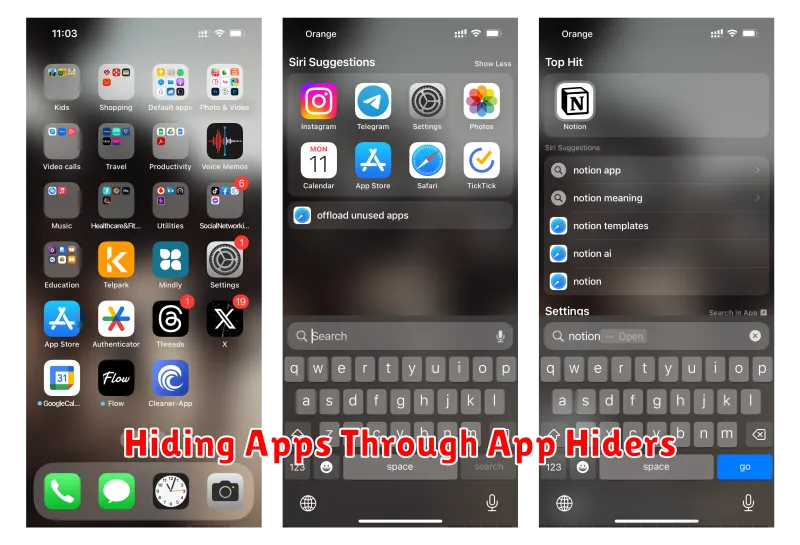
App hiders offer a dedicated solution for concealing apps on your Android device. These applications create a separate, protected space where you can move selected apps, effectively removing them from the app drawer and home screen.
Functionality: App hiders typically require a PIN, pattern, or password to access the hidden apps. Some advanced app hiders may offer features like disguising the hider itself as another app (e.g., a calculator) for added discretion. They also manage the hidden apps’ notifications, preventing potentially revealing alerts from appearing.
Installation and Use: App hiders are readily available on the Google Play Store. After installation, you select the apps you want to hide and the hider moves them to its protected space. Launching these apps usually requires opening the app hider first and entering the security credentials.
Considerations: While convenient, be mindful of the permissions requested by app hiders. Choose reputable app hiders with strong privacy policies to ensure your data remains protected.
Archiving Apps vs. Hiding Apps: What’s the Difference?
While both archiving and hiding apps reduce their visibility on your device, they achieve this through different methods and have distinct outcomes.
Archiving an app removes its icon from the app drawer while retaining its data and associated files. Think of it as tucking the app away neatly on a shelf. The app remains installed, and you can quickly restore it, along with all its data, whenever you need it. Archiving is ideal for apps you use infrequently but don’t want to completely uninstall.
Hiding an app, on the other hand, typically utilizes a third-party launcher or app hider to obscure the app’s presence. Depending on the method used, hiding can range from simply removing the app icon to requiring a secret code to access it. Hidden apps remain installed, and their functionality is generally unaffected. Hiding provides a higher level of privacy for sensitive apps.
Choosing between archiving and hiding depends on your specific needs. Archiving is better for decluttering, while hiding is more suitable for securing sensitive information.
How to Unhide Apps on Android
The process for unhiding apps varies slightly depending on your device’s manufacturer and Android version. However, the general principles remain consistent. Most commonly, unhiding involves reversing the hiding method you initially used.
If you used the built-in launcher settings to hide apps, navigate back to the app drawer settings or home screen settings. Look for options like “Hide apps,” “Hidden apps,” or “Show/hide apps.” Selecting this option will typically present you with a list of hidden apps. Simply uncheck the boxes next to the apps you want to unhide, or tap the “+” icon to add them back to your visible app list.
For third-party launchers or specific device features, consult the app’s instructions or your phone’s user manual for detailed unhiding procedures. Remember that unhiding an app usually restores its icon to the app drawer and makes it searchable again.
Best Practices for Hiding Sensitive Apps
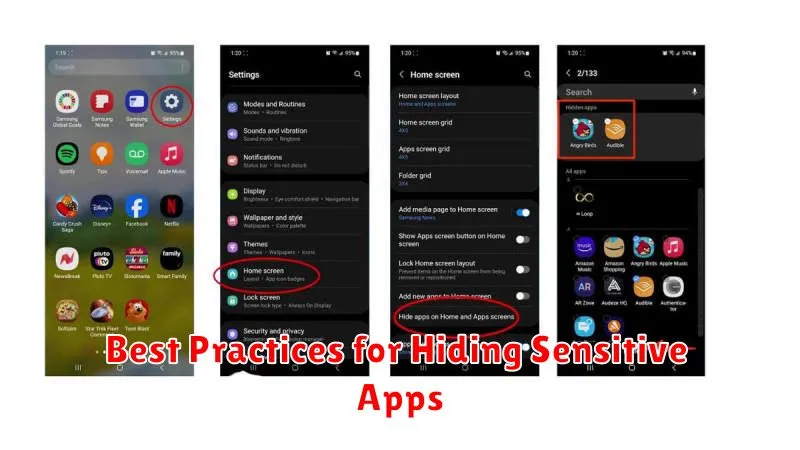
Hiding apps is a good first step, but combining it with other privacy practices significantly enhances your security. Regularly review the permissions granted to your installed apps. Unnecessary permissions can compromise your data even if the app itself is hidden. Look for apps requesting access to contacts, location, or microphone when their functionality doesn’t require it.
Strong passwords and biometric authentication provide an additional layer of protection. Even if someone accesses your device, a strong password or fingerprint scan prevents them from easily unhiding and using your sensitive apps.
Consider using a secure lock screen beyond the standard swipe or pattern. PINs and passwords offer better security. Furthermore, regularly update your Android operating system. Security patches often address vulnerabilities that could be exploited to bypass app hiding features.
Additional Tips for Maintaining App Privacy
Beyond hiding apps, consider these additional practices to enhance your app privacy on Android.
Regularly Review App Permissions
Periodically audit the permissions granted to your installed apps. Revoke access to sensitive data like location, microphone, and camera for apps that don’t genuinely require it. Unnecessary permissions can compromise your privacy.
Use Strong Passwords and Biometrics
Employ strong, unique passwords for your important accounts, and enable biometric authentication (fingerprint or facial recognition) whenever available. This adds an extra layer of security against unauthorized access.
Keep Your Software Updated
Ensure your Android operating system and individual apps are up to date. Software updates frequently include security patches that address vulnerabilities and protect against emerging threats.
Be Mindful of App Usage
Be selective about the apps you install and use. Research apps thoroughly before downloading them, paying close attention to their privacy policies and user reviews. Avoid apps from untrusted sources.