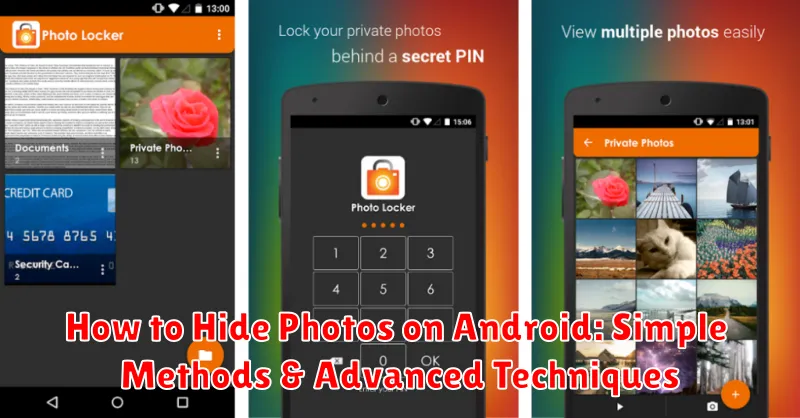Do you need to keep some photos private on your Android device? Learning how to hide photos on Android is essential for protecting your privacy and securing sensitive images. Whether it’s personal memories, confidential documents, or simply pictures you prefer to keep to yourself, this article provides comprehensive guidance on various methods for hiding photos on your Android phone. We’ll explore both simple methods for quick concealment and advanced techniques for enhanced security. From using built-in phone features to leveraging third-party apps, we’ll cover the spectrum of options available to you, ensuring you can choose the best method to hide photos effectively.
This guide offers step-by-step instructions for each method, ensuring you can easily implement them. Learn how to utilize the private album feature, move photos to secure folders, and employ file encryption to hide photos on Android. We will also discuss the advantages and disadvantages of each method, allowing you to make an informed decision about which technique best suits your needs. With our detailed explanations and practical advice, you’ll be able to confidently protect your photos and maintain your privacy on your Android device. Master the art of hiding photos and take control of your digital security.
The Importance of Photo Privacy on Your Android Device
In today’s digital age, our smartphones hold a wealth of personal information, including precious photos. Protecting these photos is paramount to maintaining your privacy and security.
Privacy breaches can have serious consequences. Lost or stolen devices can expose your private photos to unauthorized access. Similarly, sharing your device with others, even briefly, can unintentionally reveal sensitive images.
Protecting your photo privacy helps safeguard against identity theft, harassment, and embarrassment. It allows you to control who sees your personal memories and prevents them from falling into the wrong hands. Taking proactive steps to secure your photos provides peace of mind and helps you maintain control over your digital life.
Using the Built-In File Manager to Hide Photos
Many Android devices come with a pre-installed file manager app. You can use this to hide your photos without needing additional software. The exact steps may vary depending on your device’s manufacturer and Android version, but the general principle involves creating a new folder and prefixing its name with a period (.).
Steps:
- Open your file manager app.
- Navigate to your main internal storage or SD card.
- Create a new folder.
- Name the folder with a period as the first character (e.g., “.hidden_photos”). This tells the system to treat it as a hidden directory.
- Move the photos you want to hide into this new folder.
Important Note: While this method prevents photos from showing up in the standard gallery app, it’s not a foolproof security measure. Someone with file manager access can still find these hidden folders.
Hiding Photos Using the Gallery App
Many Android gallery apps offer built-in functionality to hide photos. This method often involves selecting the pictures you wish to conceal and moving them to a designated, password-protected or hidden album or folder within the gallery app itself.
The process for this varies slightly between manufacturers and gallery apps. Look for options like “Hide,” “Move to Private Album,” or similar wording usually accessible through the menu options when viewing or selecting photos. Some gallery apps may require you to set up a password or PIN before enabling this feature.
Important Note: This method may not offer the most robust security. It’s suitable for casual privacy, but for sensitive content, consider a more secure method like utilizing a secure folder or a third-party app.
Utilizing Secure Folder/PrivateSpace Features
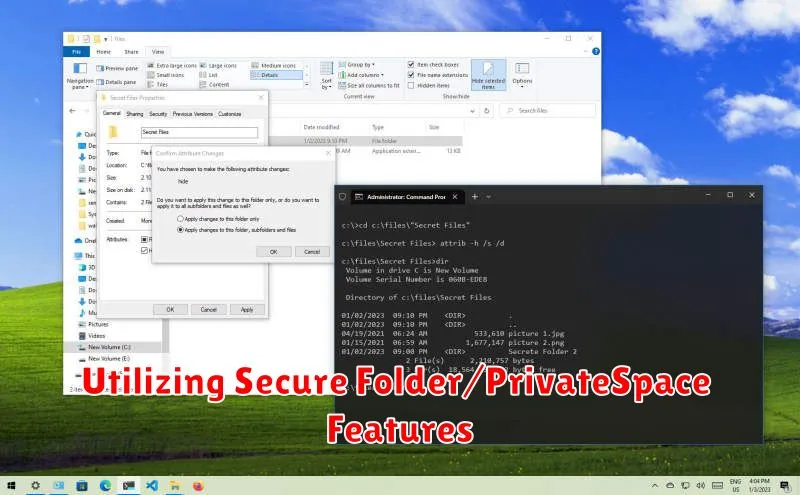
Many Android devices offer built-in secure folders or private spaces designed specifically for enhanced privacy. These features provide an encrypted space separate from your regular phone storage. Moving photos into these protected areas effectively hides them from the main gallery and file manager.
Samsung devices, for example, typically feature Secure Folder. Accessing it usually involves setting up a separate secure lock, such as a PIN, password, or biometric authentication. Once inside, you can move photos and other files into the secure environment, rendering them invisible outside of the folder.
Other manufacturers offer similar functionality, sometimes referred to as PrivateSpace. These features operate on a similar principle, creating a segregated and encrypted space for your sensitive data. Consult your device’s user manual or manufacturer’s website to learn if your phone supports a built-in private space and how to activate and use it.
Leveraging Third-Party Photo Vault Apps
For advanced photo protection, consider third-party photo vault apps. These apps provide robust security features like encryption, PIN codes, and even decoy vaults to further protect your privacy.
Many reputable apps are available on the Google Play Store. Research and choose an app that aligns with your security needs and has positive user reviews.
These apps generally operate by creating a separate, encrypted space on your device where you can import photos and videos. They often offer features beyond simple hiding, such as cloud backup (ensure you understand the privacy implications), file organization, and even secure browsing within the app.
When selecting a third-party app, prioritize those with strong encryption methods. Look for apps that utilize AES-256 encryption, which is considered highly secure. Additionally, consider features like break-in alerts and decoy vaults. Break-in alerts notify you if someone tries to access your vault unsuccessfully. Decoy vaults present a false set of photos if someone compels you to open the app, protecting your actual hidden content.
Protecting Your Hidden Photos with a Password or PIN
Adding an extra layer of security to your hidden photos is crucial. Many methods of hiding photos don’t inherently provide strong protection. Using a password or PIN can prevent unauthorized access, even if someone discovers your hiding method.
Several apps are designed specifically for vaulting photos and videos behind a password or PIN. These apps typically encrypt the files, adding robust security against prying eyes. When choosing such an app, look for features like:
- Strong Encryption: Ensure the app uses a reputable encryption standard.
- Break-in Alerts: Some apps will record failed login attempts and notify you.
- Decoy Password/PIN: This feature presents a secondary vault with a separate password, offering plausible deniability.
Some file manager apps also allow you to password-protect specific folders, providing a simpler alternative to dedicated vault apps. However, ensure the chosen file manager uses proper encryption and isn’t easily bypassed.
Remember to choose a strong password or PIN and avoid easily guessable combinations like birthdays or sequences.
Moving Photos to a Secure Cloud Storage
Cloud storage offers a robust solution for safeguarding your photos. Encrypting your files before uploading adds an extra layer of security. Choose a reputable cloud provider that offers end-to-end encryption, meaning only you hold the decryption key. This ensures that even the cloud provider cannot access your files.
Research different cloud storage providers and compare their security features. Look for features like two-factor authentication, which adds an extra step to the login process, making it more difficult for unauthorized access.
When uploading photos to the cloud, consider organizing them into private folders. Many cloud services allow you to create folders with specific privacy settings, further restricting access.
Remember to regularly back up your cloud storage. While cloud providers maintain robust backups, having a local copy ensures you have access to your photos in any scenario.
Additional Tips for Enhancing Photo Security
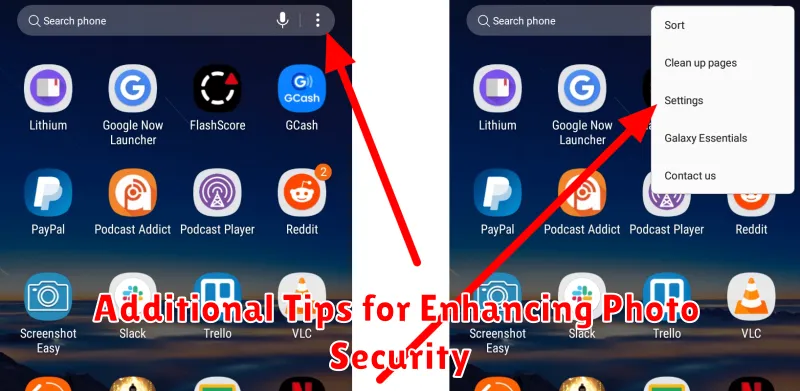
Enable Two-Factor Authentication (2FA) for all your online accounts, including your Google account and cloud storage services. This adds an extra layer of security, making it significantly harder for unauthorized access.
Regularly update your Android operating system and apps. Security updates often include patches for vulnerabilities that could be exploited to access your photos.
Be cautious of installing apps from unknown sources. Stick to the official Google Play Store for app downloads, as apps from untrusted sources could contain malware that compromises your device’s security.
Review app permissions. Ensure that apps only have access to the data they absolutely need. Be wary of granting photo access to apps that don’t require it for their core functionality.
Consider using a strong, unique password for your device’s lock screen. Avoid easily guessable passwords and consider using a longer, more complex passphrase.
Restoring Hidden Photos
Retrieving your hidden photos is generally a straightforward process, reversing the steps you took to hide them initially. The specific method depends on how you chose to hide the photos.
Restoring from the .nomedia Method
If you used the .nomedia method, simply remove the .nomedia file from the folder containing your photos. Your photos should reappear in your gallery app. If not, rescanning your media might be necessary. Some gallery apps offer a “refresh” or “rescan” option. Alternatively, restarting your device can also trigger a media rescan.
Restoring from Secure Folders or Private Albums
For photos hidden within secure folders or private albums provided by your phone’s manufacturer or a third-party app, you’ll typically need to use the same app or feature to unhide them. This usually involves selecting the photos and choosing an “unhide” or “move” option to return them to your regular gallery.
Restoring from Secure Cloud Storage
If you’ve moved your photos to secure cloud storage, you’ll need to download them back to your device. This usually involves logging into your cloud account and selecting the photos you wish to restore. Remember to delete the photos from the cloud storage if you no longer want them hidden.