Is your phone constantly reminding you that you’re running out of storage? Do you find yourself deleting precious photos and videos or uninstalling apps just to make space for more? Running low on storage can be incredibly frustrating, especially if your phone doesn’t offer expandable storage via an SD card. This article explores effective strategies to maximize your phone’s storage and reclaim valuable space without the need for an external SD card. Learn how to increase storage by identifying and removing storage hogs, optimizing app usage, and leveraging cloud storage solutions. Reclaim control of your device and say goodbye to those pesky “Storage Full” notifications.
Managing your phone’s storage efficiently is crucial in today’s digital age. With an increasing reliance on mobile devices for capturing memories, staying connected, and accessing information, maximizing internal storage is essential. This guide provides practical and actionable tips to help you free up space on your phone and optimize storage without relying on an SD card. Whether you have a limited internal storage capacity or simply want to make the most of your existing space, these strategies will empower you to efficiently manage your data and enjoy a smoother, clutter-free mobile experience. Let’s delve into the details and unlock the full potential of your device’s storage.
Understanding Phone Storage and Its Limitations
Your phone’s storage is akin to a hard drive on a computer, a designated space for holding data. This data encompasses everything from the operating system and pre-installed apps to your photos, videos, and downloaded applications. This storage comes in two main forms: internal storage, which is built-in and non-expandable on many modern phones, and external storage, typically utilizing an SD card. This article focuses on managing internal storage, considering the lack of SD card expansion.
Phone storage, especially internal storage, has finite limitations. Manufacturers offer different storage capacities, but once filled, it impacts the phone’s performance. A full storage can lead to sluggish operation, app crashes, and difficulties in installing updates or even taking new pictures. Understanding the nature of this limited space is the first step toward effective storage management.
Identifying Storage-Hogging Files and Apps
Pinpointing which files and apps consume the most storage is crucial for effective space management. Most modern phones offer built-in storage analysis tools. These tools typically categorize data usage, breaking it down by apps, photos, videos, audio, and other file types. Accessing this storage analysis is usually found within the phone’s settings menu, often under a “Storage” or “Device care” section.
Once you’ve identified the largest consumers of space, you can take targeted action. Large apps, especially games, can often be uninstalled if no longer used. Consider alternatives like streaming game services to avoid large downloads. Downloaded videos or podcasts can be deleted after viewing or listening. Reviewing downloaded files and documents can uncover unnecessary items taking up valuable space.
Clearing Cache and Temporary Files to Free Up Space
Cached data and temporary files accumulate as you use apps and browse the internet. These files are designed to speed up processes, but over time, they consume significant storage space.
Clearing your app cache is a quick and easy way to reclaim space. Most phones offer a way to clear cached data for all apps at once within the storage settings. You can also typically clear individual app caches within the app’s settings menu. Clearing the cache will not delete your app data, such as login information or saved game progress.
Temporary files, often created by the system or apps during operation, can also take up considerable space. These files can sometimes be cleared using built-in phone utilities or dedicated cleaning apps. Be cautious when using third-party cleaning apps, ensuring they are reputable and won’t delete important data.
Regularly clearing your cache and temporary files is a proactive strategy for maintaining sufficient storage space on your device and can contribute to smoother overall performance.
Utilizing Cloud Storage Services for Backup and Data Management
Cloud storage offers a convenient solution for expanding your phone’s storage capacity without physical additions. By transferring files to a remote server, you free up valuable space on your device.
Popular cloud storage platforms such as Google Drive, iCloud, Dropbox, and OneDrive provide varying storage tiers, from free allocations to paid subscriptions for larger capacities. These services allow you to seamlessly back up photos, videos, documents, and other files, making them accessible from any device with an internet connection.
Data management features offered by cloud storage providers simplify organizing your files. Capabilities often include creating folders, renaming files, and utilizing search functionalities to locate data quickly. Many services also provide automated backup options, ensuring that your phone’s content is regularly saved to the cloud without manual intervention.
Consider the security aspects when selecting a provider. Look for features like encryption to safeguard your data.
Offloading Media Files to External Storage Solutions
While SD card expansion isn’t always possible, external storage devices offer a viable alternative for managing media files. USB flash drives with On-The-Go (OTG) compatibility allow direct connection to many Android phones. These drives can serve as portable repositories for photos, videos, and music.
Alternatively, portable hard drives offer larger capacities for extensive media libraries. Connecting them to your phone typically requires a USB OTG adapter. This method is particularly useful for backing up large video files or storing entire music collections externally.
Wireless media hubs present another storage solution. These devices create a personal cloud accessible by your phone via Wi-Fi. This allows for wireless streaming and access to your stored media without physically connecting to your phone. However, initial file transfers can be slower than direct connections.
Managing Apps Effectively to Optimize Storage Usage
App management is crucial for maximizing phone storage. Start by identifying space-consuming apps. Your phone’s settings menu usually provides a breakdown of storage usage by app.
Consider uninstalling apps you rarely use. If you need the app occasionally, explore web-based alternatives accessed through your phone’s browser. This eliminates the need for local installation.
Clear app cache and data regularly. Cached data helps apps load faster, but it accumulates over time. Clearing it can free up significant space. Be aware that clearing data will reset app settings and require you to log in again.
Advanced Tips for Reclaiming Storage Space on Android
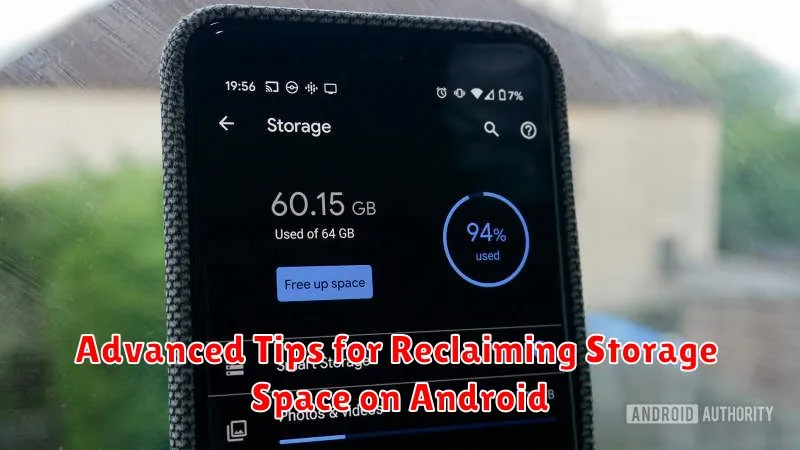
Clearing the system cache can free up significant space. Access this through your phone’s storage settings. This removes temporary files that accumulate over time.
Consider using cloud storage services like Google Drive, Dropbox, or OneDrive. Upload photos, videos, and documents to free up local storage while keeping your files accessible.
Many Android devices have a “Files” or “File Manager” app. This often includes a storage analyzer that identifies large files or unused apps, allowing you to delete them easily.
If you use a messaging app frequently, consider clearing the app’s cache and deleting old conversations, especially those containing large media files.
Look for duplicate files. Several apps are available on the Google Play Store that specialize in identifying and removing these redundant files.
Best Practices for Maintaining Optimal Phone Storage

Maintaining sufficient storage on your phone requires consistent effort. Regularly review your phone’s storage usage to understand which files and apps consume the most space. This awareness empowers you to make informed decisions about what to keep and what to remove.
Automate processes like clearing your browser cache and download folders. Many browsers offer settings to automatically delete temporary files. Similarly, configure your download folder to delete files after a specified period, preventing accumulation of unnecessary data.
Cloud storage offers a convenient way to back up and offload large files like photos and videos. Utilize cloud services to free up space on your device while retaining access to important files.
Be mindful of app permissions related to storage. Review the permissions granted to apps and revoke access for those that don’t require storage capabilities. This helps limit unnecessary data accumulation by apps.

