In today’s fast-paced digital world, efficient mobile typing is no longer a luxury, but a necessity. Whether you’re crafting emails, engaging in social media, or taking notes on the go, your typing speed directly impacts your productivity. This article delves into the world of mobile typing, offering practical tips and tricks to turbocharge your typing and significantly increase typing speed on your mobile device. Learn to master the art of quick and accurate text entry, saving you valuable time and frustration.
From exploring different keyboard layouts and leveraging predictive text features to practicing effective finger placement and utilizing helpful mobile apps, we’ll cover a range of strategies to help you become a mobile typing master. Discover how to increase typing speed on mobile with ease and unlock your full potential for seamless communication and creation on the go. Prepare to transform your mobile typing experience and leave behind the days of slow, cumbersome text entry.
Assessing Your Current Typing Speed
Before embarking on a journey to improve your typing speed, it’s crucial to establish a baseline. Understanding your current typing speed provides a starting point for tracking progress and identifying areas for improvement.
Several online typing tests can help you gauge your Words Per Minute (WPM) and accuracy. These tests typically involve typing a predetermined passage within a specific time limit. The results will provide you with your WPM score and often highlight your error rate.
When taking a typing test, try to replicate your typical mobile typing environment. Sit comfortably and hold your device as you normally would. This helps ensure the results accurately reflect your everyday typing proficiency.
Record your initial WPM and accuracy scores. These figures will serve as your benchmark. As you implement the tips and tricks outlined in this article, periodically retake the typing test to monitor your progress and celebrate your improvements.
Mastering Mobile Keyboard Layouts
Familiarizing yourself with your mobile keyboard layout is crucial for efficient typing. Understanding the placement of keys, punctuation, and special characters will significantly reduce errors and lookup time. Experiment with different keyboard layouts offered by your mobile OS. Many offer options like QWERTY, DVORAK, and Colemak. Consider trying alternative layouts to see if they better suit your typing style.
Adjust your keyboard size if possible. A larger keyboard may provide more comfortable typing, particularly on larger screens. Conversely, a smaller keyboard might be preferable for one-handed typing. Explore the keyboard settings in your device’s operating system to discover customization options.
Mastering swipe typing, also known as gesture typing, can drastically boost your speed. Instead of tapping individual keys, slide your finger across the keyboard to connect letters within a word. Most mobile keyboards support this feature and with a little practice, it can significantly improve your typing efficiency.
Utilizing Autocorrect and Predictive Text Effectively
Autocorrect and predictive text are powerful tools for boosting typing speed and accuracy on mobile devices. Autocorrect automatically corrects common typos and misspellings as you type. Learn to trust this feature, but also be mindful of its occasional quirks. Review corrected words to ensure accuracy, especially with less common words or names.
Predictive text suggests words and phrases based on your typing patterns and context. By tapping on suggested words, you can drastically reduce the number of keystrokes required. Modern predictive text algorithms are sophisticated and often anticipate your next word accurately. Embrace these suggestions to expedite your typing.
Customize autocorrect and predictive text settings to suit your needs. Most mobile operating systems allow you to add words to your personal dictionary, disable aggressive autocorrection, and tailor predictive text behavior. Explore these options within your device’s keyboard settings to optimize performance.
Exploring Third-Party Keyboards and Typing Apps
Beyond the default keyboard offered by your mobile device, a world of third-party keyboards and typing apps awaits. These alternatives often incorporate features designed to enhance typing speed and accuracy. Exploring these options can significantly improve your mobile typing experience.
Third-party keyboards can introduce different layouts, such as swipe-to-type or gesture-based typing, which might prove more efficient for you than traditional tapping. Some keyboards offer advanced autocorrection and predictive text capabilities, learning your typing style and vocabulary over time for more accurate suggestions.
Dedicated typing apps provide focused practice and training to improve your typing skills. Many incorporate gamified exercises and lessons to make the learning process engaging. These apps can help you build muscle memory, increase accuracy, and familiarize yourself with different keyboard layouts.
When considering a third-party keyboard or typing app, research its features, read reviews, and assess its compatibility with your device and preferred apps. Experiment with different options to discover which best suits your needs and typing style.
Practicing with Typing Games and Exercises
Consistent practice is key to improving your mobile typing skills. Typing games and dedicated typing exercises offer engaging ways to build speed and accuracy. Look for games that challenge you with different words and phrases, pushing you to type faster while maintaining accuracy.
Many free and paid typing apps exist that provide structured exercises and track your progress. Some apps focus on specific areas like common words or coding terms, allowing you to tailor your practice to your needs. Track your words per minute (WPM) and accuracy scores over time to monitor your improvement.
Dedicate even short bursts of time each day to practice. Five to ten minutes of daily practice can lead to significant gains over time. Consistency is more impactful than infrequent, longer practice sessions.
Consider varying your practice routines. Alternate between typing games, focused exercises, and free-form typing to keep your practice engaging and prevent plateaus.
Optimizing Your Phone’s Settings for Faster Typing
Adjusting your phone’s keyboard settings can significantly improve your typing speed and accuracy. Auto-correction is a powerful tool. Ensure it’s enabled and consider customizing its personal dictionary by adding frequently used words or jargon. This reduces corrections for unique terms you use regularly.
Predictive text, while sometimes intrusive, can accelerate typing by suggesting words as you type. Experiment to find the right balance between helpful suggestions and unnecessary distractions. If it proves more hindering than helpful, consider disabling it.
Haptic feedback, the slight vibration you feel when tapping a key, can provide confirmation of keystrokes. While helpful for some, it can slow others down. Test enabling or disabling it to see which setting suits your typing style. Finally, explore keyboard size and layout options. Some keyboards offer adjustable sizes or one-handed modes, allowing for more comfortable and efficient thumb typing.
Voice Typing: A Hands-Free Alternative
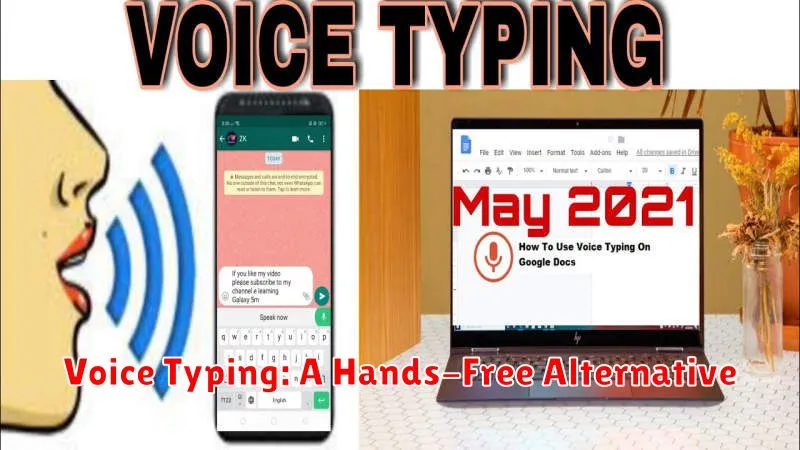
In today’s fast-paced world, voice typing offers a powerful alternative to traditional mobile typing. By leveraging your device’s built-in speech recognition capabilities, you can input text quickly and efficiently without ever touching the keyboard.
Voice typing is particularly useful when you need to create long messages, emails, or documents on the go. Simply speak your thoughts clearly, and your device will transcribe them into text. While accuracy can depend on factors such as background noise and clarity of speech, modern voice recognition software is remarkably sophisticated and constantly improving.
Most mobile operating systems provide easy access to voice typing. Look for a microphone icon near your keyboard, or within text input fields. Tapping this icon will activate voice input, allowing you to begin speaking.
The Impact of Typing Speed on Productivity

In today’s fast-paced digital world, typing speed plays a critical role in productivity. Whether drafting emails, creating documents, or simply communicating through messaging apps, the ability to type quickly and accurately can significantly impact efficiency.
Increased typing speed directly translates to time saved. Tasks that previously required substantial time investments can be completed much faster, freeing up time for other important activities. This enhanced efficiency boosts overall productivity, allowing individuals to accomplish more in less time.
Furthermore, a higher typing speed can reduce frustration and improve workflow. The ability to keep pace with thoughts and ideas without being hindered by slow typing contributes to a smoother and more seamless work experience. This, in turn, can lead to increased job satisfaction and a more positive work environment.

