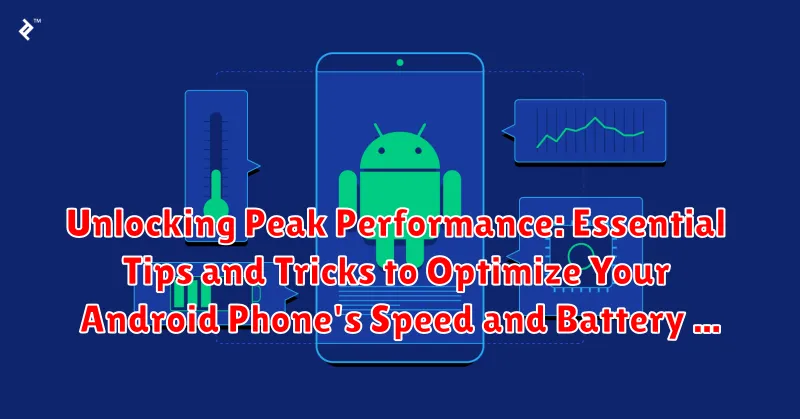Is your Android phone lagging, draining its battery too quickly, or just not performing at its best? You’re not alone. Many users experience performance degradation over time, but it doesn’t have to be that way. This article, “Unlocking Peak Performance: Essential Tips and Tricks to Optimize Your Android Phone’s Speed and Battery Life,” will provide you with actionable strategies to revitalize your device. Learn how to boost speed, extend battery life, and reclaim the peak performance you deserve. We’ll cover everything from essential settings adjustments to powerful optimization techniques, helping you unlock the full potential of your Android phone.
Whether you’re struggling with slow app loading times, rapid battery drain, or simply want to ensure your device is running as efficiently as possible, this guide is for you. Discover how to optimize your Android phone for both speed and battery life, transforming your mobile experience. We’ll delve into proven tips and tricks that empower you to take control of your device’s performance, ensuring a smooth, responsive, and long-lasting mobile experience.
Identifying Performance Bottlenecks on Your Android Device
Before implementing solutions, it’s crucial to identify the specific bottlenecks hindering your Android device’s performance. Pinpointing these issues allows for targeted optimizations, yielding the most significant improvements.
Monitor CPU Usage: Access your device’s developer options (may require enabling) to monitor CPU usage in real-time. This reveals which apps consume the most processing power, even when running in the background. High CPU usage can lead to slowdowns and overheating.
Check RAM Usage: Similarly, monitor RAM usage to identify memory-intensive apps. Excessive RAM usage can force the system to constantly swap data, resulting in sluggish performance. Closing unnecessary apps can free up RAM and improve responsiveness.
Storage Analysis: Analyze your storage usage to determine if low free space contributes to performance issues. A nearly full storage drive can significantly slow down your device.
Clearing Cache and Unnecessary Data to Free Up Space
Over time, your Android device accumulates cached data and temporary files that can consume valuable storage space and impact performance. Regularly clearing this data can significantly improve your phone’s speed and responsiveness.
Cached data is stored by apps to load content faster. While generally helpful, it can become bloated and outdated. Clearing the cache can resolve issues with apps misbehaving or loading slowly.
To clear cached data:
- Open the Settings app.
- Navigate to Storage.
- Tap on Cached data.
- Confirm to clear all app caches.
Additionally, consider removing unnecessary files such as downloaded documents, old photos, and videos that you no longer need. Use a file manager app or connect your phone to a computer to efficiently manage these files.
Uninstalling Unused Apps and Disabling Bloatware
Unused apps consume valuable storage space and can sometimes run background processes, impacting both speed and battery life. Regularly reviewing and uninstalling apps you no longer use is a crucial step in optimizing your device. To uninstall an app, typically you can long-press the app icon and select “Uninstall”.
Bloatware refers to pre-installed apps that often cannot be fully uninstalled. These apps can range from manufacturer-specific services to carrier apps, and while some might be useful, others can contribute to performance drain. While complete removal might not always be possible, many Android devices allow you to disable bloatware. This prevents them from running in the background and consuming resources. To disable an app, navigate to your device’s settings, typically under “Apps” or “Application Manager”, select the unwanted app, and choose “Disable”.
Managing Background Processes and Battery-Draining Apps
Background processes, while often essential for app functionality, can significantly impact both speed and battery life. Controlling which apps run in the background is crucial for optimal performance.
Identify resource-intensive apps: Use the built-in battery usage monitoring tools within your Android settings. These tools often highlight apps consuming excessive battery power, even when not actively used. This can indicate excessive background activity.
Restrict background activity: Within app settings, you can often restrict or limit background processes. Be mindful that restricting essential background processes for certain apps (like messaging apps) may impact their functionality.
Force stop unnecessary apps: For apps you rarely use but notice running in the background, you can “force stop” them. This immediately halts their background activity and can provide a temporary performance boost. Note that the app will restart its background processes when you open it again.
Optimizing Battery Usage with Built-in Android Settings

Android offers a range of built-in features designed to help you maximize your battery life. Accessing these settings can significantly extend the time between charges.
One essential tool is the Battery Saver mode. Enabling this feature restricts background activity, reduces screen brightness, and limits certain performance aspects to conserve power. You can typically activate Battery Saver through your phone’s quick settings panel or within the Battery settings menu.
Adaptive Battery is another useful setting. This feature utilizes machine learning to prioritize battery usage for your most frequently used apps while limiting resources for less important ones. It learns your usage patterns over time and dynamically adjusts to optimize battery performance.
Within the Battery settings, you can also find a detailed breakdown of battery usage by app. This allows you to identify any power-hungry applications and take action, such as limiting their background activity or uninstalling them entirely if they’re not essential.
Finally, adjusting screen brightness and timeout settings can have a substantial impact on battery life. Lowering your screen brightness and setting a shorter screen timeout duration can significantly reduce power consumption.
Choosing the Right Power Saving Mode for Your Needs
Most modern Android phones offer various power saving modes, each designed for different levels of battery conservation. Understanding these modes is crucial for optimizing battery life without significantly impacting performance.
Low Power Mode/Battery Saver: This mode typically restricts background activity, reduces screen brightness, and limits performance to extend battery life when you’re running low. It’s a good option for everyday use when you anticipate needing your phone’s charge to last longer.
Ultra Power Saving Mode/Extreme Battery Saver: This mode significantly restricts functionality, often limiting app usage to essential communication and a few select apps. It’s ideal for emergencies when you need to conserve as much battery as possible.
Adaptive Battery/Optimized Battery Usage: Many Android phones use AI to learn your usage patterns and optimize battery consumption accordingly. This feature often works automatically in the background but can sometimes be toggled on or off in your settings.
Choosing the right power saving mode depends on your specific needs. Consider your current battery level, expected usage, and the importance of maintaining full performance when making your selection.
Leveraging Performance Booster Apps (Use with Caution)
Numerous apps on the Google Play Store promise to boost your Android phone’s performance. While some may offer slight improvements, it’s crucial to approach these with caution. Many such apps employ aggressive tactics that may negatively impact your device in the long run.
Some performance boosters work by aggressively closing background processes. While this can free up RAM in the short term, it can also hinder multitasking and lead to increased battery drain as apps constantly restart. Furthermore, some apps might request unnecessary permissions, potentially compromising your privacy.
If you choose to use a performance booster app, research thoroughly and select a reputable option. Look for apps with transparent descriptions of their functionality and positive user reviews. Avoid apps that request excessive permissions or make unrealistic promises.
Monitor your phone’s performance after installing a booster app. If you notice any negative impacts on battery life, stability, or app functionality, promptly uninstall the app.
Regularly Updating Your Android Operating System
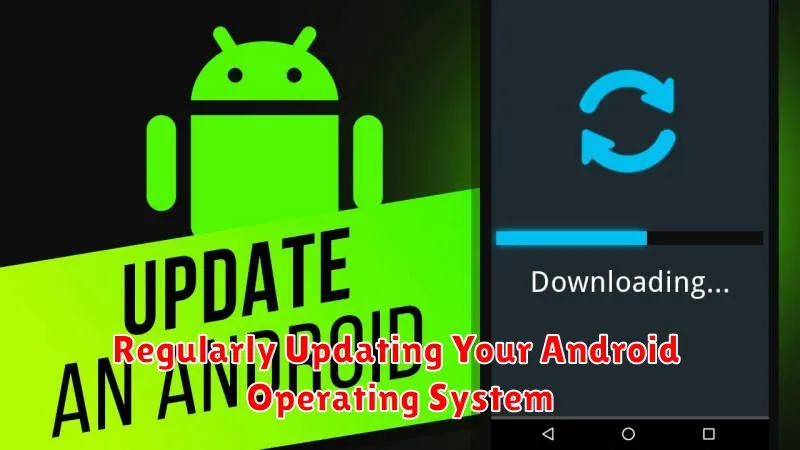
Keeping your Android operating system updated is crucial for maintaining optimal performance and battery life. Updates often include performance enhancements, bug fixes, and optimizations specifically designed to improve device efficiency. Furthermore, updates frequently address security vulnerabilities, ensuring your device remains protected against the latest threats.
While some users hesitate to update due to concerns about potential new bugs or unwanted changes, the benefits of staying current generally outweigh the risks. Manufacturers invest significant resources in testing updates to ensure stability and reliability. Moreover, delaying updates can leave your device vulnerable to security exploits that can negatively impact performance and battery life.
To check for updates, navigate to your device’s settings, typically under “System” or “About Phone,” then select “System Updates” or a similar option. The process may vary slightly depending on your device manufacturer and Android version. It’s generally recommended to enable automatic updates to ensure your device receives the latest improvements promptly and effortlessly.
Advanced Tips for Power Users
For those seeking further optimization, these advanced techniques can help fine-tune your device:
Fine-tuning Animations
Reduce or disable system animations to free up resources and improve perceived speed. Access “Developer options” in settings (may require enabling by tapping the build number multiple times). Adjust “Window animation scale,” “Transition animation scale,” and “Animator duration scale.”
Custom ROMs and Kernels (Proceed with Caution)
Experienced users might consider installing custom ROMs and kernels. These can offer enhanced performance and battery life but involve risks. Ensure you understand the process and potential consequences before proceeding. Always back up your data.
Greenify (For Hibernating Apps)
Identify apps that consume resources in the background and use an app like Greenify to hibernate them. This prevents them from running unnecessarily and draining battery.