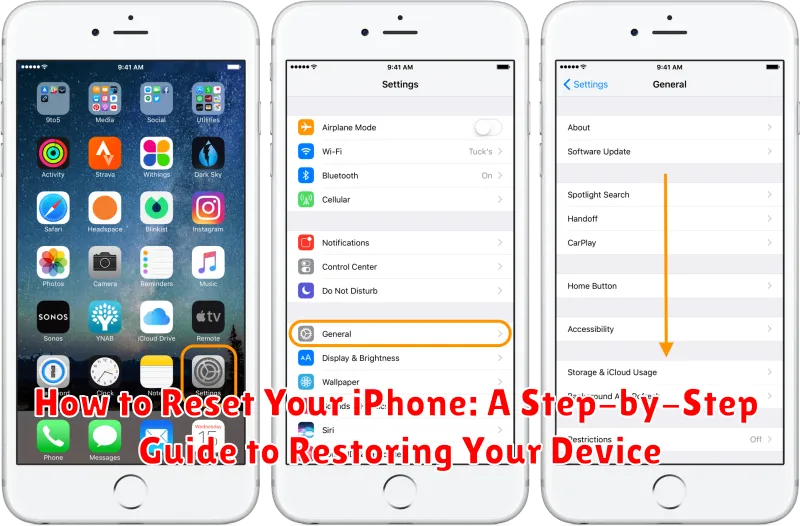Is your iPhone acting up? Are you experiencing persistent software glitches, a frozen screen, or simply want to reset your iPhone to factory settings? This comprehensive step-by-step guide will show you exactly how to reset your iPhone, covering various reset options including a soft reset, a factory reset, and how to restore your device using a backup. Whether you’re preparing to sell your device, troubleshooting a problem, or just want a fresh start, understanding how to reset your iPhone is essential.
Learning how to properly reset your iPhone can save you time and frustration. This guide details the differences between different types of resets, from a simple restart to a full factory reset. We’ll walk you through the necessary steps, ensuring you understand the implications of each action before you proceed. This will empower you to choose the best reset method to address your specific needs and restore your device to optimal performance. Before you begin any reset process, remember to back up your important data to iCloud or your computer to avoid data loss.
Understanding Different Types of iPhone Resets
Before resetting your iPhone, it’s crucial to understand the different types of resets available and choose the one that best suits your needs. This will help you avoid unnecessary data loss and ensure the reset effectively addresses the issue you’re experiencing.
There are generally two main types of resets:
1. Soft Reset (Restart)
A soft reset, also known as a restart, is the simplest form of reset. It involves powering your iPhone off and then back on. This can resolve minor software glitches and performance issues without affecting your data.
2. Factory Reset
A factory reset, also known as a hard reset or master reset, erases all content and settings on your iPhone, restoring it to its original factory state. There are two ways to perform a factory reset: through the iPhone’s settings or using a computer with iTunes or Finder. This is typically used for troubleshooting more serious problems or when preparing to sell or give away your device.
Choosing the right reset method is essential. A soft reset is sufficient for minor issues, while a factory reset should be reserved for more complex problems or when you want to completely erase your data.
Backing Up Your Data Before a Reset
Before you reset your iPhone, it’s crucial to back up your data. Resetting your device, particularly a factory reset, erases all data stored on it. Backing up ensures you can restore your information after the reset is complete.
There are two primary methods for backing up your iPhone:
iCloud Backup
iCloud Backup is a convenient, automatic method. Ensure you have sufficient iCloud storage and a stable Wi-Fi connection. Go to Settings > [Your Name] > iCloud > iCloud Backup and turn on iCloud Backup. Tap Back Up Now to initiate a manual backup.
iTunes or Finder Backup
For a more comprehensive backup, use your computer. Connect your iPhone to your computer and open Finder (macOS Catalina or later) or iTunes (earlier macOS versions or Windows). Locate your iPhone in the application, select Back Up Now, and choose to encrypt the backup for enhanced security. An encrypted backup includes saved passwords, Wi-Fi settings, and health data.
Steps to Perform a Soft Reset
A soft reset, also known as a restart, is the simplest way to troubleshoot minor software glitches on your iPhone. It doesn’t erase any data and is often the first step in resolving common issues like freezing or unresponsiveness.
The steps to perform a soft reset vary slightly depending on your iPhone model:
For iPhone X and later, iPhone 8, and iPhone SE (2nd generation or later):
- Quickly press and release the Volume Up button.
- Quickly press and release the Volume Down button.
- Press and hold the Side button until the Apple logo appears.
For iPhone 7 and iPhone SE (1st generation):
- Press and hold both the Side button and the Volume Down button until the Apple logo appears.
For iPhone 6s and earlier, iPad with Home button, and iPod touch:
- Press and hold both the Home button and the Top (or Side) button until the Apple logo appears.
After the Apple logo appears, your iPhone will restart. This process may take a few moments.
How to Factory Reset Your iPhone Through Settings
A factory reset erases all data and settings on your iPhone, restoring it to its original factory condition. This is useful for troubleshooting persistent issues or preparing your device for sale or trade-in. It’s crucial to back up your data before proceeding, as this action is irreversible.
To perform a factory reset through the Settings app, follow these steps:
- Open the Settings app on your iPhone.
- Tap on General.
- Scroll down and tap on Transfer or Reset iPhone.
- Select Erase All Content and Settings.
- You’ll be prompted to enter your passcode or Apple ID password to confirm.
- Once confirmed, the reset process will begin. This may take several minutes.
After the reset is complete, your iPhone will restart and guide you through the initial setup process as if it were brand new.
Restoring Your iPhone Using iTunes or Finder
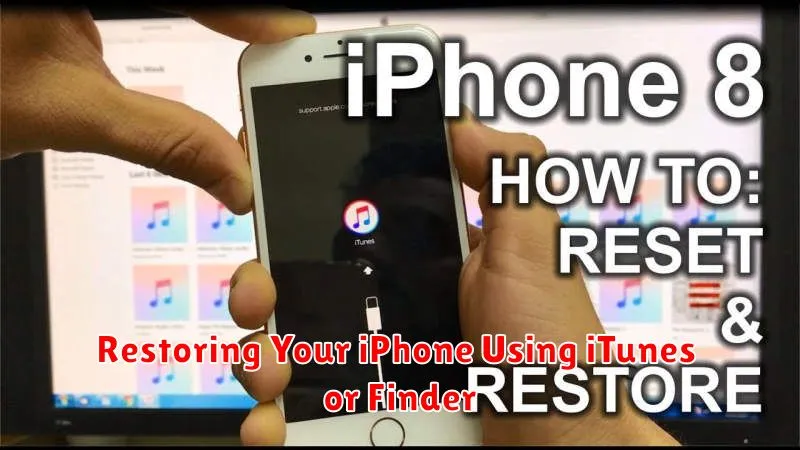
Restoring your iPhone using iTunes (for Windows PCs and older Macs) or Finder (for macOS Catalina and later) allows you to reinstall iOS and restore from a previous backup. This method is useful for troubleshooting persistent software issues or when setting up a new device.
Using Finder (macOS Catalina and later)
Connect your iPhone to your Mac. Finder should automatically recognize your device. Select your iPhone in the Finder sidebar. In the General tab, you’ll see the option to “Restore iPhone.” Click “Restore iPhone” to begin the process. Finder will download the latest version of iOS and install it on your device.
Using iTunes (Windows PCs and older Macs)
Open iTunes on your computer and connect your iPhone. iTunes should recognize your device. Select your iPhone icon. Under the Summary tab, you’ll find the “Restore iPhone” button. Click “Restore iPhone.” iTunes will download the necessary software and restore your device.
After the restore process is complete, you’ll be prompted to set up your iPhone as new or restore from a backup.
Troubleshooting Common Reset Issues
Sometimes, the iPhone reset process doesn’t go as planned. Here are some common issues and how to address them:
iPhone Not Responding During Reset
If your iPhone becomes unresponsive during the reset, try a forced restart. Press and quickly release the Volume Up button, then press and quickly release the Volume Down button. Finally, press and hold the Side button until the Apple logo appears. If the issue persists, connect your iPhone to a computer with iTunes (or Finder on newer macOS) and attempt the reset through the software.
Error Messages During Reset
If you encounter error messages during the reset, ensure you have a stable internet connection. These errors often relate to communication with Apple’s servers. Also, check that your computer’s operating system and iTunes (or Finder) are up-to-date.
“Find My iPhone” is Enabled
If “Find My iPhone” is enabled, you’ll need to disable it before resetting. Go to Settings > [Your Name] > Find My > Find My iPhone and toggle it off. You may be prompted for your Apple ID password.
Tips for a Smooth Reset Process
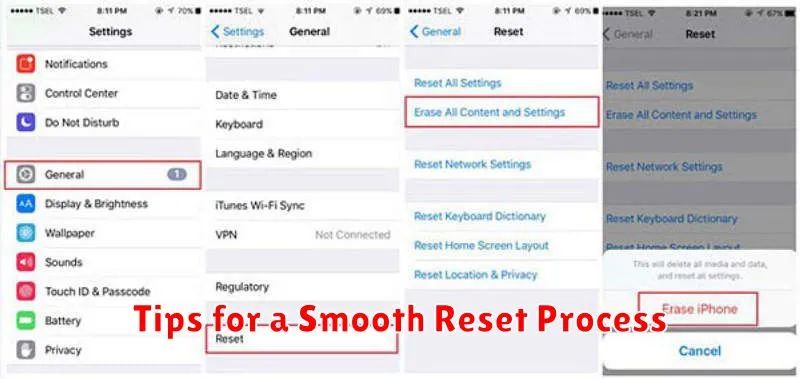
Before initiating the reset, ensure a few key elements are in place for a seamless experience. Back up your data. This is the most crucial step. Whether through iCloud or iTunes (Finder on macOS Catalina and later), backing up preserves your data, allowing you to restore it after the reset.
Ensure sufficient battery life or connect your iPhone to a power source. A reset can take time, and a power interruption can cause complications. Aim for at least 50% battery or keep it plugged in throughout the process.
Have your Apple ID and password handy. You will need these credentials after the reset to reactivate your device and restore your data.
Maintain a stable internet connection. A strong Wi-Fi connection is preferable for iCloud backups and restores. This speeds up the process and minimizes potential issues.
Familiarize yourself with the different reset options. Understanding the nuances between a soft reset, factory reset, and restoring through recovery mode allows you to choose the most suitable option for your needs.
What to Do After Resetting Your iPhone
After resetting your iPhone, you’ll be greeted with the “Hello” screen, much like when you first unboxed it. This means you’ll need to go through the setup process.
You will be presented with options for restoring your data. You can choose to set up as a new iPhone, restore from an iCloud backup, or restore from a computer backup. Choosing “Restore from iCloud Backup” is often the easiest option if you have a recent backup. Be sure you’re connected to a stable Wi-Fi network for this process.
If you opted for a new iPhone setup, you will need to redownload your apps and configure your settings. This is a good option if you’re looking for a clean start and want to declutter your device.