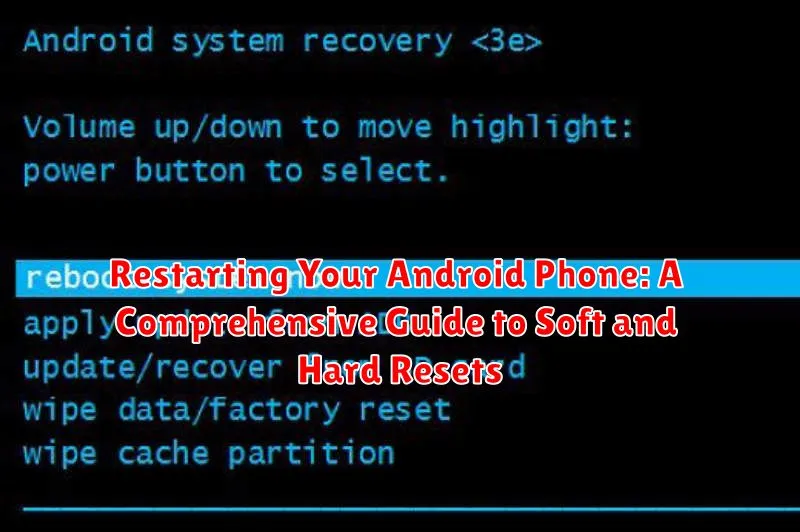Is your Android phone acting up? Are you experiencing lags, freezes, or unresponsive apps? A simple restart might be the solution. This comprehensive guide delves into the world of Android phone restarts, covering both soft resets and hard resets. Whether you’re dealing with a minor glitch or a more serious software issue, understanding the difference between these two reset methods is crucial. Learn how to perform each type of reset, understand when to use them, and discover how a restart can often resolve common Android phone problems, improve performance, and restore your device to its optimal functionality.
This guide will provide a step-by-step walkthrough for restarting your Android device, explaining the benefits of both a soft reset and a hard reset (also known as a factory reset). We will cover various scenarios where a restart is necessary, such as app crashes, system errors, performance issues, and more. By the end of this guide, you will be equipped with the knowledge to confidently troubleshoot your Android phone and determine the most appropriate reset method for your specific situation. Learn how to restart your phone effectively to optimize performance and resolve common issues.
Understanding the Different Types of Restarts
Restarting your Android phone can resolve various minor software glitches. There are generally two main types of restarts: a soft reset and a hard reset (also known as a force restart). Understanding the distinction between these two methods is crucial.
A soft reset is the standard restart procedure, similar to turning your device off and then back on. It closes all running applications and clears temporary files from memory, often resolving minor performance issues.
A hard reset or force restart is utilized when your device is unresponsive or frozen. This method simulates removing the battery, abruptly cutting power to the phone’s hardware and forcing it to reboot. While a hard reset typically doesn’t erase data, it’s always a good practice to back up your important files regularly.
When and Why You Should Restart Your Phone
Restarting your Android phone can resolve a surprising number of minor issues. It’s a simple troubleshooting step often overlooked. Consider restarting your device if you experience any of the following:
Performance Issues
If your phone is running slowly, freezing, or apps are crashing frequently, a restart can often clear out temporary files and processes, freeing up resources and improving performance.
Connectivity Problems
Experiencing trouble with Wi-Fi, Bluetooth, or cellular data? A restart can refresh these connections and resolve temporary glitches.
App Malfunctions
If an individual app is behaving erratically, restarting can often fix the problem without needing to uninstall and reinstall the app.
Unusual Battery Drain
Sometimes, a rogue app or process can consume excessive battery power. A restart can terminate these processes and restore normal battery usage.
After Software Updates
While not always required, restarting your phone after a software update can ensure that the changes are properly applied and the system is running optimally.
General Unresponsiveness
If your phone becomes unresponsive or frozen, and you can’t perform any actions, a forced restart might be necessary to regain control.
Performing a Soft Reset (Regular Restart)
A soft reset is the standard way to restart your Android phone. It’s the equivalent of turning your device off and then back on again. This process closes all running applications, clears temporary files from memory, and refreshes the operating system, often resolving minor software glitches. It does not delete any personal data such as photos, apps, or files.
Performing a soft reset is straightforward:
- Press and hold the power button on your device. This button is typically located on the right or top side of the phone.
- A menu will appear with several options, including “Power off,” “Restart,” and sometimes “Emergency.” Tap the “Restart” option.
- If “Restart” is not available, select “Power off.” After the device completely shuts down, wait a few seconds, then press and hold the power button again to turn it back on.
Performing a Hard Reset/Force Restart
A hard reset, also known as a force restart, is a more abrupt method to restart your device when it becomes completely unresponsive. This simulates removing the battery and forces the system to shut down and restart. It’s a valuable tool when your screen is frozen, and you can’t perform a regular soft reset.
Most Android devices perform a hard reset by holding down the power button for an extended period, usually around 10-30 seconds. You might feel a vibration or see a brief screen flicker as the device powers down. After releasing the button, wait a few seconds, then press the power button again normally to turn the phone back on.
Important Note: While a hard reset won’t delete your data under normal circumstances, it’s always a good practice to back up your important information regularly. Frequent hard resets could potentially indicate a more serious underlying issue with your device.
Restarting Your Phone from the Bootloader Menu
The bootloader menu, also known as fastboot mode or download mode, provides advanced options, including restarting your device. Accessing this menu varies slightly between phone manufacturers, but generally involves holding a combination of physical buttons while powering on the device. Common button combinations include Power + Volume Down or Power + Volume Up + Bixby/Home. Consult your phone’s documentation for the specific method.
Once in the bootloader menu, you’ll see various options. Navigation is typically done using the volume buttons, and selection is made with the power button. Look for an option like “Start,” “Restart,” or “Reboot system now.” Highlight it using the volume keys and then press the power button to select. Your phone should then restart normally.
Caution: The bootloader menu grants access to powerful functions, so exercise caution. Avoid selecting options you don’t understand, as this could potentially lead to data loss or other issues.
Troubleshooting Common Restart Issues

Experiencing frequent, unexpected restarts on your Android device can be frustrating. Before resorting to a factory reset, several troubleshooting steps can often resolve the issue.
Check for App Conflicts: Newly installed apps can sometimes cause instability. Try uninstalling recently added apps to see if the restarts cease.
Clear App Cache and Data: Corrupted app data can also lead to problems. Clearing the cache and data for problematic apps, or even system apps like the Google Play Store, can often resolve underlying conflicts.
Insufficient Storage: A lack of free space can hinder system processes, potentially triggering restarts. Ensure you have adequate storage available by deleting unnecessary files or apps.
Battery Issues: A failing battery can sometimes manifest as random restarts. Try charging your phone fully or, if possible, testing with a different battery to rule out this possibility.
Restarting Your Phone in Safe Mode
Safe mode is a diagnostic tool for your Android phone. It temporarily disables all third-party apps, allowing you to troubleshoot issues potentially caused by downloaded applications.
Entering safe mode varies slightly between devices. Generally, you begin by powering off your phone. Then, as you power it back on, press and hold either the volume down or power button. You should see “Safe mode” displayed in the bottom corner of the screen once the phone starts.
While in safe mode, observe if the problem persists. If the issue disappears, a third-party app is likely the culprit. You can then uninstall recently installed apps one by one to pinpoint the source.
To exit safe mode, simply restart your phone normally.
Checking for Software Updates After Restarting
After restarting your Android phone, it’s a good practice to check for software updates. Updates often include bug fixes, performance improvements, and new features that can enhance your phone’s functionality and stability. Restarting can sometimes resolve minor software glitches that might interfere with the update process, so checking after a restart is recommended.
The process for checking for updates is generally similar across Android devices, though the specific menu names might vary slightly depending on the manufacturer and Android version.
Steps to Check for Updates:
- Open your phone’s Settings app.
- Scroll down and look for an option related to “Software update,” “System updates,” or something similar. It might be located within a “About phone” or “System” section.
- Tap on the update option. Your phone will then check for available updates.
- If an update is available, follow the on-screen prompts to download and install it.
Keeping your software up-to-date is crucial for maintaining optimal phone performance and security.
Tips to Optimize Phone Performance After Restarting
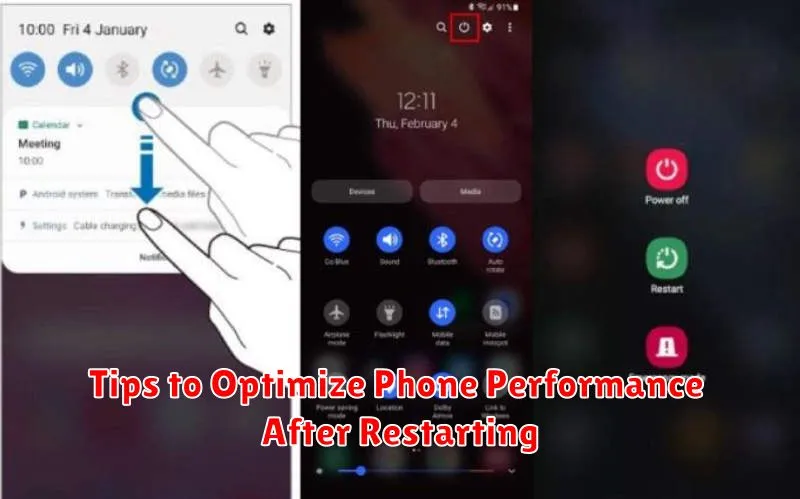
After restarting your Android phone, take a few additional steps to optimize its performance. These steps can help maintain a smooth and efficient user experience.
Review Running Apps
Check your recently used apps and close any unnecessary applications running in the background. This frees up system resources and can improve overall speed.
Clear Cache Data
Clearing cached data can remove temporary files that might be slowing down your phone. Access the storage settings in your phone’s settings menu to selectively clear the cache for individual apps or for all apps at once. Be mindful that clearing cached data for an app will remove saved preferences and temporary files, but not crucial data like login information.
Check for App Updates
While you’ve checked for system updates, ensuring your individual apps are up-to-date is important too. Updated apps often contain performance improvements and bug fixes.