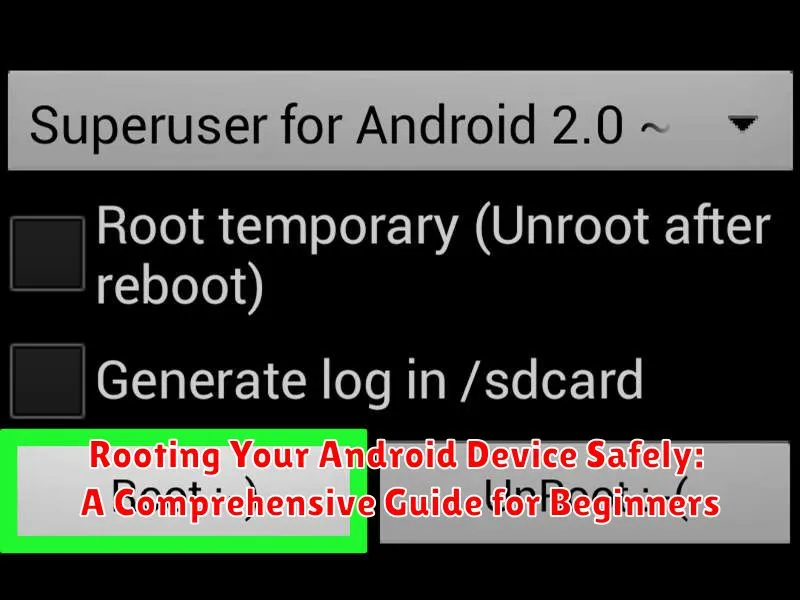Rooting your Android device can unlock a world of possibilities, granting you unprecedented control over your phone’s operating system. From customizing the user interface to installing powerful applications not available on the Google Play Store, rooting allows you to truly personalize your Android experience. However, it’s essential to approach rooting with caution. This comprehensive guide is designed for beginners and will walk you through the process of safely rooting your Android device, outlining the benefits, the risks, and the necessary precautions you should take. Understanding the process thoroughly is the key to a successful and safe rooting experience. Learn how to root your Android device and unlock its full potential, starting with the basics.
Are you ready to take control of your Android device? This guide will provide you with the essential knowledge and step-by-step instructions you need to root your Android device safely. We will cover various rooting methods, explain the importance of backing up your data, and guide you through the process of installing a custom recovery. We will also delve into the potential risks involved in rooting, such as voiding your warranty or bricking your device, and offer practical advice on mitigating these risks. Whether you want to improve performance, extend battery life, or gain access to exclusive features, rooting your Android device can open up a world of possibilities. Let’s begin this journey towards mastering your Android experience by understanding the fundamentals of safe rooting.
Understanding Android Rooting and its Implications
Rooting your Android device essentially grants you administrative privileges, similar to having root access on a Linux or Unix system. It allows you to bypass limitations imposed by the manufacturer and carrier, giving you greater control over your device’s software and hardware.
Think of it like gaining superuser access. With root access, you can modify system files, install custom ROMs (alternative operating systems), uninstall pre-installed bloatware, and tweak system settings to enhance performance and customize your device to a much greater extent than is normally possible.
However, rooting also has implications. It can void your device’s warranty, increase the risk of bricking your device (rendering it unusable) if the process is not performed correctly, and potentially compromise your device’s security if not handled carefully.
Understanding these potential risks and benefits is crucial before proceeding with rooting. It’s essential to weigh the advantages against the disadvantages to make an informed decision.
Precautions Before Rooting: Backing Up Your Data and Choosing the Right Tools
Before you begin the rooting process, taking the right precautions is crucial to avoid potential data loss and ensure a smooth experience. This involves backing up your data and selecting the appropriate rooting tools.
Data Backup: Rooting can sometimes lead to unforeseen issues, making data backup an essential first step. Back up everything important, including contacts, photos, videos, music, and app data. You can use various methods for backup, such as cloud services (Google Drive, OneDrive), transferring data to your computer, or using dedicated backup apps.
Choosing the Right Tools: Selecting the right rooting tools is critical for success and device safety. Research thoroughly and choose tools specifically designed for your Android device model and operating system version. Using incorrect tools can brick your device, rendering it unusable.
Verify Device Compatibility: Ensure your device is officially supported by the chosen rooting method. Check XDA Developers forums and other reputable sources for compatibility information specific to your device model. This is paramount to avoid potential problems.
Step-by-Step Rooting Process: A Safe and Effective Method
This section outlines a general rooting method. Remember, specific steps may vary depending on your device model and Android version. Always refer to the specific instructions for your device on reputable forums like XDA Developers.
Unlocking the Bootloader
Unlocking the bootloader is the first crucial step. This allows modification of the system software. Consult your device manufacturer’s website for instructions on unlocking the bootloader for your specific model. This often involves enabling developer options and OEM unlocking in your device’s settings.
Installing Custom Recovery (TWRP)
A custom recovery like Team Win Recovery Project (TWRP) is essential for installing the Superuser (SU) binary. Download the correct TWRP image for your device. Connect your device to your computer via USB and use ADB (Android Debug Bridge) to flash the TWRP image.
Flashing the Superuser (SU) Binary
Download a suitable SU zip file (e.g., Magisk) for your device. Boot into TWRP recovery. Choose the “Install” option and locate the downloaded SU zip file. Swipe to confirm the flash. After installation, reboot your device.
Your device should now be rooted. Verify root access using a root checker app.
Essential Apps and Tools for Rooted Devices

After successfully rooting your Android device, several apps and tools can enhance its functionality and customization. These tools allow you to take full advantage of your device’s newfound potential.
Backup and Restore
Titanium Backup remains a popular choice for rooted users, offering comprehensive backup and restore options. It allows backing up apps, app data, and system settings, providing a safety net should anything go wrong.
System Management
Apps like System App Remover enable users to manage system applications, removing bloatware and freeing up valuable storage space. Exercise caution when using such tools, as removing crucial system apps can destabilize your device.
File Management
Root Explorer or similar file managers offer advanced control over the device’s file system, including access to root directories. These tools are essential for managing files and modifying system settings.
Customization
Various root-enabled theming engines and launchers can personalize the look and feel of your Android device. These tools offer extensive customization options, allowing users to create a truly unique experience. Explore different options to find the best fit for your preferences.
Troubleshooting Common Rooting Issues: Solutions and Tips
Rooting, while offering numerous benefits, can sometimes encounter issues. This section addresses common problems and provides effective troubleshooting tips.
Bootloop or Soft Brick
If your device gets stuck in a bootloop (continuously restarts) or soft bricks (turns on but doesn’t boot completely), don’t panic. Often, a factory reset from the recovery mode can resolve this. If the issue persists, reflashing the original stock ROM is usually the next step.
Rooting Process Fails
A failed rooting attempt can occur due to various factors, including incorrect tool selection or compatibility issues. Ensure you are using the correct rooting tool for your specific device model and Android version. Carefully review the instructions and verify proper driver installation on your computer.
Connectivity Problems
Occasionally, rooting may impact Wi-Fi or cellular connectivity. Try toggling the respective settings or restarting your device. If the issue remains, consider checking for conflicting apps installed after rooting, especially those related to network management.
Lost Root Access After Update
System updates often revert rooting changes. If you lose root access after an update, you’ll likely need to re-root the device. Remember to back up your data before proceeding.
Benefits of Rooting: Unlocking Your Device’s Full Potential
Rooting your Android device can provide several advantages, essentially granting you administrative control. This elevated access unlocks a range of possibilities for customizing and optimizing your device.
One key benefit is the ability to install custom ROMs. These alternative operating systems offer enhanced features, performance improvements, and a cleaner, bloatware-free experience. They can also provide access to newer Android versions for older devices.
Rooting also allows for comprehensive system customization. You can install powerful apps like system-wide ad blockers, modify system fonts and themes, and adjust CPU settings for better performance or battery life.
Full data backups become a reality with root access. Specialized apps can create complete backups of your system and data, offering a safety net in case something goes wrong.
Maintaining a Secure Rooted Device: Best Practices

Rooting grants you powerful control, but also introduces security risks. Implementing these best practices is crucial for maintaining a secure rooted environment.
Choose Root Management Apps Wisely
Selectively grant root permissions. Avoid automatically granting root access to every app. Thoroughly research and understand the implications before granting any application root privileges. A reliable root management app offers granular control over which apps gain root access.
Keep Your Software Updated
Timely updates are paramount. Ensure your Android operating system, root management app, and all other software are updated to the latest versions. These updates frequently patch security vulnerabilities, protecting your device from exploits.
Install a Robust Firewall
A firewall offers an additional layer of security, monitoring and controlling network traffic. Consider installing a reputable firewall app specifically designed for rooted devices to prevent unauthorized access and protect your data.
Practice Good Security Habits
Regularly review granted permissions. Periodically check which apps have root access and revoke permissions for any apps you no longer use or trust. Be cautious about installing apps from unknown sources. Stick to reputable app stores like the Google Play Store to minimize the risk of installing malicious software.
Unrooting Your Device: Reversing the Process
Unrooting your Android device essentially reverses the rooting process, returning it to its original, pre-rooted state. This can be necessary for various reasons, including reclaiming warranty coverage, installing specific software that detects root access, or simply restoring the device to factory settings for resale or personal preference.
Several methods exist for unrooting. The simplest method often involves using the SuperSU app, if it was used for rooting. Within the app, you’ll typically find an option to “Full Unroot.” This often effectively removes root access and associated files.
Another common approach is flashing the stock firmware for your device. This method completely overwrites the modified system partition with the original manufacturer’s software, effectively removing any traces of rooting. However, it is crucial to download the correct firmware for your specific device model to avoid potential issues.
Finally, some custom recovery tools, like TWRP, may offer unroot options. These options typically involve flashing an unroot zip file. However, this method is less common and may not be available for all devices.
Before proceeding with any unrooting method, it’s strongly recommended to back up your important data. While rare, complications during the unrooting process could lead to data loss.