Are you tired of your phone constantly dying on you? Do you find yourself searching for a charger throughout the day? A dead battery can be a major inconvenience, especially in our increasingly connected world. In this article, we will explore effective tips and tricks to help you maximize your phone’s battery life, ensuring you stay connected for longer. We’ll cover everything from adjusting your screen brightness to managing background apps and understanding battery-saving modes. Learn how to get the most out of your phone’s battery, regardless of its age or operating system.
Extending your phone’s battery life is not just about convenience; it’s about staying productive and connected. This comprehensive guide will provide you with practical, easy-to-implement strategies to maximize your phone’s battery life. Whether you’re using an iPhone, Android, or another mobile device, these tips and tricks will help you avoid the dreaded low-battery warning and keep your phone powered up throughout the day. Let’s delve into the specifics and discover how to make your phone’s battery last longer.
Understanding Your Phone’s Battery Usage Patterns
Before you can effectively maximize your battery life, it’s crucial to understand how your phone uses its power. Modern smartphones offer tools to monitor battery consumption, providing valuable insights into which apps and services are the biggest power drains.
Most phones have a battery usage section within the settings menu. This section typically breaks down power consumption by app, allowing you to identify any unexpectedly high usage. Pay close attention to apps that consume a significant percentage of your battery, even when not actively in use. This could indicate excessive background activity that needs to be addressed.
Additionally, monitoring battery usage over time can reveal trends and help you pinpoint specific activities or apps that consistently impact battery life. For example, you might notice that your battery drains faster on days you use GPS navigation extensively or when streaming video for extended periods.
Understanding these patterns empowers you to make informed decisions about how you use your phone and adjust your settings accordingly. This is the first step toward achieving significantly longer battery life.
Adjusting Screen Brightness and Timeout Settings
Your phone’s screen is a major power consumer. Reducing screen brightness is one of the easiest ways to extend battery life. Most phones offer an auto-brightness feature, which automatically adjusts the screen brightness based on ambient light. While convenient, manual adjustment often yields better battery savings.
Lowering the screen timeout duration also plays a crucial role. This setting determines how long your screen stays on after you stop interacting with it. Shorter durations prevent the screen from staying lit unnecessarily. Consider setting your timeout to 30 seconds or less.
Experiment with different brightness and timeout settings to find the right balance between visibility and battery preservation. Even small adjustments can make a noticeable difference in your phone’s battery life.
Managing Notifications and Background App Activity
Notifications and background app activity are significant battery drains. Constantly updating apps and pushing notifications consume power even when you’re not actively using your phone. Taking control of these features can significantly extend battery life.
Review which apps are sending you notifications. Disable notifications for non-essential apps. Consider consolidating notifications or scheduling them for specific times to reduce the frequency of interruptions and background activity.
Many apps run in the background, refreshing data and consuming power. Identify these apps and restrict their background activity. Your phone’s settings usually provide options to limit background processes or put apps to sleep when not in use. Prioritize essential apps and restrict background activity for others.
Regularly review app permissions. Ensure apps only have access to necessary features like location or microphone when truly needed. Revoking unnecessary permissions prevents apps from constantly accessing these features and draining your battery in the background.
Optimizing Location Services and Connectivity Options
Location services, while useful, can significantly drain your battery. Fine-tune your location settings to balance functionality and battery life. Instead of always-on location tracking, consider switching to “While Using the App” mode. This allows apps to access your location only when actively in use.
Bluetooth, Wi-Fi, and cellular data also contribute to battery consumption. When not in use, disable these features. If you’re in a strong Wi-Fi area, prefer Wi-Fi over cellular data, as Wi-Fi generally consumes less power. Similarly, if you don’t need a constant internet connection, consider enabling Airplane Mode to completely shut off cellular and Wi-Fi radios, significantly extending battery life.
Limit the use of NFC (Near Field Communication) if you don’t frequently utilize tap-to-pay features or other NFC-dependent applications.
Making Use of Battery Saver Mode and Low Power Features
Most modern smartphones offer a built-in Battery Saver Mode or Low Power Mode. These modes can significantly extend your battery life by limiting background processes, reducing screen brightness, and disabling certain features.
Activating Battery Saver Mode is usually as simple as accessing your phone’s settings and toggling the feature on. The specific impact of this mode varies depending on the device and operating system, but it generally involves restrictions on background app activity, data usage, and visual effects.
Many phones allow you to customize the behavior of Battery Saver Mode. You might be able to specify when it activates automatically, such as at a certain battery percentage. Some devices also offer the option to selectively enable or disable certain restrictions within the mode.
In addition to the main Battery Saver Mode, explore other low power features your phone might offer. Some devices include options like “Dark Mode,” which can conserve battery on phones with OLED screens, or reduced motion settings that minimize animations.
Proper Charging Habits and Battery Health
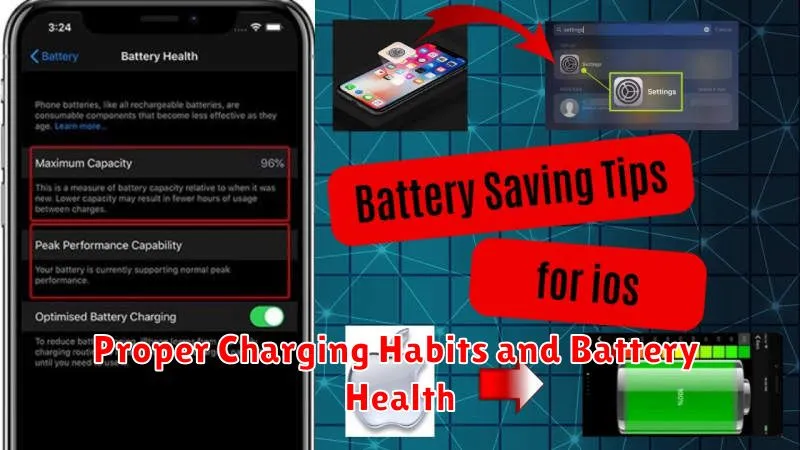
Maintaining proper charging habits plays a vital role in preserving your phone’s battery health and longevity. Avoid regularly charging your phone to 100% or letting it drain to 0%. Ideal battery levels are between 20% and 80%.
Partial charging is preferable to full cycles. Topping off your battery whenever convenient is better than waiting for a complete discharge. Modern lithium-ion batteries don’t suffer from the “memory effect” of older battery technologies.
Temperature also affects battery health. Avoid exposing your phone to extreme temperatures, both hot and cold. Charging generates heat, so remove your phone’s case if it tends to overheat while plugged in.
Use the charger provided with your phone or a certified compatible charger. Using a low-quality or incompatible charger can damage the battery and reduce its lifespan.
Identifying Battery-Draining Apps and Processes
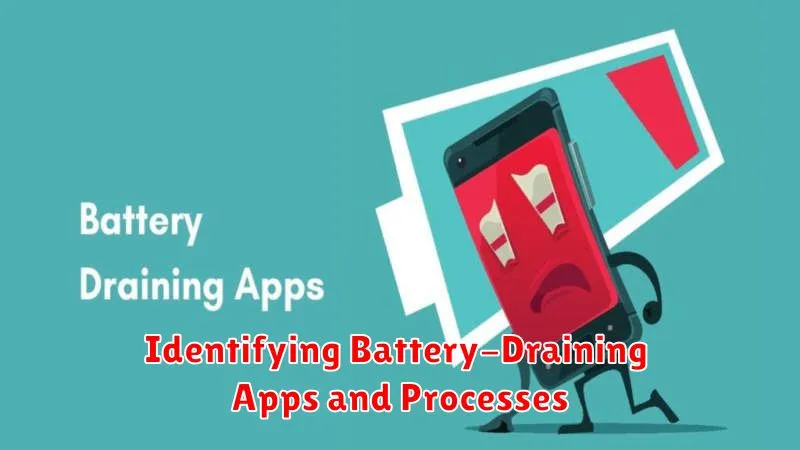
Monitoring your phone’s battery usage is crucial for identifying power-hungry apps and processes. Most modern smartphones provide detailed battery usage statistics within the settings menu. This feature breaks down power consumption by app, allowing you to pinpoint which ones are consuming the most energy.
Common culprits often include social media apps, streaming services, and games, especially those with complex graphics or location services enabled. Background processes can also significantly impact battery life. These are apps that continue running even when you’re not actively using them.
Check for app updates. Outdated apps can sometimes have bugs or inefficiencies that drain battery life. Ensuring your apps are up-to-date can resolve these issues. Consider using “lite” versions of apps where available, as they are often designed to be less resource-intensive.
Look for unusual battery drain. A sudden, significant decrease in battery life could indicate a problem with a specific app or a background process running amok. If you notice this, reviewing recent app installations or updates can help identify the source of the issue.
Advanced Tips for Extending Battery Life in Critical Situations
When your phone’s battery is critically low and access to charging is limited, employ these strategies to stretch its remaining power:
Activate Extreme Battery Saver Mode
Most modern smartphones offer an extreme battery saver mode. This mode aggressively restricts background activity, data usage, and some app functionality to maximize standby time. Enable this mode as soon as you anticipate a prolonged period without charging.
Reduce Screen Brightness to the Minimum
The display is a significant power consumer. Lower your screen brightness to the absolute minimum comfortable level to conserve energy.
Disable Connectivity
Turn off Wi-Fi, Bluetooth, and mobile data if you don’t immediately need them. These radios constantly search for signals, draining your battery. Consider enabling Airplane Mode in truly critical situations.
Close All Unused Apps
Even apps running in the background consume power. Close all unnecessary apps to minimize background activity and maximize remaining battery life.

