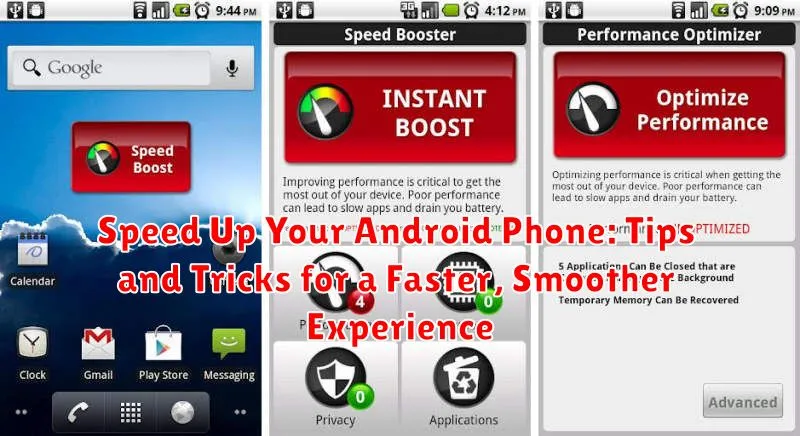Is your Android phone running slower than it used to? Don’t resign yourself to a laggy, frustrating experience. There are a number of things you can do to speed up your Android phone and restore its former glory. This article provides practical tips and tricks to help you achieve a faster, smoother experience on your device. Learn how to optimize your phone’s performance, reclaim valuable storage space, and enhance your overall Android experience. From simple adjustments to more advanced techniques, we’ll explore effective methods for boosting your phone’s speed and responsiveness. Whether you’re using a budget phone or a flagship model, these strategies can help you get the most out of your Android device.
Experiencing slow app loading times, sluggish animations, or general unresponsiveness can significantly impact your mobile productivity and enjoyment. This guide covers a range of techniques, from clearing cached data and uninstalling unused apps to managing background processes and updating your software. By implementing these tips and tricks, you can effectively address performance issues and enjoy a faster, more efficient Android experience. Reclaim the speed and responsiveness you desire and make your phone feel brand new again. Read on to discover how to speed up your Android phone and optimize its performance for a smoother experience.
Identifying Factors Slowing Down Your Phone
Before attempting to fix a slow Android phone, it’s crucial to identify the root causes. Several factors can contribute to sluggish performance. Pinpointing these allows for targeted solutions.
Low Storage Space: Insufficient storage is a common culprit. When your phone’s internal storage is nearing capacity, it struggles to manage data efficiently.
Too Many Running Apps: Apps running in the background consume resources like RAM and processing power, even when not actively used. This can significantly slow down your device.
Outdated Software: Running an older version of the Android operating system can lead to performance issues. Newer versions often include optimizations and bug fixes that improve speed.
Resource-Intensive Apps: Certain apps, particularly games with high-quality graphics or video editing software, demand significant processing power. Running these apps on a less powerful device can lead to noticeable slowdowns.
Malware or Viruses: While less common, malware can bog down your system by running malicious processes in the background and consuming resources.
Clearing Cache and Unnecessary Data
Over time, your Android phone accumulates cached data and unnecessary files that can significantly slow down its performance. Clearing this data can free up valuable storage space and improve overall speed. Cached data consists of temporary files stored by apps to load content faster. While generally helpful, it can become bloated and problematic.
To clear cached data for individual apps, navigate to your phone’s Settings, then Apps. Select the specific app you want to clear, then tap on Storage. Finally, tap Clear Cache. Clearing cached data for all apps at once may also be an option within your phone’s storage settings.
Beyond cached data, unnecessary files such as downloaded files, old photos, and videos can also take up space. Regularly review and delete these files to maintain optimal storage capacity. Use your phone’s file manager app to locate and delete unnecessary items.
Uninstalling Unused Apps
Over time, our phones accumulate apps we download and then forget about. These unused apps take up valuable storage space and can also run background processes, consuming resources and slowing down your phone. Regularly uninstalling these unused apps can significantly improve your phone’s performance.
To identify unused apps, review your app drawer or app list. Consider how frequently you use each app. If you haven’t used an app in several weeks or months, it’s likely a candidate for removal.
The process for uninstalling apps varies slightly depending on your phone’s manufacturer and Android version, but generally involves long-pressing the app icon and selecting “Uninstall.” Some phones offer an option to uninstall multiple apps simultaneously through the app settings menu.
By removing unnecessary apps, you’ll free up storage, reduce background processes, and contribute to a faster, more responsive phone.
Disabling Animations and Background Processes
Animations, while visually appealing, consume system resources and can contribute to a sluggish experience. Disabling or reducing them can free up processing power and improve responsiveness.
To adjust animation scales, you’ll typically find the options within “Developer options” in your phone’s settings. Look for “Window animation scale,” “Transition animation scale,” and “Animator duration scale.” Reducing these scales or turning them off completely can make your phone feel snappier.
Background processes, apps running in the background even when not actively used, can significantly impact performance. Limiting these processes can improve speed and battery life.
Access the “Apps” section in your settings to view running apps. You can force stop unnecessary apps or restrict their background activity. Note that restricting background processes for essential apps might affect their functionality, such as notifications.
Updating Your Android Operating System
Keeping your operating system updated is crucial for maintaining a fast and efficient Android phone. Updates often include performance enhancements, bug fixes, and optimizations that can significantly improve your phone’s speed and responsiveness. Furthermore, updates introduce new features and enhance existing ones, contributing to a smoother overall experience.
To check for updates, navigate to your phone’s settings. The exact location may vary depending on your device’s manufacturer and Android version, but it’s generally found under “System” or “About Phone,” then “System Updates” or “Software Update.” Tap “Check for Updates” to see if a new version is available. If an update is found, follow the on-screen prompts to download and install it.
It’s important to note that the update process may take some time and require a sufficient battery charge or a connection to a power source. After the update is complete, your phone will restart, and you should experience a noticeable improvement in performance.
Optimizing Battery Usage
While it might not seem directly related, battery usage significantly impacts your phone’s performance. A phone struggling to maintain power often throttles performance to conserve energy. This can lead to a sluggish experience.
Reduce screen brightness. One of the biggest battery drains is the display. Lowering the brightness can dramatically improve battery life, preventing performance throttling.
Manage background processes. Apps running in the background consume power even when you’re not actively using them. Restrict background activity for apps you don’t use frequently.
Turn off unused features. Features like Bluetooth, Wi-Fi, and location services drain battery when active. Disable them when you don’t need them.
Use battery saver mode. Most Android phones have a built-in battery saver mode. Activating this mode restricts certain functions and background activities to extend battery life and maintain acceptable performance levels.
Using Lite Versions of Apps
Many popular apps offer “lite” versions designed specifically for lower-end devices or users seeking a smaller storage footprint and improved performance. These lite apps often strip away extra features and streamline the core functionality, resulting in a faster, smoother experience, especially on older or less powerful Android phones.
Consider switching to lite versions of social media apps, messaging platforms, or browsers if you find the full versions sluggish or resource-intensive. Check the Google Play Store to see if lite versions are available for your commonly used apps. While functionality might be slightly limited in some cases, the performance benefits can be substantial.
Key advantages of using lite apps:
- Faster loading times: Lite apps generally launch and operate quicker.
- Reduced storage usage: They occupy less space on your device’s internal storage.
- Lower data consumption: Often designed for limited data plans, they can consume less mobile data.
- Improved performance on older devices: Lite apps can revitalize older Android phones with limited processing power and memory.
Restarting Your Device Regularly
Restarting your Android device is a simple yet effective way to improve its performance. Over time, background processes and apps can consume resources and slow down your phone. A restart clears these processes and gives your device a fresh start.
It’s generally recommended to restart your phone at least once a week. This helps to maintain optimal performance and prevent sluggishness. If you notice your phone is running slower than usual, a restart can often resolve the issue quickly.
The process is straightforward: simply hold down the power button until the power menu appears. Then, select the “Restart” option. Your phone will power off and turn back on automatically, clearing out temporary files and processes that may be hindering its performance.
Factory Resetting Your Phone as a Last Resort
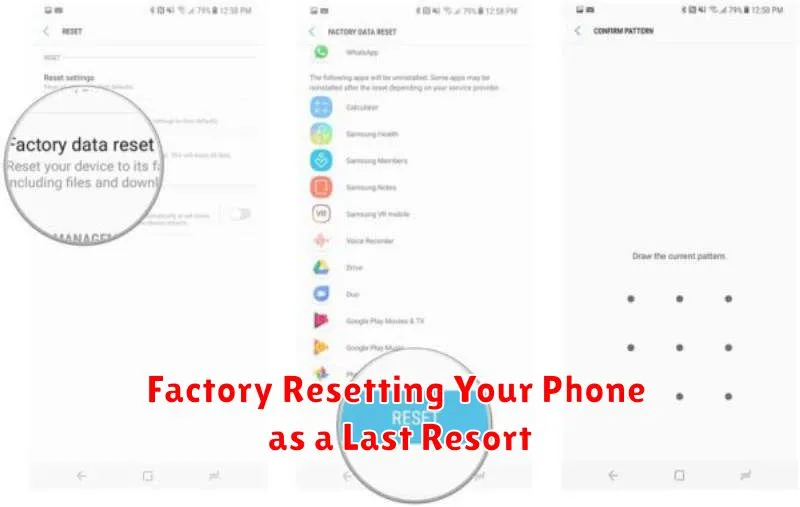
A factory reset should be considered a last resort for speeding up your Android phone. It erases all data on your phone, returning it to its original factory settings. While effective for resolving persistent performance issues, the process is time-consuming due to the required backup and restoration of personal data.
Before proceeding, back up all important data, including photos, videos, contacts, and documents. This can be done using cloud services like Google Drive or by transferring files to a computer.
To perform a factory reset, navigate to your phone’s Settings. The exact location may vary depending on your device’s manufacturer and Android version, but generally, you can find it under “System” or “General Management.” Look for “Reset” or “Backup & reset,” and then select “Factory data reset.” Confirm your choice, and your phone will begin the reset process. Once completed, your phone will restart and guide you through the initial setup process as if it were new.
Remember, a factory reset is a drastic measure. Only use it after exhausting other troubleshooting options.
Best Practices for Maintaining Phone Speed
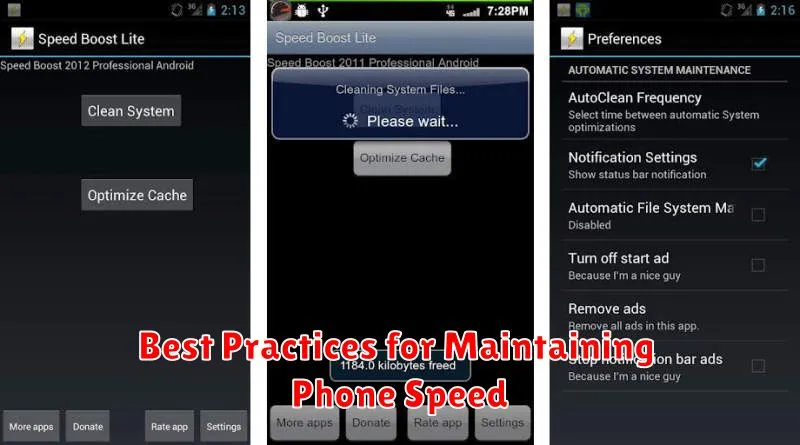
Maintaining a fast and responsive Android experience requires ongoing effort. By following some key practices, you can keep your phone running smoothly over time. Regularly update your apps. Developers frequently release updates that include performance enhancements and bug fixes. Keeping your apps current ensures you benefit from these improvements.
Manage your storage proactively. A phone nearing full storage capacity will often slow down. Delete unnecessary files, photos, and videos, or move them to cloud storage to free up space on your device. Consider uninstalling apps you rarely use.
Review app permissions periodically. Be mindful of the permissions you grant to apps. Unnecessary access to location services or other background processes can consume system resources and impact performance. Revoke permissions for apps you don’t trust or that don’t require them for their core functionality.
Be selective with widgets and live wallpapers. While aesthetically pleasing, live wallpapers and excessive widgets can consume resources and slow down your home screen and overall device performance. Consider using static wallpapers and minimizing the number of active widgets.