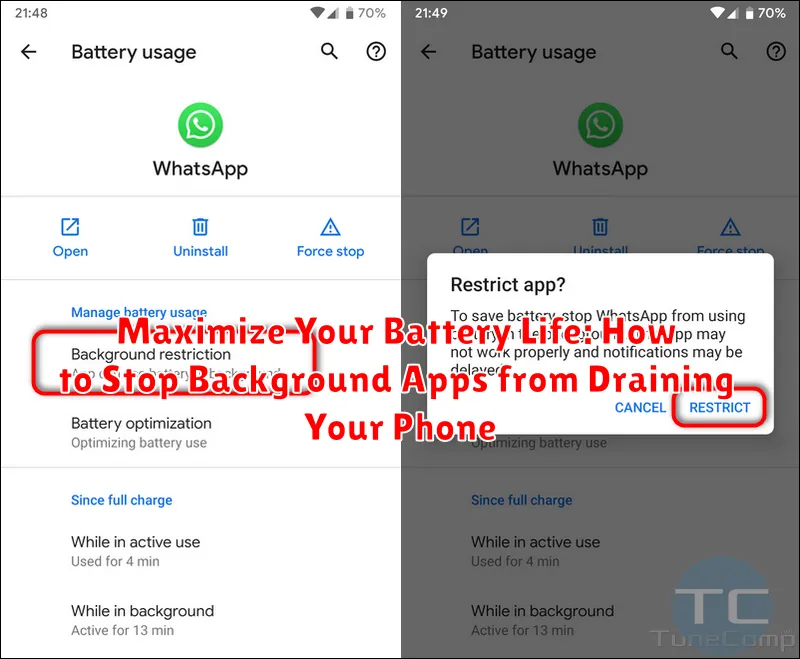Is your phone constantly dying before the end of the day? Are you tired of scrambling for a charger every few hours? A major culprit behind rapid battery drain is often hidden in plain sight: background apps. These seemingly inactive applications consume valuable power even when you’re not actively using them. Learn how to identify these power-hungry apps and reclaim control over your phone’s battery life. This guide provides practical steps to maximize battery performance and finally put an end to the constant low-battery anxiety.
In this article, we’ll explore the impact of background app activity on your battery life. We’ll delve into the reasons why these apps consume power and provide you with effective strategies to manage background apps and optimize your device’s energy consumption. Discover simple yet powerful techniques to extend battery life, from restricting background activity to adjusting your device’s settings for optimal performance. Reclaim your power and keep your phone running longer with these effective methods for controlling background app drain.
Identifying Battery-Draining Apps
One of the first steps to extending your battery life is pinpointing which apps consume the most power. Your phone’s operating system provides built-in tools to help you do this. Navigate to your phone’s battery settings. There, you’ll typically find a detailed breakdown of battery usage by app. This breakdown often includes percentages or time durations indicating each app’s power consumption since the last full charge.
Pay close attention to apps with unusually high percentages. Check for apps running in the background that you don’t actively use. Social media apps, location services, and streaming platforms are common culprits. Consider whether the app’s battery usage aligns with how frequently you utilize it. For instance, a high percentage for a rarely used app suggests a potential problem.
Analyze the types of background activity. Some apps, like music players, legitimately require background activity. However, excessive background activity for other apps can signal an issue. This overview will help you prioritize which apps to address for better battery management.
Restricting Background Activity for Specific Apps
One of the most effective ways to conserve battery is by managing which apps are allowed to run in the background. Many apps continue consuming power even when you’re not actively using them. By limiting this background activity, you can significantly extend your phone’s battery life. Most modern mobile operating systems provide granular control over these permissions.
The process for restricting background activity varies depending on your device’s operating system. Generally, you can access these settings through the App Management or Battery Optimization sections within your phone’s settings menu. Look for individual app settings and you should find an option related to Background Activity, Background Data Usage, or similar wording. You can then choose to restrict background activity entirely or limit it to specific circumstances, such as only when connected to Wi-Fi.
Prioritize restricting background activity for apps you don’t use frequently or those known to be resource-intensive. Consider which apps truly require background access to function as intended. For example, a music streaming app needs background activity to continue playing music, while a weather app might not need constant background access to provide updates.
Optimizing Battery Usage in System Settings
Beyond managing individual apps, your phone’s system settings offer powerful tools to optimize overall battery consumption. These settings allow you to fine-tune various system functions to reduce power drain without significantly impacting performance.
Display Settings
Screen brightness is a major battery consumer. Lowering your brightness and enabling adaptive brightness (which automatically adjusts based on ambient light) can significantly extend battery life. A shorter screen timeout also helps. This setting controls how long your screen stays on after inactivity, preventing unnecessary power drain.
Network & Connectivity
Keeping Wi-Fi, Bluetooth, and Location services enabled when not needed can drain your battery. Disable these features when you’re not actively using them. Consider using Wi-Fi over mobile data whenever possible, as Wi-Fi generally consumes less power.
System-Wide Battery Optimization
Many devices offer a battery optimization feature within the system settings. This feature often analyzes app usage and automatically restricts background activity for less frequently used apps, contributing to longer battery life.
Using Battery Saver Mode Effectively
Battery Saver Mode is a powerful tool for extending your phone’s battery life. It works by limiting background activity, reducing performance, and adjusting screen brightness. While some functionalities might be temporarily restricted, understanding how to use it effectively can significantly prolong usage between charges.
Most devices allow you to schedule Battery Saver Mode to automatically activate at a certain battery percentage. This is highly effective for preventing unexpected battery drain. For example, you could set it to turn on automatically at 20%.
You can also manually activate Battery Saver Mode whenever you anticipate needing extra battery life, like during a long flight or a day out. Look for the battery icon in your quick settings or within your phone’s battery settings.
While in Battery Saver Mode, consider which activities are essential. Prioritize communication apps and core functions. Avoid resource-intensive tasks like gaming or video streaming. This targeted approach will ensure your battery lasts as long as possible when you need it most.
Reviewing App Permissions and Data Usage
App permissions dictate what resources on your phone an app can access. Some permissions, like location access, can significantly impact battery life if constantly used in the background. Regularly review and manage these permissions to minimize unnecessary background activity.
Begin by checking which apps have access to location, microphone, camera, and other resources. Disable permissions for apps that don’t genuinely require them. For example, a weather app likely doesn’t need constant access to your microphone.
Monitoring data usage can also reveal battery-draining culprits. Apps that frequently transmit and receive data in the background consume more power. Examine your data usage statistics to identify apps with high data consumption that might be impacting your battery. Consider limiting background data usage for these apps or finding less data-intensive alternatives.
Uninstalling or Disabling Unused Apps
One of the most effective ways to conserve battery life is to remove applications you no longer use. These apps, even when not actively open, can consume resources in the background, impacting battery performance. Identify apps you haven’t used recently and uninstall them. This frees up storage space and prevents them from drawing power.
For pre-installed apps or those you occasionally need but don’t want constantly running, disabling is a good alternative. Disabling prevents the app from running in the background and receiving updates, but it retains the app data and allows you to re-enable it when needed. The process for disabling apps varies slightly depending on your device’s operating system. Refer to your device’s user manual for specific instructions.
By eliminating unnecessary background activity, you can significantly extend your phone’s battery life.
Keeping Apps Updated
While it may seem counterintuitive, keeping your apps updated is crucial for preserving battery life. Developers frequently release updates that include bug fixes and optimizations, including improvements to battery efficiency. An outdated app might have coding inefficiencies that cause it to consume more power than necessary while running in the background.
Updating your apps is generally a straightforward process. For most devices, you can configure automatic updates, so you don’t have to manually manage them. However, manually checking for updates periodically is a good practice to ensure you have the latest versions.
Adjusting Location Services Settings
Location services, while convenient, can be a major drain on your battery. Apps constantly checking your location in the background significantly impact battery life. Fortunately, you can manage these settings to conserve power.
Review which apps have access to your location. You might be surprised to find apps you rarely use requesting your location constantly. On most devices, you can access these settings within the “Privacy” or “Location” section of your system settings. From there, you can choose to allow location access “Always,” “While Using the App,” or “Never.”
Consider setting location access to “While Using the App” for most apps. This ensures the app only uses location services when actively open and in use. For apps you rarely use or that don’t require your location for core functionality, setting access to “Never” is the most battery-efficient option.
Limiting Background Data Usage
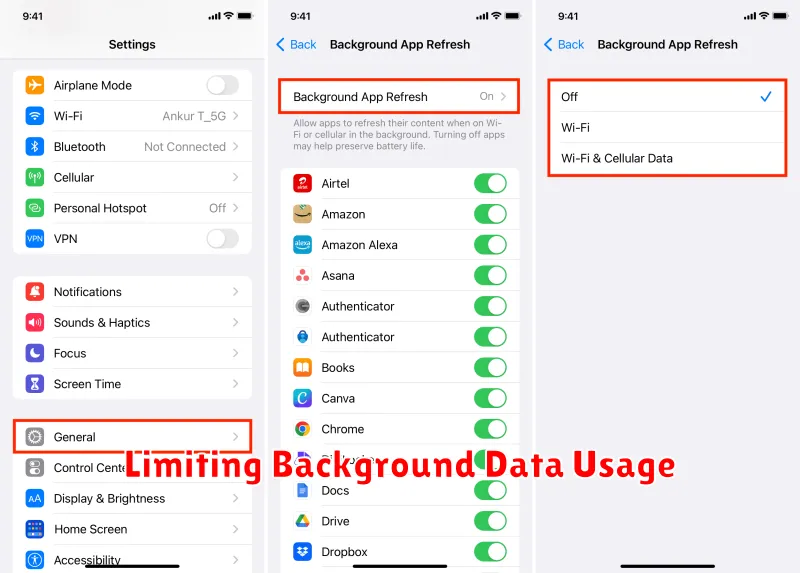
Background data refers to the data used by apps even when you’re not actively using them. Restricting this can significantly improve battery life. While some background data is essential for app functionality, much of it can be limited without noticeable impact.
On most devices, you can control background data on a per-app basis. Navigate to your device’s settings, usually under “Apps” or “Applications,” then select the app you wish to manage. Look for a “Data usage” or similar setting. Within this section, you should find an option to restrict background data. Enabling this will prevent the app from using cellular data or Wi-Fi in the background.
Be mindful that restricting background data might affect how frequently apps update their content. For example, a news app might not display the latest headlines until you open it. However, for apps you don’t use frequently, limiting background data is a worthwhile trade-off for improved battery performance.
Managing Push Notifications and Alerts
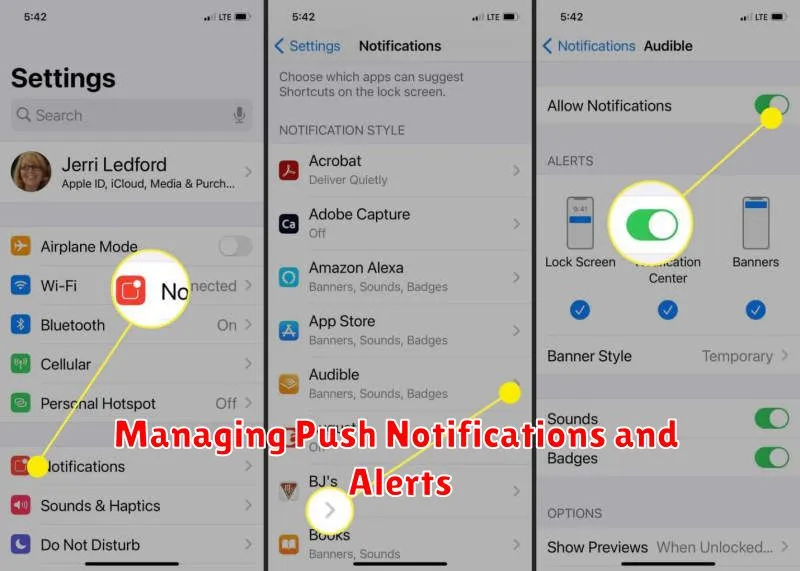
Push notifications, while convenient for staying updated, can significantly impact battery life. Each notification requires your phone to wake up and communicate with the network, consuming power. Reviewing and customizing your notification settings is a crucial step in maximizing battery performance.
Start by disabling notifications for apps that don’t require immediate attention. Consider which apps truly need to send you real-time alerts and which can wait until you open them. Many apps allow for granular notification control, allowing you to choose specific notification types to receive. For instance, you might choose to receive direct message notifications but disable promotional alerts.
Within your device’s settings, you can typically find a dedicated notification center where you can manage these preferences on a per-app basis. Prioritize essential notifications to reduce unnecessary battery drain and minimize distractions throughout your day.