Have you ever needed to capture more than what fits on your screen? Whether it’s a crucial conversation, an extensive article, a complex coding error, or a lengthy recipe, sometimes a standard screenshot just won’t cut it. This guide will empower you to master the art of long screenshots, teaching you how to capture the whole story on any device. We’ll cover various methods and tools, ensuring you can seamlessly capture full-page screenshots and scrolling screenshots with ease.
Navigating the plethora of devices and operating systems can make finding the right long screenshot method a daunting task. This comprehensive guide simplifies the process, providing clear, step-by-step instructions for taking scrolling screenshots and full-page captures on various platforms, including Android, iOS, Windows, macOS, and even within specific applications. Learn how to capture entire webpages, important documents, or any other content that extends beyond your immediate view, ultimately giving you the power to capture the whole story efficiently and effectively.
Understanding Long Screenshots and Their Uses
A long screenshot, also known as a scrolling screenshot or extended screenshot, is an image that captures more than what’s immediately visible on your screen. It essentially stitches together multiple screenshots to create a single, continuous image of a webpage, document, conversation, or any other content that extends beyond a single screen view.
Why are long screenshots useful? They offer a convenient way to capture entire articles, webpages, or chat logs without having to take and manage multiple separate images. This streamlined approach simplifies sharing, archiving, and referencing information.
Common use cases for long screenshots include:
- Saving entire web articles for offline reading.
- Capturing full chat conversations for record-keeping.
- Documenting lengthy error messages or software issues.
- Sharing extended social media posts or comment threads.
- Creating comprehensive visuals for tutorials or presentations.
Built-in Long Screenshot Functionality: Exploring Device-Specific Options
Many devices offer native long screenshot capabilities, eliminating the need for third-party apps. Understanding these built-in features can streamline your screenshot process.
Android Devices
Most modern Android devices have a built-in scrolling screenshot feature. After taking a standard screenshot, look for a button labeled “Scroll,” “Capture more,” or a similar indicator. Tapping this button will extend the screenshot to capture the remaining content on the screen. The specific steps might vary slightly based on the manufacturer and Android version.
iOS Devices (iPhone and iPad)
On iOS, the built-in functionality is termed “Full Page.” After capturing a screenshot, tap the thumbnail preview in the bottom-left corner. Select “Full Page” from the options. You can then crop and save the extended screenshot.
Windows Devices
While Windows itself doesn’t have a universal long screenshot tool, some web browsers like Microsoft Edge offer this feature. Check the browser’s settings or menu for “Web capture” or a similar option to capture a full webpage.
Third-Party Apps for Extended Screenshots: Expanding Your Capabilities
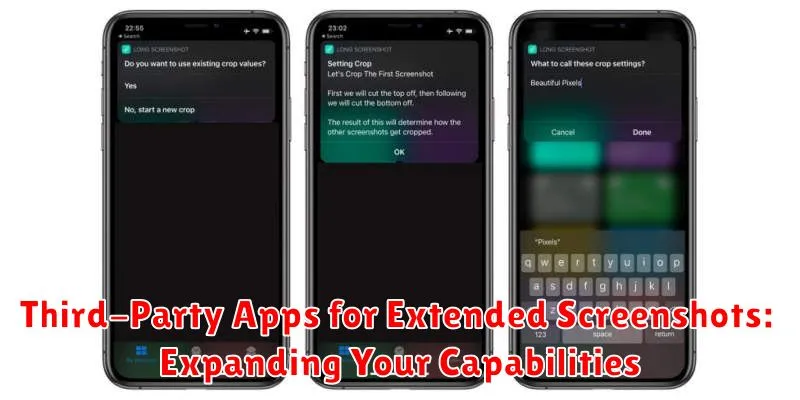
When built-in screenshot functionality falls short, third-party apps offer extended capabilities for capturing long screenshots. These apps often provide more control and flexibility, catering to various needs and platforms.
For Android users, apps like “LongShot” and “Stitch & Share” automate the process of capturing and stitching multiple screenshots. These apps often include features like scrolling capture, image stitching, and annotation tools. Be aware of potential limitations like watermarks in free versions.
iOS users can explore options like “Picsew” and “Tailor.” These apps provide similar functionality to their Android counterparts, allowing for seamless stitching of multiple screenshots into a single, extended image. Some apps even offer web page capture, simplifying the process of saving entire articles or websites.
Choosing the right app depends on your specific needs and device. Consider factors like ease of use, editing features, and the presence of ads or in-app purchases when making your selection.
Tips and Tricks for Perfect Long Screenshots Every Time
Steady your hand (or device). Minimize movement while capturing to avoid blurry or misaligned sections in your long screenshot. A stable surface or a tripod can be incredibly helpful, especially for extended captures.
Practice scrolling smoothly. Consistent scrolling speed ensures a seamless join between captured sections. Jerky or inconsistent scrolling can lead to noticeable breaks in the final image.
Be mindful of dynamic content. Websites or apps with animations or constantly updating information might not capture correctly. Try pausing animations or refreshing the page to ensure all elements are static before taking the screenshot.
Consider your screenshot length. Excessively long screenshots can be cumbersome to share and view. Capture only the necessary information to maintain clarity and manageable file sizes.
Experiment with different methods. Different devices and apps offer varying functionalities. Experimenting with these options will help you determine the most effective method for your specific needs and device capabilities.
Troubleshooting Common Long Screenshot Issues
Occasionally, you might encounter problems when attempting to capture long screenshots. This section addresses common issues and provides potential solutions.
Screenshot Stitching Errors
Sometimes, the software might not correctly stitch the individual screenshots together, resulting in misaligned or overlapping sections. Ensure sufficient overlap between screenshots to aid the stitching process. If the issue persists, try restarting your device or reinstalling the screenshot application.
Scrolling Issues
Inconsistent scrolling can disrupt the capture and lead to incomplete or distorted screenshots. Try scrolling at a consistent and moderate pace. If using a third-party app, check for specific scrolling instructions within the app.
Storage Problems
Long screenshots, especially those of lengthy web pages, can consume considerable storage space. Verify sufficient storage on your device before capturing. Consider reducing image quality within the app settings to conserve storage if necessary.
App Compatibility Issues
Certain apps may not be compatible with long screenshot functionality. This is particularly common with apps that utilize protected content or dynamic loading. In these cases, a conventional screenshot of the visible portion of the app may be the only option.
Creative Applications of Long Screenshots: Beyond the Basics
Long screenshots offer a powerful tool for visual storytelling and communication, extending far beyond simply capturing a long web page. They provide a canvas for creative expression and practical problem-solving.
Visual Storytelling with Screenshots
Transform lengthy articles or chat logs into visually engaging narratives. Highlight key sections with annotations or use a consistent visual theme to guide the viewer through the information. This approach works exceptionally well for sharing conversations, documenting progress on projects, or creating step-by-step tutorials.
Creating Compelling Content for Social Media
Craft unique content specifically designed for social media platforms. A long screenshot can be a visually striking way to present a list of tips, a series of quotes, or even a mini-comic strip. This format captures attention in fast-paced feeds and encourages interaction.
Simplified Record-Keeping and Archiving
Preserve important information seamlessly by capturing entire web pages, legal documents, or online receipts as a single image. This method eliminates the need for multiple files and simplifies organization for personal records, professional documentation, or research purposes.
Sharing and Managing Your Long Screenshots
Once you’ve captured your long screenshots, efficient sharing and management are key. Choosing the right method depends on the size of the image and your intended audience.
For quick sharing with individuals, standard messaging apps or email often suffice. However, be mindful of file size limitations. Compressing your screenshot beforehand can help avoid issues with sending or downloading.
Cloud storage services are ideal for storing and accessing your screenshots across multiple devices. Platforms like Google Drive, Dropbox, or iCloud provide ample storage and readily shareable links.
When dealing with numerous screenshots, organizing them within designated folders is crucial. Establish a clear naming convention to easily locate specific captures later. Consider categorizing by project, date, or app.

