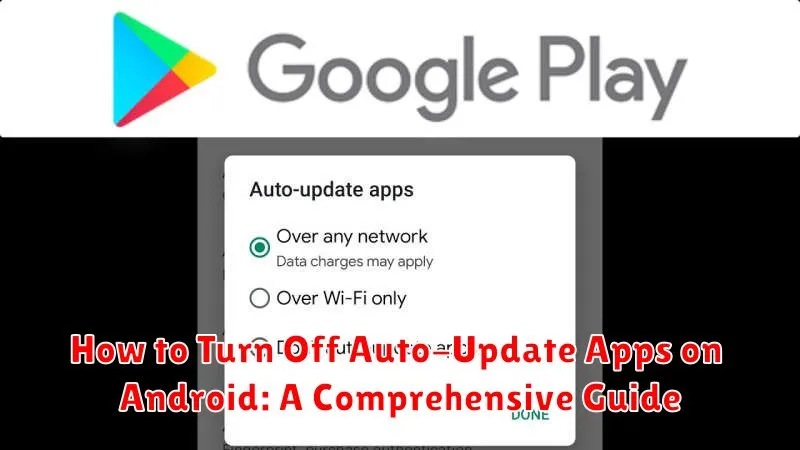Tired of your Android apps updating automatically, consuming your mobile data and potentially introducing unwanted changes? You’re not alone. This comprehensive guide provides clear, step-by-step instructions on how to turn off auto-update apps on your Android device. Whether you’re looking to manage data usage, maintain control over app versions, or simply prevent unexpected disruptions, understanding how to disable automatic updates is crucial for optimizing your Android experience. We’ll cover different scenarios, including disabling auto-updates for all apps, specific apps, and managing updates over Wi-Fi only.
Managing app updates is a vital aspect of controlling your device’s performance and resource consumption. This guide addresses the common user need to turn off auto-update apps on Android, empowering you to take charge of your device’s functionality. By following the detailed instructions provided, you can easily prevent automatic app updates and ensure your device operates according to your preferences. We’ll navigate the settings within the Google Play Store to give you complete control over when and how your apps update. Learn how to disable auto-updates entirely, update apps manually, and customize your update settings for optimal performance and data management.
Understanding Auto-Updates on Android
Auto-updates are a core feature of the Android operating system. They ensure your apps remain current with the latest features, performance improvements, and security patches without requiring manual intervention. By default, Android apps are set to update automatically. This streamlined process happens in the background, usually when your device is connected to Wi-Fi, minimizing disruptions and data usage over mobile networks.
While automatic updates are generally beneficial, understanding how they function can help you manage your device’s resources and app preferences effectively. There are circumstances where you might prefer to control the update process manually. For example, limited data plans might necessitate closer management of data consumption, or specific app updates might introduce unwanted changes. Understanding the auto-update mechanism provides you with the knowledge to tailor these settings according to your needs.
Disabling Auto-Updates for All Apps
Preventing all apps from automatically updating can be achieved through the Google Play Store settings. This offers a blanket approach to controlling updates and ensures no app will update without your explicit permission. Here’s how:
-
Open the Google Play Store app.
-
Tap your profile icon (usually in the top right corner).
-
Select “Settings.”
-
Tap on “Network Preferences.”
-
Select “Auto-update apps.”
-
Choose “Don’t auto-update apps” to completely disable automatic updates.
-
Alternatively, you can select “Auto-update apps over Wi-Fi only” to restrict automatic updates to when your device is connected to a Wi-Fi network. This helps conserve mobile data.
By selecting “Don’t auto-update apps,” you gain full control over when and which apps update. You’ll need to manually update each app through the Play Store whenever you want the latest version.
Disabling Auto-Updates for Specific Apps via Google Play Store
The Google Play Store allows you to manage auto-updates on a per-app basis, offering granular control over which apps update automatically and which don’t. This method is ideal for prioritizing essential app updates while preventing others from consuming data or changing unexpectedly.
To disable auto-updates for specific apps through the Google Play Store, follow these steps:
- Open the Google Play Store app on your Android device.
- Tap your profile icon in the top right corner.
- Select Manage apps & device from the menu.
- Choose the Manage tab.
- Locate and select the specific app for which you want to disable auto-updates.
- Tap the three vertical dots in the top right corner of the app’s page.
- Uncheck the box next to “Enable auto update.”
Repeating this process for each app allows you to customize your auto-update preferences according to your needs. Remember, disabling auto-updates for an app means you will need to manually update it through the Play Store to receive the latest features and bug fixes.
Disabling Auto-Updates for Specific Apps via System Settings
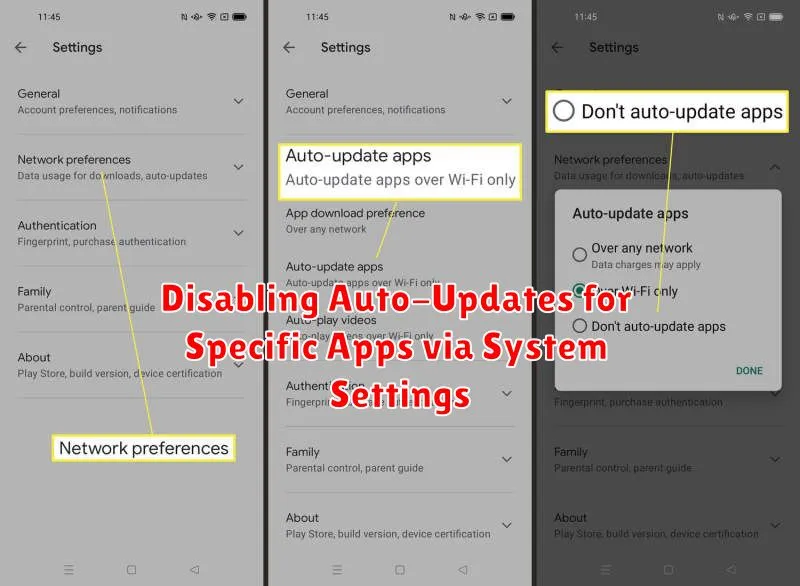
Some Android devices allow you to manage app updates directly through the system settings. This method offers granular control, letting you disable updates for specific apps without affecting others. While the exact steps can vary slightly depending on your device’s manufacturer and Android version, the general process is as follows:
First, open your device’s Settings app. Then, locate and select Apps or Application Manager. You might need to navigate through a sub-menu like “All Apps” to see a complete list of installed applications.
Next, choose the specific app you wish to prevent from auto-updating. Within the app’s info page, look for an option related to updates, usually labeled “Auto-update” or similar. This option might be located under a three-dot menu or within a dedicated “Advanced” section.
Finally, toggle the auto-update switch to the off position. This disables automatic updates for that particular app. You will have to manually update the app from the Google Play Store when updates are available.
Managing Background Data Usage
While disabling auto-updates prevents apps from updating automatically, it doesn’t necessarily stop them from using data in the background for other purposes. Managing background data usage is a separate but related aspect of controlling your data consumption.
Restricting background data can help conserve mobile data and extend battery life. Android provides options to limit or completely disable background data usage for individual apps. This prevents apps from syncing, fetching information, or performing other activities while running in the background.
To manage background data, go to your device’s Settings, then usually Connections or Network & internet, and then Data usage. You should find an option for Data Saver or a similar setting. Enabling this can restrict background data for most apps. You can also typically manage background data on a per-app basis within the App info settings for each app.
Benefits of Turning Off Auto-Updates
Disabling automatic app updates on your Android device offers several key advantages. Data control is a primary benefit. Auto-updates consume mobile data, which can be problematic if you have a limited data plan. By turning off auto-updates, you gain control over when and how apps update, preventing unexpected data overages.
Another significant advantage is conserving storage space. Updates often introduce new features and code, increasing app size. Manually updating allows you to review update details and decide whether the changes are worth the additional storage they require. This is especially beneficial for devices with limited storage capacity.
Preserving battery life is also a notable benefit. The auto-update process, particularly for multiple apps simultaneously, can consume significant battery power in the background. Manually controlling updates allows you to schedule them for when your device is charging, minimizing battery drain during regular use.
Potential Drawbacks of Disabling Auto-Updates

While manually managing app updates offers some control, it also comes with potential drawbacks. Disabling automatic updates means you’ll need to actively monitor for new versions and update apps yourself.
Security vulnerabilities are a major concern. Auto-updates often include crucial security patches. Without these timely updates, your device becomes more susceptible to malware and other threats.
Missing out on new features and performance improvements is another downside. Developers regularly release updates to enhance app functionality and user experience. Manual updates can delay your access to these improvements.
Additionally, some apps might eventually stop functioning correctly without the latest updates. Compatibility issues with the operating system or other apps can arise if your apps are significantly outdated.
Alternative App Update Strategies
Instead of completely disabling auto-updates, consider these alternative strategies to manage app updates effectively:
Scheduled Updates
Schedule updates for a specific time, such as overnight, when you’re not actively using your device. This ensures apps are updated without interrupting your workflow.
Update over Wi-Fi Only
Configure the Play Store to only update apps when connected to a Wi-Fi network. This prevents data usage while still allowing automatic updates.
Manual Update Selection
Regularly check for available updates in the Play Store and selectively update only the apps you use frequently. This gives you more control over which apps are updated and when.
Beta Programs (For Enthusiasts)
Some apps offer beta programs where you can test upcoming features and updates before they’re released to the public. Be aware that beta versions may be less stable.