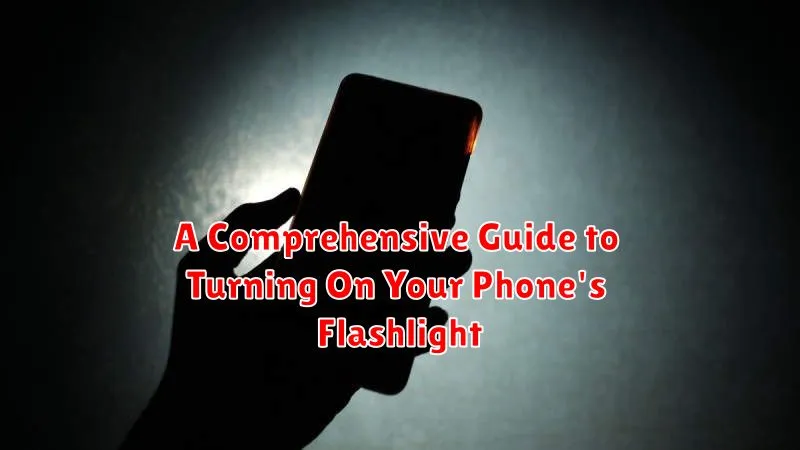In today’s fast-paced world, a flashlight is an essential tool everyone needs readily available. Whether you’re searching for a dropped key in a dimly lit parking lot, navigating a power outage, or signaling for help in an emergency, knowing how to quickly activate your phone’s flashlight can be incredibly valuable. This comprehensive guide provides clear, step-by-step instructions on how to turn on your phone’s flashlight, regardless of the make or model.
This guide encompasses various methods for turning on your phone’s flashlight, including using built-in software features, widgets, and voice commands. We’ll cover flashlight access on both Android and iPhone devices, ensuring you are equipped with the knowledge to illuminate your surroundings with ease. Mastering the ability to quickly turn on your phone’s flashlight can be surprisingly helpful in countless everyday situations, empowering you with a portable and readily available light source.
Different Methods to Activate Your Phone’s Flashlight
Modern smartphones offer a variety of ways to activate the built-in flashlight feature. These methods are designed for quick and easy access in various situations. This section will outline the most common methods, allowing you to choose the one that best suits your needs and device.
Typically, you can access your phone’s flashlight through the following:
- Quick Settings Panel: A swipe down from the top of the screen usually reveals quick settings icons, including the flashlight toggle.
- Voice Commands: Utilizing your device’s voice assistant (e.g., Siri, Google Assistant) allows hands-free activation.
- Dedicated App (Pre-installed or Third-Party): Some phones have dedicated flashlight apps, or you can download one from your device’s app store.
- Lock Screen Shortcut (Device Specific): Certain phone models offer direct access to the flashlight from the lock screen, often through a long press or dedicated icon.
The specific method may vary depending on your phone’s operating system (e.g., Android, iOS) and manufacturer. Consult your phone’s user manual for precise instructions for your device model.
Using the Quick Settings Panel to Turn On the Flashlight
The quick settings panel offers a convenient way to access commonly used phone features, including the flashlight. Accessing this panel usually involves a simple swipe down from the top of your screen.
Swipe Down to Access Quick Settings: Using one or two fingers (depending on your phone’s operating system), swipe down from the top edge of the display. This will reveal the notification shade and a selection of quick setting icons.
Locate the Flashlight Icon: Look for the flashlight icon. It typically resembles a small flashlight or torch. The icon’s position might vary slightly depending on your phone’s manufacturer and Android version, but it’s generally readily visible amongst the first set of icons.
Tap the Icon to Activate: Simply tap the flashlight icon to turn on the light. Tapping it again will turn the flashlight off.
Customization (If Available): Some phones allow you to customize the quick settings panel. If yours does, you may be able to reposition the flashlight icon for even faster access.
Activating the Flashlight through Voice Commands
Many modern smartphones offer hands-free flashlight activation using voice commands. This feature relies on the device’s virtual assistant, such as Google Assistant on Android devices or Siri on iPhones. Using voice commands provides a quick and convenient way to turn on your flashlight, especially when your hands are full or in situations where using the touchscreen is difficult.
To activate your flashlight using voice commands, you must first ensure that your virtual assistant is enabled and configured correctly. Speak clearly and directly to your device, using the appropriate wake-up command. For example, on an Android device, you might say, “Okay Google, turn on the flashlight.” Similarly, for an iPhone, the command would be “Hey Siri, turn on the flashlight.”
The specific command may vary slightly depending on the device and operating system. Some devices also allow customization of voice commands. If the standard command doesn’t work, consult your device’s user manual or online resources for specific instructions.
Disabling the flashlight is usually just as easy. Use a command such as “Okay Google, turn off the flashlight” or “Hey Siri, turn off the flashlight.”
Using Third-Party Apps for Flashlight Functionality

While most smartphones come equipped with a built-in flashlight feature, third-party flashlight apps from app stores offer additional functionality and customization. These apps can provide various features beyond basic illumination.
Some apps offer adjustable brightness levels, allowing you to fine-tune the light intensity based on your needs. Others include SOS modes, emitting a flashing light pattern for emergencies. You might also find apps with widget support for quick access from your home screen, bypassing the need to unlock your phone or navigate through menus.
Exploring app stores like the Google Play Store for Android or the Apple App Store for iOS reveals a variety of flashlight apps with unique features and interfaces. When selecting an app, consider its user reviews, permissions requested, and feature set to ensure it aligns with your preferences.
After installing a third-party app, simply launch it and follow the on-screen instructions to activate the flashlight. Most apps provide a clear on/off button or toggle within their interface. Be mindful that excessive flashlight use can drain your phone’s battery.
Troubleshooting Flashlight Issues on Your Phone
Occasionally, you might encounter problems with your phone’s flashlight. Here are some troubleshooting steps to resolve common issues:
Check for Software Conflicts
Restart your phone. A simple restart can often resolve temporary software glitches affecting the flashlight. If the issue persists, check for app conflicts. Recently installed apps, especially those requiring camera access, can sometimes interfere with flashlight functionality. Try uninstalling recently added apps to see if this resolves the problem.
Hardware Verification
Inspect the flashlight lens. Ensure the lens is clean and free from obstructions. Dirt or debris can diminish the light output or even block it entirely. Gently clean the lens with a soft, dry cloth.
Battery Considerations
Check your battery level. Some phones disable the flashlight feature when the battery is critically low. Plug in your phone to charge and try again. Overheating can also temporarily disable the flashlight. Allow your phone to cool down before attempting to use the flashlight.
System Updates and Factory Reset
Ensure your phone’s operating system is up to date. System updates often include bug fixes that could address flashlight problems. As a last resort, consider a factory reset. Remember to back up your data before performing a factory reset, as this will erase all information on your phone.
Customizing Flashlight Settings (Brightness, SOS mode, etc.)
Many smartphones offer customization options beyond simply turning the flashlight on and off. These features can enhance the flashlight’s utility in various situations.
Brightness Control: Some phones allow you to adjust the flashlight’s brightness. This is useful for conserving battery power when a lower intensity is sufficient, or maximizing output when you need the strongest illumination possible. Check your phone’s settings or quick access menu (accessed by swiping down from the top of the screen) for brightness adjustment controls.
SOS Mode: In emergencies, the SOS feature can be a lifesaver. This mode flashes the flashlight in a Morse code pattern to signal for help. Locate the SOS option within your flashlight settings or the main settings menu. Familiarize yourself with how to activate and deactivate this mode.
Strobe Mode: A strobe light effect can be useful for signaling or attracting attention. Similar to SOS, this feature can usually be found within the flashlight settings or quick access controls.
Exploring Advanced Flashlight Features and Uses

Beyond basic illumination, many smartphones offer advanced flashlight functionalities that extend its utility. Strobe mode, for example, allows the flashlight to blink rapidly at varying frequencies. This can be useful for signaling or creating a visual alert in emergencies.
Some devices incorporate adjustable brightness levels. This feature conserves battery power when a lower intensity is sufficient, or provides maximum illumination when needed.
Integration with other apps expands the flashlight’s versatility. Dedicated apps might offer features like Morse code signaling, or using the flashlight in conjunction with the camera for macro photography.
Certain phones utilize the flashlight for notifications. A subtle pulse of light can signal incoming calls or messages, particularly helpful in silent environments.
Ensuring Your Phone’s Flashlight is Always Ready When You Need It
Maintaining a reliable flashlight function requires some proactive steps. Battery health plays a vital role. A low battery will often prevent the flashlight from activating or cause it to dim significantly. Keep your phone charged to a reasonable level to avoid this issue.
Software updates are also essential. They can address bugs affecting the flashlight and improve performance. Regularly check for updates provided by your phone’s manufacturer.
Additionally, avoid extreme temperatures. Excessively hot or cold conditions can impact battery performance and potentially affect the flashlight’s functionality.
Finally, close unnecessary apps running in the background. These apps can consume battery power and resources, leaving less available for the flashlight. This can be especially important in critical low-battery situations where every bit of power matters.