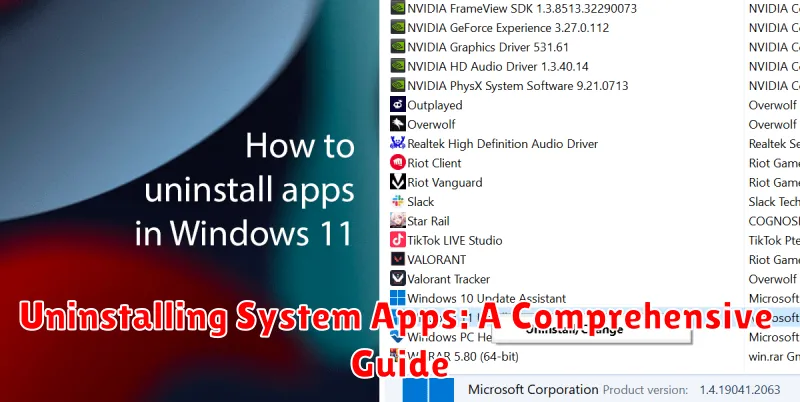System apps, pre-installed on your device, can sometimes take up valuable storage space, consume unnecessary resources, or simply be unused. Uninstalling these system apps can be a great way to reclaim space, improve performance, and declutter your device. This comprehensive guide will walk you through the process of safely and effectively removing system apps on various platforms, including Android and iOS, covering different methods from using built-in settings to employing third-party tools. Whether you’re looking to uninstall bloatware, free up space, or enhance your device’s efficiency, understanding how to manage system applications is a crucial skill.
Navigating the process of system app removal can be tricky. This guide provides clear instructions and important considerations to ensure you uninstall system apps without compromising your device’s functionality. We will discuss the potential risks involved in uninstalling pre-installed apps and offer safe practices to follow. From identifying essential system apps to utilizing different uninstallation methods, this guide will empower you to take control of your device’s applications and optimize its performance.
Understanding System Apps and Their Importance
System apps, also known as pre-installed apps, are applications included with the operating system by the manufacturer or carrier. These apps often provide core functionalities and are integral to the device’s operation.
Key roles of system apps include managing core services like calling, messaging, and internet connectivity. They also encompass essential utilities such as the camera, clock, and settings applications. Some system apps support hardware-specific features, ensuring optimal device performance.
These apps often have privileged access to system resources, allowing them to perform tasks that regular user-installed apps cannot. This access is crucial for their core functions, but it can also pose security risks if compromised.
It’s important to distinguish between essential system apps and bloatware. While some pre-installed apps are crucial for optimal performance, others (bloatware) might offer limited utility or duplicate functionalities of user-preferred apps. Understanding this difference is key when deciding which system apps, if any, to uninstall.
Risks and Benefits of Uninstalling System Apps
Uninstalling system apps can offer certain advantages but also carries potential risks. It’s crucial to understand these before proceeding.
Benefits
Removing unnecessary system apps can free up valuable storage space on your device. This is particularly beneficial for devices with limited internal storage. Additionally, uninstalling bloatware can improve device performance by reducing background processes and resource consumption. Some system apps might also consume battery, and their removal can lead to improved battery life.
Risks
Uninstalling essential system apps can lead to system instability and unexpected errors. This can range from minor glitches to a completely unusable device. Certain functionalities, such as core features or integration with other apps, may be permanently lost. Furthermore, uninstalling the wrong system app can brick your device, rendering it inoperable. It’s therefore essential to research thoroughly before uninstalling any system app and to proceed with extreme caution.
Data loss is another potential risk. Uninstalling some system apps might delete associated data, including user settings and files. Always back up your data before making any changes to system apps.
Methods for Uninstalling System Apps (with and without root access)
Uninstalling system apps can be achieved with or without root access, each method offering varying levels of control and carrying different risks.
Without Root Access
On most Android devices, you can disable pre-installed apps without needing root access. This hides the app, prevents it from running in the background, and frees up some storage space. Disabling an app doesn’t completely remove it from the system.
- Open the device’s Settings app.
- Navigate to Apps or Application Manager (the naming may vary slightly based on your device and Android version).
- Select the system app you wish to disable.
- Tap the Disable button. A warning message may appear highlighting potential impacts. Confirm your choice.
With Root Access
Rooting your device grants you significantly more control over the system, including the ability to completely uninstall system apps. However, this method carries inherent risks, including potential instability and security vulnerabilities if not performed correctly.
Several methods exist for uninstalling system apps with root access, often involving the use of specialized file explorer apps or dedicated system app removal tools. These tools allow you to delete the APK files associated with the system apps, effectively removing them entirely. Extreme caution must be exercised as removing essential system apps can brick your device. It’s crucial to research thoroughly and understand the function of an app before attempting removal.
Identifying Bloatware and Unnecessary System Apps

Bloatware refers to pre-installed applications that often consume valuable system resources without providing significant user benefit. Identifying these apps is crucial for reclaiming storage space and improving device performance. Unnecessary system apps are similar, but they might have some functionality, though rarely used by the average user.
Look for apps you haven’t opened in months. If an app’s icon is gathering dust in your app drawer or tucked away in a forgotten folder, it’s a potential candidate for removal. Consider the frequency of use. If you rarely or never use a pre-installed app, it’s likely unnecessary.
Examine the app’s permissions. If a seemingly simple app requires extensive access to your device’s functions, it might be worth investigating further. Such discrepancies can indicate bloatware or unnecessary functionality running in the background. Duplicate functionalities are another strong indicator. If multiple pre-installed apps offer the same service (e.g., two different music players), you can likely eliminate one.
Finally, research the app’s purpose and developer. A quick online search can reveal whether a pre-installed app is essential for system stability or just a manufacturer-added extra.
Using System App Removal Tools (with precautions)
Several third-party tools are available to simplify the process of uninstalling system apps. These tools often provide a user-friendly interface and automate some of the more technical steps involved. However, using such tools requires caution and a clear understanding of the potential consequences.
Choosing a Reputable Tool
Selecting a well-regarded system app removal tool from a trusted source is paramount. Research reviews and verify the developer’s credibility before installing any such application. Avoid tools from unknown or unverified sources, as they could potentially contain malware or harm your device.
Backup Your Data
Before proceeding with any system app removal tool, it is crucial to back up your device’s data. This precaution safeguards against data loss in case the process encounters errors or inadvertently removes essential system components.
Understanding Tool Functionality
Each tool operates differently. Familiarize yourself with the specific functionalities and options provided by the chosen tool. Some tools offer features to freeze apps, which temporarily disables them without complete removal, providing a safer approach to testing the impact of disabling system applications.
Proceed with Caution
Even with a reliable tool and a backup, removing system apps should be approached cautiously. Uninstall only those apps that you are confident are unnecessary and understand the potential implications of their removal. If unsure, consider freezing the app first to observe its impact on the system’s functionality.
Restoring Uninstalled System Apps if Needed
Uninstalling system apps can sometimes lead to unexpected issues or simply a change of heart. Fortunately, most systems offer ways to restore these apps. The methods vary based on your operating system and device.
Factory Reset: This is a drastic measure that restores your device to its original state, reinstalling all pre-loaded apps. Be aware that this will erase all your data, so back up important files beforehand.
System Update/Reinstallation: Operating system updates occasionally reinstall core system apps. Check for available updates or consider reinstalling your operating system (after backing up your data) if you’re missing critical system applications.
Package Manager/App Store: Some systems allow you to reinstall system apps through a dedicated package manager or app store. Look for a list of “disabled” or “hidden” apps and see if the desired application can be reactivated.
Manufacturer’s Tools/Support: Contacting the device manufacturer’s support or utilizing their specific software tools may offer options for restoring deleted system applications.
Common Issues and Troubleshooting
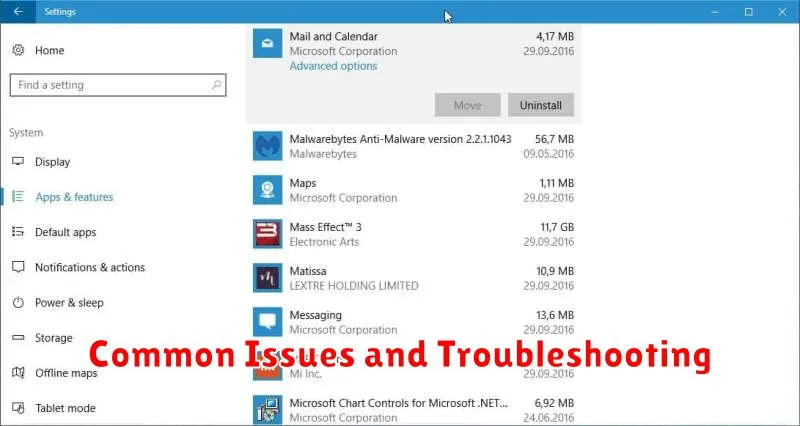
Uninstalling system apps, even with careful consideration, can sometimes lead to unexpected issues. This section addresses common problems and provides troubleshooting steps.
App Dependencies
Dependency Conflicts: Removing a system app might affect other apps reliant on its functionalities. This can manifest as app crashes, unexpected behavior, or complete malfunction. If you experience such issues after uninstalling a system app, consider reinstalling the app or finding an alternative that provides the required dependencies.
System Instability
Reduced System Stability: While rare, uninstalling essential system apps can impact overall system stability. This can range from minor glitches to boot loops. If your device becomes unstable after removing a system app, reinstalling the app is crucial. If the device becomes unusable, a factory reset might be necessary to restore functionality.
Unexpected Errors
Error Messages: Encountering error messages during or after uninstallation is possible. Note down the specific error message to troubleshoot effectively. Consult online forums or device-specific support resources for solutions related to the particular error. Often, these errors indicate dependency issues or corrupted installations.