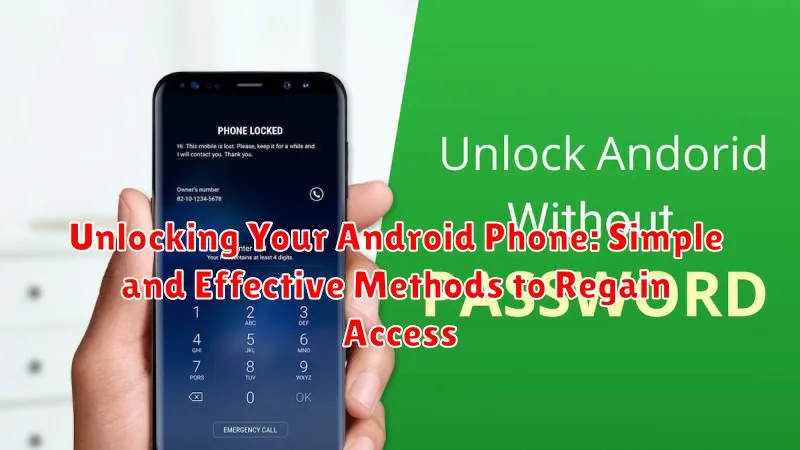Locked out of your Android phone? Don’t panic! This article provides simple and effective methods to help you unlock your Android phone and regain access quickly. Whether you’ve forgotten your PIN, pattern, or password, or are dealing with a more complex issue, we’ll guide you through various solutions, from basic troubleshooting to more advanced techniques. Unlocking your Android phone can be stressful, but with the right approach, you can often resolve the issue without losing your valuable data.
We understand the frustration of being locked out of your device and the importance of regaining access to your contacts, photos, and other essential information. This guide covers a range of unlocking methods, including using your Google account, Android Device Manager (Find My Device), factory reset options, and other specialized tools. We’ll explain each method step-by-step, ensuring you have the knowledge and resources to unlock your Android phone efficiently and securely. From forgotten passwords to malfunctioning fingerprint scanners, we’ll address common scenarios and offer practical solutions to help you regain access to your Android device.
Common Android Phone Locking Scenarios
Several common situations can lead to a locked Android phone. Understanding these scenarios can help you better prepare for such instances and potentially avoid them altogether.
One of the most frequent occurrences is simply forgetting your PIN, pattern, or password. After multiple incorrect attempts, your device will lock itself as a security measure.
Another scenario involves accidentally triggering the lock. Perhaps a child was playing with the phone, or it was in a pocket or bag and the screen was inadvertently activated, leading to incorrect input.
A software glitch or update can sometimes cause unexpected lockouts. While less common, these instances can be particularly frustrating.
Finally, if you have biometric authentication enabled (fingerprint or facial recognition), a temporary malfunction with the sensor can prevent you from unlocking your device, requiring you to fall back on your PIN, pattern, or password.
Unlocking Methods for Forgotten PINs/Passwords
Forgetting your PIN or password can be frustrating. Here are some potential methods to regain access to your Android device. The availability and effectiveness of these methods depend on your Android version, device manufacturer, and security settings.
Find My Device
If you’ve previously enabled Google’s Find My Device, you might be able to unlock your phone remotely. Ensure your device is connected to the internet. This method may involve resetting your password, so be prepared to set a new one.
Device Specific Options (Older Android Versions)
Some older Android versions offer built-in options like “Forgot Pattern” or “Forgot PIN.” These might involve answering security questions or using a linked Google account. These options are less common on modern devices.
Manufacturer Specific Tools
Some manufacturers (e.g., Samsung) offer their own account services that can help unlock your phone. Check your manufacturer’s support website for specific instructions and requirements. This usually requires prior registration with the service.
Using Biometric Authentication to Unlock Your Device
Biometric authentication offers a convenient and secure way to access your Android device. This method utilizes your unique physical characteristics, such as fingerprints or facial features, eliminating the need to remember complex passwords or PINs. Ensure biometric authentication is enabled in your device’s security settings before relying on this method.
Fingerprint Unlock: Most modern Android devices incorporate fingerprint sensors. To unlock your phone, simply place your registered finger on the designated sensor. The sensor scans your fingerprint and, upon successful verification, unlocks your device.
Facial Recognition: Certain Android models offer facial recognition unlocking. To use this feature, position your face in front of the device’s camera. The camera analyzes your facial features and grants access if there’s a match with your registered facial data.
Important Considerations: While convenient, be aware that biometric authentication isn’t foolproof. Environmental factors, like dirt or moisture on the sensor, can sometimes interfere with the process. Additionally, remember that you’ll still need a backup unlock method (PIN, password, or pattern) in situations where biometric authentication fails or isn’t available.
Unlocking with Google Account or Samsung/OEM Account
Most Android phones are linked to a Google account, and many manufacturers, like Samsung, offer their own account services. These accounts can be crucial for regaining access to a locked device. Google’s Find My Device feature, accessible from another device, allows you to remotely unlock your phone, provided you have the feature enabled and the phone is connected to the internet.
If Find My Device isn’t an option, after several incorrect PIN/password attempts, a “Forgot Pattern/Password” or similar option may appear on the lock screen. Depending on your Android version, this option can trigger an account recovery prompt. You’ll need to enter the email address and password associated with the Google account or Samsung/OEM account registered on the device. Successful authentication will allow you to reset your lock screen security.
For Samsung devices specifically, the Samsung Find My Mobile service works similarly to Google’s Find My Device, allowing you to unlock your device remotely. Ensure you’re logged in to your Samsung account on your device and have remote unlock enabled.
Important: Keep your Google account and manufacturer account information up-to-date and accessible, as these are your primary recovery options if traditional unlocking methods fail.
Factory Resetting Your Android Phone (Data Loss Warning)
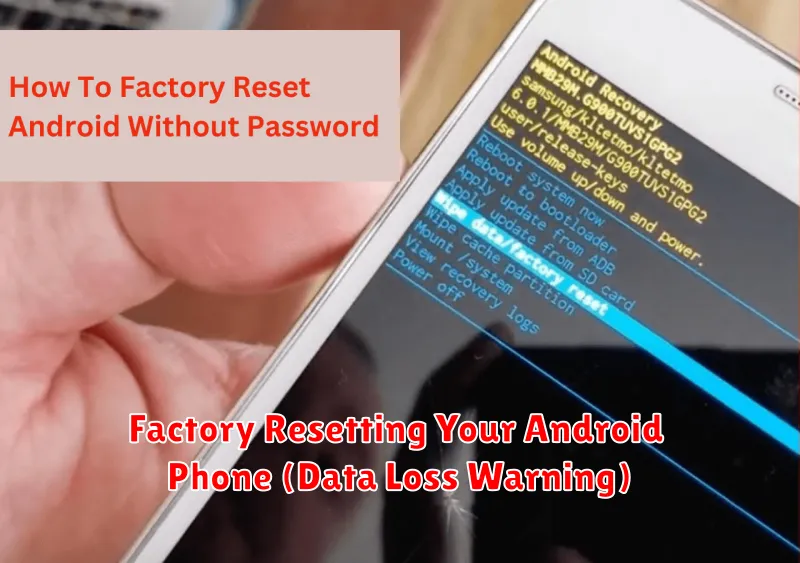
A factory reset is a last resort for unlocking your Android device. It erases all data on the phone, returning it to its original factory settings. This means all your photos, videos, apps, and other files will be deleted. Back up your data if possible before proceeding.
The process for factory resetting varies slightly depending on the phone manufacturer and Android version. Generally, it involves accessing the Recovery Mode. This is usually done by holding down a combination of buttons while the phone is powered off (e.g., Power + Volume Up, Power + Volume Down). The specific button combination will depend on your phone model. Consult your manufacturer’s documentation for instructions specific to your device.
Once in Recovery Mode, navigate using the volume buttons to select “Factory Reset” or “Wipe Data/Factory Reset,” then confirm using the power button. The phone will then erase all data and reboot. After the reset, your phone will be unlocked and set up as new.
Emergency Call Options When Locked Out
While locked out of your Android device, it’s important to remember that emergency call functionality remains accessible. This feature is designed for critical situations, allowing you to contact emergency services even if your phone is locked.
On most Android devices, the emergency call option can be accessed directly from the lock screen. Look for a button or link labeled “Emergency Call,” “Emergency,” or a similar indicator. Tapping this option will bring up a dialer, allowing you to enter emergency numbers like 911 (or your region’s equivalent) and make a call.
Important Note: Misusing the emergency call feature can have serious consequences. It is crucial to use this functionality responsibly and only in genuine emergency situations.
Keep in mind that the emergency call option provides access only to designated emergency services. It does not bypass the lock screen to allow access to other phone functions or personal data. It is strictly for contacting help in critical situations.
Bypass Methods for Specific Phone Models
Certain Android phone models have manufacturer-specific bypass methods that may work if standard unlocking procedures fail. These methods are often tied to the phone’s brand and sometimes specific model numbers. Proceed with caution, as some of these methods may void your warranty or result in data loss.
Samsung Devices: Some older Samsung models may respond to the “Find My Mobile” service, allowing you to unlock the device remotely through a Samsung account. Newer models might have specific button combinations that trigger a factory reset, though this will erase all data.
LG Devices: Similar to Samsung, some older LG models have utilized the LG backup and restore feature or specific button combinations for factory resets. Information about these methods is usually tied to specific LG model numbers.
Other Manufacturers: It is recommended to consult online resources and manufacturer-specific support channels to discover potential bypass methods for other Android phone brands. Search for your specific phone model and “bypass lock screen” to find relevant information.
Best Practices for Phone Security After Unlocking

Regaining access to your locked device is only the first step. Strengthening your security posture is crucial to prevent future lockouts and protect your data.
Review and Update Security Measures
Immediately after unlocking, review your current security settings. Ensure you have a strong screen lock in place, whether it’s a PIN, pattern, or password. Consider using biometric authentication like fingerprint or facial recognition if available and you are comfortable with it.
Verify your recovery options. Ensure your Google account information and recovery phone number or email address are up-to-date. This is essential for future recovery attempts.
Consider Device Encryption
Enabling device encryption provides an extra layer of security, safeguarding your data even if your phone is lost or stolen. This ensures that only someone with the correct credentials can access your information.
Regularly Back Up Your Data
Creating regular backups is paramount. Back up your data to your Google account or a computer to avoid data loss in the event of future issues or needing to factory reset your phone.